Do you have a hard drive that you need to format using Windows 10? There are an array of formatting options to choose from and knowing how to check a hard drive is FAT16 or FAT32 can be very important. If a hard drive isn't formatted correctly then it won't be compatible with some software. Below I'm going to show you exactly how to format your hard drive so it will function properly on Windows 10.

For a computer running Windows, all disks and drives need to be formatted in a certain way for Windows to access the data on the disk.
If the hard disk drive on a computer is not formatted using a Windows-compatible file system, then it cannot be read. Starting with the oldest version of Windows up to the latest version of Windows 10, there have been many types of file systems used on Windows hard disks.
We will take a brief look at the various file systems used on Windows computers before we see how to check the file system used on our hard disk drive.
FAT16, FAT32, NTFS? Demystifying the Jargon
The acronym FAT stands for File Allocation Table. This type of file system was popular in the 1970s.
FAT16 refers to 16-bit FAT that was used on 16-bit computer systems. Back then floppy disks and hard disks were all formatted using FAT16. FAT16 could support hard disks up to 2GB, but an enhanced version also supported hard disks up to 4GB. A FAT16 system is sometimes also referred to as a FAT system.
FAT32 refers to the 32-bit FAT version that could support hard disks with up to 16TB of storage. FAT32 was first introduced with Windows 95.
FAT32 supported longer file names. The FAT16 system supported 8-character filenames with a 3-character file extension. But FAT32 allowed longer file names to be used.
One limitation of FAT32 was that the maximum file size could only be 4GB.
In 1993, when Windows NT was introduced, it had a new filing system called New Technology File System (NTFS). NTFS was supported by later releases as well. Windows 2000, Windows XP, Windows 7, Windows 8, and Windows 10 all support NTFS.
NTFS is a much more robust system with features like file compression and security. It also supports file sizes up to 16TB and hard disks greater than 256TB. NTFS was designed to make good use of storage on a hard disk.
Of the three file systems we talked about—FAT16, FAT32, and NTFS—the most efficient file system is NTFS. NTFS makes good use of the hard disk and does not waste space. It also offers compression and file security.
However, now we use newer systems and FAT16 may only be present on older systems that may soon go out of service.
Microsoft has another file system called ReFS which is mainly used on Windows Server 2012. ReFS stands for Resilient File System. There are rumors that ReFS may be used on Windows 10 systems. ReFS is based on NTFS but is not as robust. It does have support for larger hard disk drives.
There is back-compatibility in the sense that a Windows 10 computer should be able to access a FAT16 disk.
Partitions and Clusters
When you get a new hard disk, it has just one partition or logical division on the hard disk. This partition has information about the size and other details of the hard disk that is necessary for you to save information on it.
The hards disk may then be divided into more partitions. Each partition can have a different file system. One could be FAT32, another could be an NTFS partition.
How to Check which File System My Hard Disk Uses?
- The easiest way to do this is to start My Computer. Then locate your hard disk. In all probability, it is called drive C. If your computer has hard disk partitions they may have names like C, D, and so on.
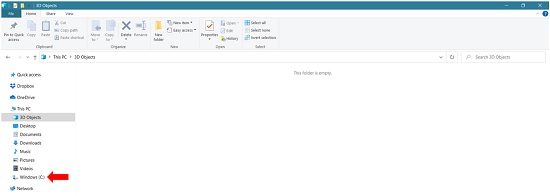
- Right-click on the hard disk that you want to check. Then select Properties from the drop-down menu to see the file format used.
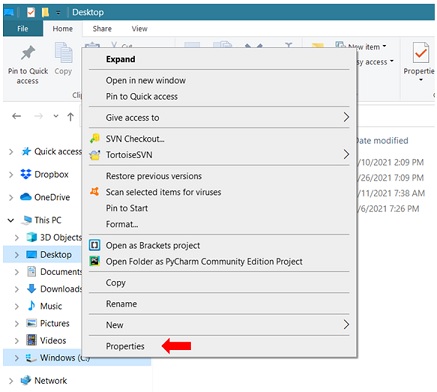
- The Properties window should show the file system in use. In the picture below, you can see that the file system used is NTFS.
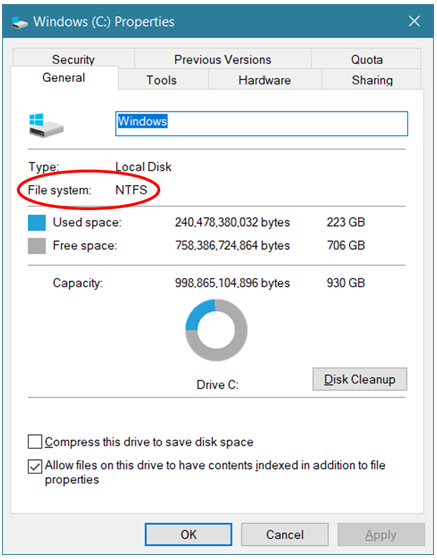
Summary: Check if a Hard Drive is FAT16 or FAT32
- Click the Start button, then select Computer.
- Right-click the drive you want to check and select Properties.
- In the window that opens you will see a description of the drive including File System.