If you are using Windows 10 and have recently tried to add a partition to your hard drive using File explorer or My Computer, you may have run into an error related to the file system. FAT32 is not available as an option for adding a partition using File Explorer on Windows 10 which really irritates me. So, if you like me, want to convert your hard disk from FAT12 to FAT32, then this post would be useful for you.
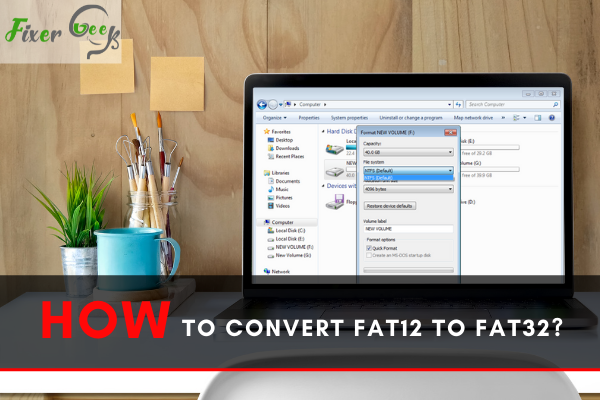
There are multiple file systems available for computer devices. In this article, we’re going to look at some ways you can convert a File Allocation Table file system or FAT12 to the FAT32 system as cleanly as possible. To better understand this process, we’re also going to look at what a file system is. Read on to find out more!
What is a File System?
Also known as the File Management System, a File System is simply a storage tool that oversees space allocation and how the files are stored and retrieved from computer storage devices. These include hard disks, optical disks, removal devices such as USBs, and more.
Whenever you save a file anywhere on your hard drive, all of its important details are recorded by the file system. These details include the file’s size, creation time, starting cluster, etc. Additionally, whenever you make any changes to a file in a directory, the file system will simultaneously update it with the new information.
The file system generates whenever we create partitions. They can also be modified using various methods. The most common methods of modifying the file system are via Disk Management Utility or Windows Explorer or third-party partitioning tools.
There are different types of file systems available. This includes NTFS, FAT32, FAT16, and FAT12. These file systems are available on Windows OS, Linux, MAC OS, ISO-9660, CDFS (also known as Compact Disc File System), and UDF (Universal Disc Format). Between the file systems, FAT32 and NTFS are the most widely used.
If for some reason the file system is corrupted or a partition is formatted with no file system, operating systems won’t be able to access the files stored inside as they won’t know where the files are stored.
Now that you know the basic gist of what a file system is, let’s look at how you can convert one file system to another. Word of warning before you follow the guide; After converting your hard disk to FAT32, you won’t be able to convert it back to its original FAT system. The procedures won’t also work if your hard disk contains bad sectors.
How to Convert a Drive into FAT32 System?
In this section, we’re going to look at the different methods you can do to safely convert file systems without corrupting the data inside your storage partitions.
Method 1: Convert the File System Using Windows Explorer
This method is one of the simplest ways you can convert file systems.
First, open Windows Explorer and press right-click on the partition you want to convert.
Then, you click on the “Format…” option. Refer to the picture below.
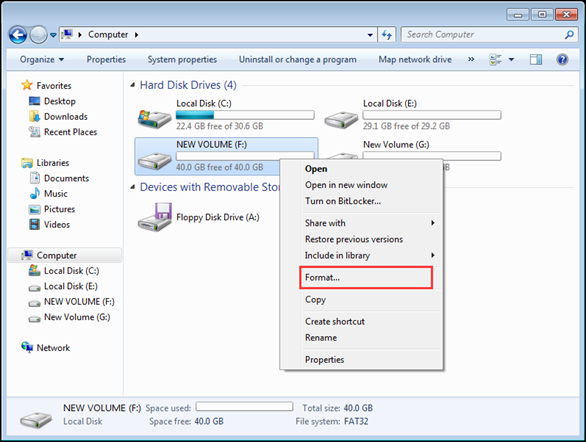
Once you click the Format… option, you need to choose the option you want in the File System Tab. After you choose one, press Start. Refer to the image below.
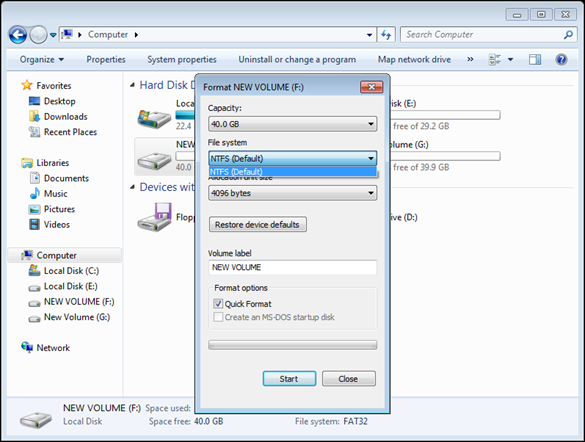
Once you press Start, the converting process will begin.
Method 2: Change the File System via Disk Management Utility
This method is more advanced than the previous one.
For this method, you’re going to want to open the disk management console. If you don’t know-how, you can follow this guide.
Next, right-click the partition that you want to change then choose the Format command in the popup menu. Refer to the image below.
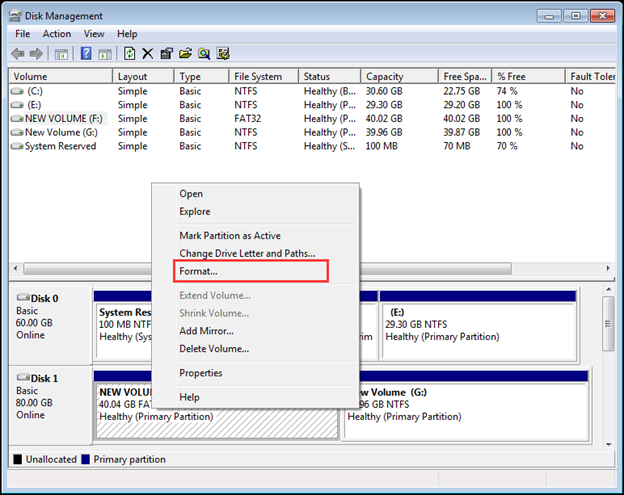
Next, you want to choose the file system you want for this partition. Once done, press the OK button. The Disk Management will perform all the necessary changes automatically. Refer to the image below.
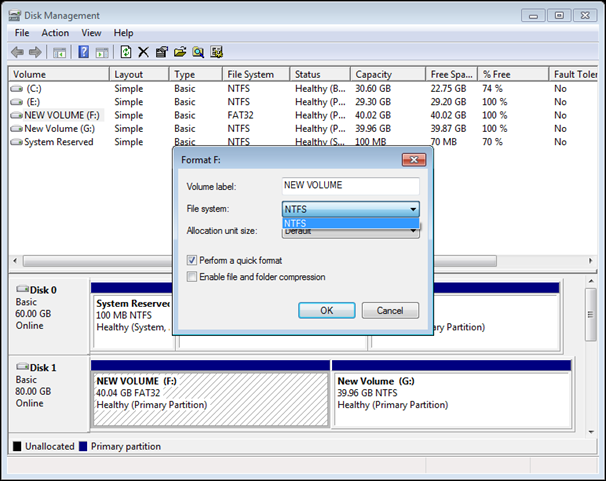
Once the process has successfully finished, your partition is now using the new file system you’ve assigned it to. Do note that these methods involve formatting your drive, which erases all the data inside it. Make sure that you have backed up your data.
Summary: Convert FAT12 to FAT32
- Make sure you have a second hard drive to copy your files to.
- Find the full path of your file system using the dir command.
- Format your hard disk using the format command and then make it a FAT32 file system.
- Copy all the files on your hard disk to the new F32hard disk with the XCOPY command.
- Find out what permissions everyone has for this file system with the DIR /Q command.
- Remove all read-only bits on all files that are set with the CACLS command.
- Change owner permission for each file you copied with the XCOPY command so that everyone can access them.
- Use Disk Management to assign a drive letter to your FAT12 partition.