Sometimes your internet service provider (ISP) blocks certain websites for many reasons. The site could be unethical, illegal, or harmful, and so It could be blocked. If you see a message like “This content is unavailable in your region,” it could mean your ISP is blocking it.
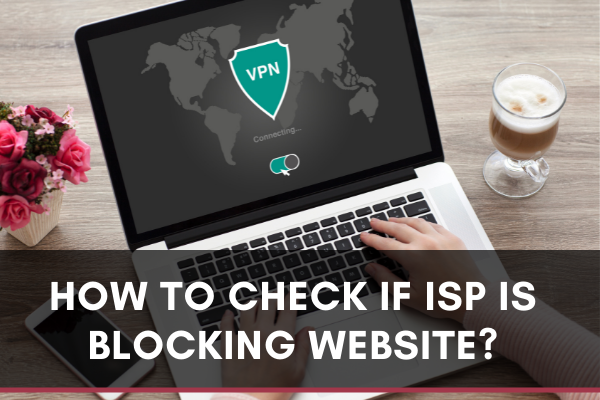
But sometimes, other messages like “404 forbidden” are seen. This could mean the website is down, or your ISP is blocking it. To check if ISP is blocking websites, you can use any one of the following processes. Before using any of these methods, pick a website that you cannot access, for example: “reddit.com.”
Using Opera Browser
The Opera browser for desktop has VPN by default. You can use this to find if ISP is blocking websites.
- On your computer, launch Opera. If you don’t have it installed, find it here.
- Open the “Settings” and then click on “Advanced.”
- Scroll below to the “VPN” option.
- Enable the VPN on the opera browser.
- Now browse for the website that wasn’t accessible before.
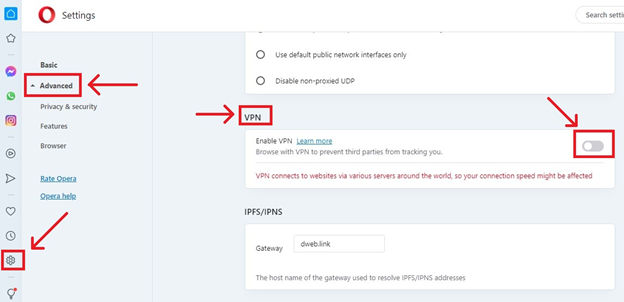
If you find the website loading after enabling the VPN, this means your ISP is blocking it.
Using Proxy Servers
If you don’t want to install the “Opera” browser and use other browsers like “Chrome,” then you can use proxy servers on your browser to check if ISP is blocking. For this:
- Launch your browser (i.e. Chrome).
- On the address bar, type and enter “proxysite.com” or “croxyproxy.com” or any other proxy server you like.
- Choose a country server beside the URL box.
- Type the inaccessible website’s URL in the box.
- Click “GO” or press “Enter”.
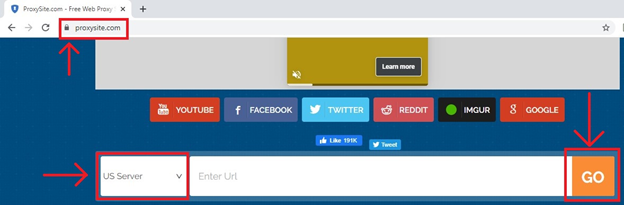
If you can access the website, this indicates your ISP is blocking it.
Using VPN Extensions
You can install VPN extensions on Chrome and use it to check if ISP is blocking a website. To do this:
- Go to the Chrome Web Store.
- Search for any VPN extension such as “CroxyProxy,” “Hotspot Shield,” or “Touch VPN”.
- Click “Add to Chrome”.
- Enable the VPN from the extension manager.
- Now browse for the blocked website directly from Chrome’s address bar.
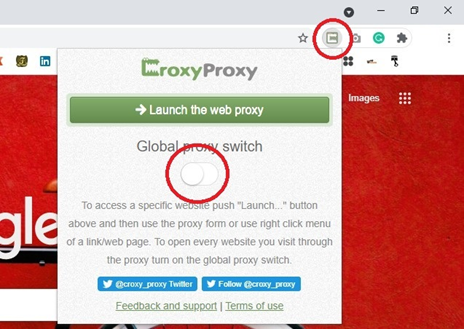
Being able to access the site after these steps will indicate ISP blocked the site.
Using VPN Applications
If you don’t want to install VPN extensions on Chrome, you can download and install VPN apps or software on your PC.
- Search for “VPN for PC” from any browser on your PC.
- Alternatively, visit any one of the following sites, and download a VPN app.
a). https://www.hotspotshield.com/
b). https://touchvpn.net/platform
c). https://protonvpn.com/download-windows - Now install and launch the app.
- If you are asked to create an ID, sign up for it. Choose a free trial as you don’t have to use it every day.
- Click the “Connect” button and wait for the app to connect your PC to VPN.
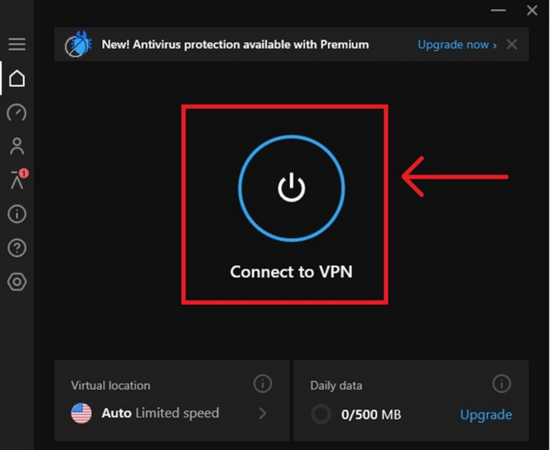
Now, if you can access an inaccessible website before, your ISP blocks the website.
Using “downforeveryoneorjustme.com”
- Visit www.downforeveryoneorjustme.com from any browser.
- Enter the URL of the inaccessible website in the box.
- Click on “or just me?”.
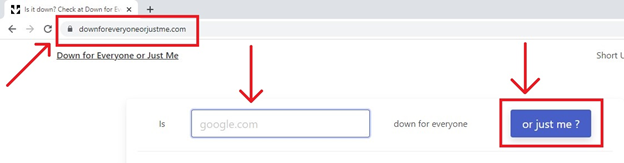
If the result says, “It’s just you. The website is up,” that means your ISP is blocking that website.
Summary: Check If ISP Is Blocking Website
- ISP stands for internet service provider.
- If your ISP is blocking a website you should contact them and ask why.
- To check if ISP is blocking website, unplug your router and modem.
- Your ISP may be blocking websites if webpages take long to load or wont load at all.
- In some countries ISPs censor websites by blocking the IP address of the server hosting the site in question.