Everyone wants clear, sharp and vibrant display on his Retina displays. The great number of pixels that Apple has used in this display and the lack of anti-glare protection are the main reasons why your Mac Retina screen gets dirty. Here in this article, you will get to know how to keep your display clean and beautiful.

MacBook has a built-in Retina display. The advantage of using this display is even if there is a 4k device, the resolution is fixed whereas the retina display in Mac can adjust the resolution depending on its format and size. The retina display provides more comfort in terms of watching than other display screens. If you want to clean your MacBook retina screen, you will need to have proper materials and know the efficient method of cleaning.
Materials needed to clean Retina display
To clean the Retina display of your MacBook, you will need to have two items. The first thing is dust-removing material: a cloth. The cloth must be made of cotton. Make sure that the cloth is clean because if the cloth has dust, it will leave a stain on your screen after you wipe with it.

You must not use any tissues or towels. Because cleaning your display with a tissue or towel leaves dust particles on your screen, so you will not be able to clean your Retina display properly. A cotton cloth works most efficiently in cleaning the screen of your Mac.
The next item is the removing liquid: water. Without liquid material, if you try to clean the display with a dry cloth, the display will not be cleaned properly as the dust particles will not come off from your screen. The damped cloth will pull the particles from your screen.
You must use freshwater which is in the standard temperature or room temperature. Otherwise, dirty water, iron contaminated water, cold or hot water, etc. will do more harm than good to your screen display.
There is a coating on the edges of the display screen. It is advised that you do not use any cleaning products which you use for cleaning mirrors or glasses because the contents in these products need to be avoided as they can produce chemical reactions which are very harmful to your screen. This type of damage takes time. You will not be able to notice it immediately but after some time maybe a couple of months, you will face problems with your screen display.
Cleaning the Retina display
After getting your materials ready, you can clean your screen in any pattern you prefer. But we recommend you follow a cleaning pattern if you want to rub off all dirt from your Retina screen.
- Take the cotton cloth and damp it with water. Don’t submerge your cloth in water because too much damp cloth will make your screen wet and water is very harmful to electronic devices. You can use a water sprayer as it uniformly distributes the water and you can control the amount of water to make your cleaning cloth semi-damp.

- Wait for the water to soak into the cloth. Now, hold your Mac display from behind to prevent the screen from moving from its place.
- Place the cloth on any corner of the screen and start moving the cloth vertically to the other side. This will clean the middle of your screen excluding the edge.
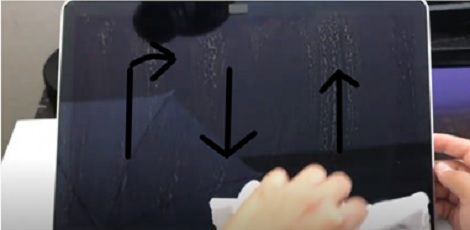
- After finishing vertical cleaning, run the cloth on the edges of the screen. This action will clean the edge and the residue of your screen after cleaning the screen vertically.
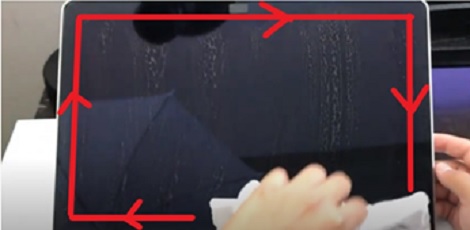
- If the cloth becomes dirty on one side during cleaning, move to the clean side and use it.
- Repeat the steps and your Mac screen will be clean in no time.
Summary: Clean Mac screen Retina
- Shut down mac, unplug all cables and cords.
- Check the user guide, identify which components can be removed.
- Push the power button to discharge any built-up energy.
- Moisten a lint-free cloth or microfiber with distilled water, use it to dampen the swab or cloth you are using.
- Wipe the screen in smooth strokes from top to bottom, don't spray liquid directly on screen.