Most of the time, Windows 10 users have no problem with their operating system. However, occasionally they may experience situations when some processes can’t be closed or ended in the normal manner. You’ll get a pop-up window stating that there are applications running and if you want to close this process, you need to either restart your computer or end the process manually. This article describes how to deal with such situations and how to overcome them.
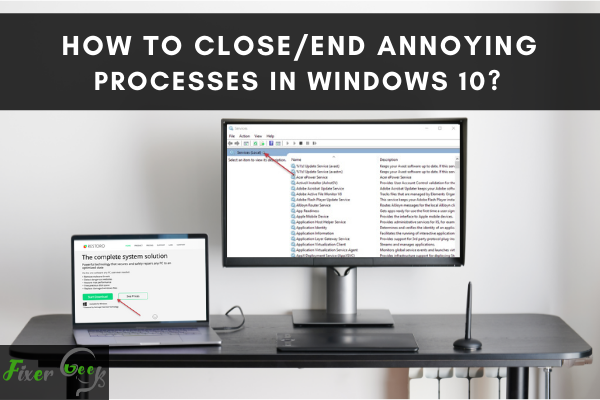
Windows 10 is probably the most outstanding innovation of Microsoft’s operating system. In fact, it is among the most widely used operating systems in the world.
However, no matter how good it is, there can still be pitfalls that can be super annoying. One of them is the number of processes running simultaneously in Windows 10. This can significantly affect the overall performance of your personal computer.
Luckily, this article will help you solve your Windows 10 issues. Here, you will learn about the many different methods on how to end the annoying process on Windows 10.
Eliminate Annoying Processes Through Restoro Repair Tool
The Restoro PC repair system will help you fix many issues in your PC. This is a great tool if you can’t exactly identify why annoying processes keep popping on the screen. Plus, there is a free version if you are tight on the budget.
Here’s how to use it:
- Go to TrustPilot.com and download the tool “Restoro PC Repair.”
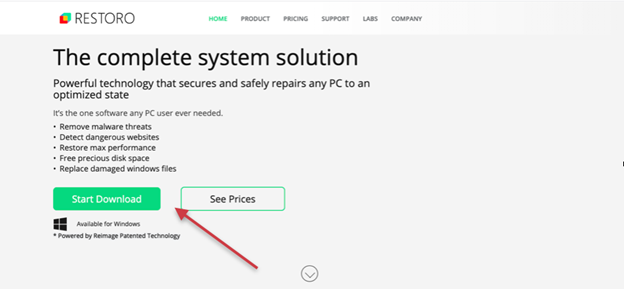
- Once you download it successfully, open the app and click the “Start Scan” button so you can find the issue that causes some problems to your Windows 10.
- When the problems are already identified, click the “Repair All” option so you can fix those problems.
Reduce Background Processes
Does your Windows 10 have too many background processes on the task manager? If this is the case, you may need to delete those unnecessary processes so you can free up the desktop software. Reducing the background processes is helpful to prevent the slowing down of your PC. There are many ways how you can reduce the background processes:
Remove background processes from Windows10 Startup
The task manager has a long list of background processes located in the system tray program. You can reduce these annoying background processes through these steps:
- Press the Windows key and W simultaneously.
- Click the “Task Manager,” then go to the process tab.
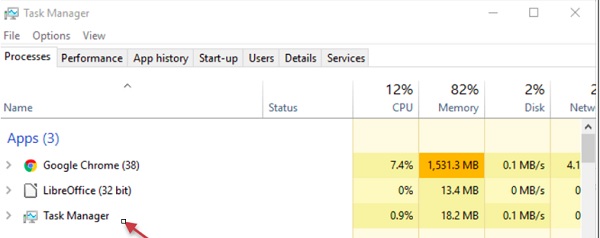
- Click “startup option” as shown in the image below.

- Now, you can remove any system tray program by clicking the“Disable” button to eliminate it from the windows startup.
Remove Background Processes by Eliminating Third-party Software
This guide is quite the same as the preceding method. The only difference this time is you need to remove the third-party system.
- Find the task manager on the settings and click the process tab.
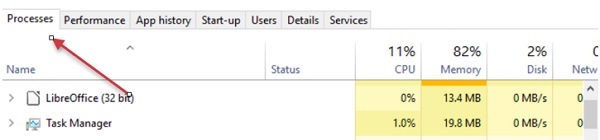
- Expand the software or service (e.g., see “Bonjour service shown in the image above) you want to disable by clicking it.
- Right-click the service selected and click “Open Services.”
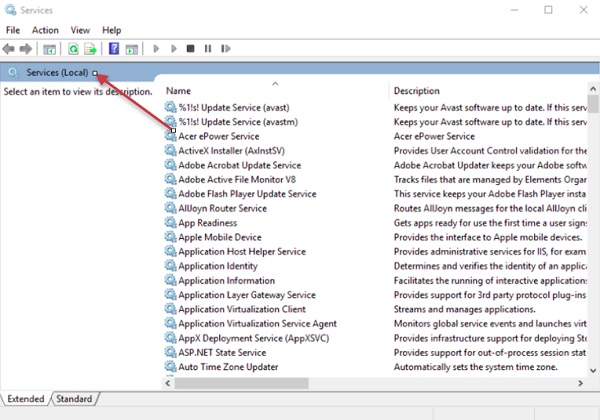
- To open the properties of the service, you selected, just double-click the service so you can disable it
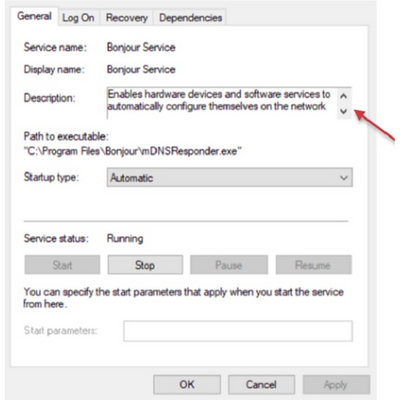
- From the drop-down menu, click “Disabled.”
- Click the “Apply” option as shown in the image above and then click “OK” to close this window.
Conclusion
The most amazing feature of Windows 10 is the fact that it can multitask. This means that it can operate multiple operations all at once. However, this feature is greatly affected when there are a lot of background processes that keep popping in on the monitor. Hence, we give you the best possible solutions to avoid this problem.
While there are many solutions that will help you end the background processes, we guarantee you that this guide can successfully rectify these issues. You can put this in your bookmark to have a guide if you encounter the same problems again.
Summary: Close/end annoying processes in Windows 10
- To close an app in Windows 10, do the following:
- Open Task Manager using the CTRL + SHIFT + ESC keyboard shortcut.
- Locate the application you want to close in the Processes tab.
- Select it and then click End Task at the bottom-right.