Connect Xbox 360 to internet through laptop windows 10- If you are looking to connect your Xbox 360 through the internet, you will need the help of a router. How to set up a router for Xbox 360 is something which is beyond the scope of this post so I won't be discussing it. I'll tell you about how you can share internet from your computer/laptop or any other device with your Xbox 360 today.

The Xbox 360 is an excellent gaming console in the present world, but it lacks a feature that the Wii and the PlayStation 3 have – Wi-Fi. To use Wi-Fi or the internet, you have to purchase a wireless adapter or connect it to the internet through your laptop.
Connecting Xbox 360 to the Internet with Windows 10 Laptop
- Join the Ethernet or LAN cable to the Xbox 360 and the PC. Switch on both devices. Sign in to the Windows 10 operating system.
- Access the “Control Panel” option from the “Start” menu. Select “Network and Internet”.
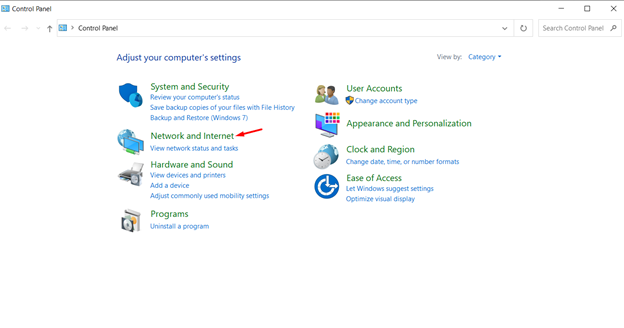
- Pick “Network and Sharing Center.” Access the “Change adapter settings” page. Every active network connection of the laptop will show up.
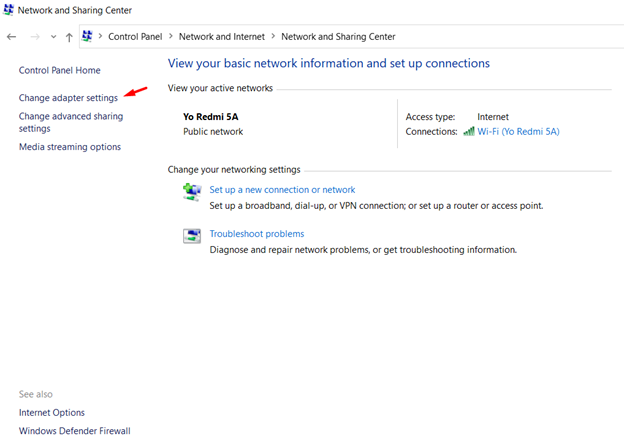
- Select the Wireless Network Connection and Local Area Connection together, applying the “Control” button from the keyboard. Keep both options selected and right-click on the mouse. Initiate the bridge process by selecting “Bridge Connections”.
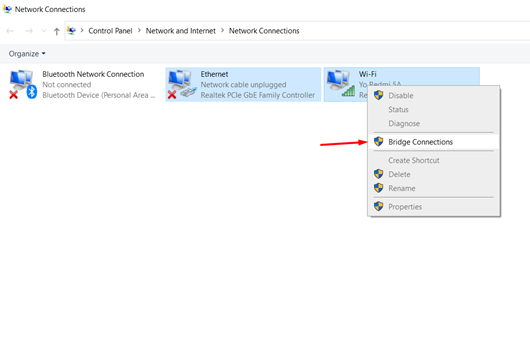
- After completing the process, it will display a new option called “Network Bridged.” Now, the Xbox 360 connects to the internet, applying the wireless network connection and local area connection of your laptop.
- If this process doesn’t work, then from the “Control Panel” menu, pick the “View network status and tasks” option beneath the “Network and Internet” setting.
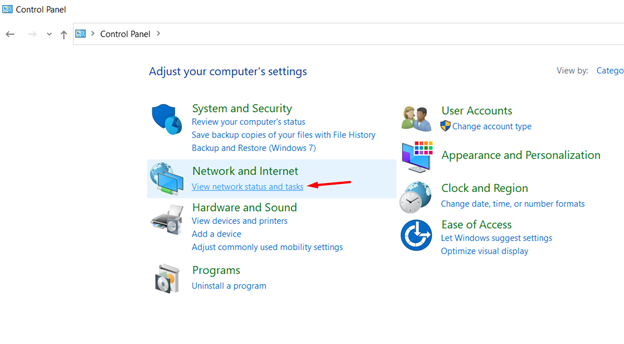
- Locate the active internet connection of the laptop from beneath the “View your active networks” option.
- It will display the “Wi-Fi Status” window. Access the “Properties” page.
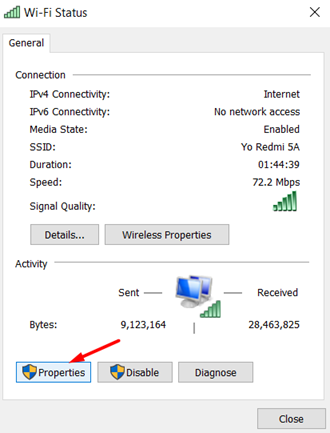
- Select the “Sharing” section and select the first option to permit other users to join with this laptop’s internet connection. Select “OK” to close the window. Now, the Xbox 360 can use the internet you are using on the computer.
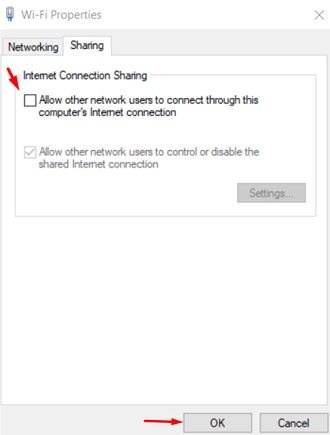
- Remember to keep both devices with LAN or ethernet cable and keep the laptop connected to the Wi-Fi or internet. Otherwise, the Xbox will not have a connection to the internet.
Connecting Xbox 360 to Windows 10 Laptop
- For sharing the photos, videos, and music of your laptop with the Xbox 360 console, you can join the devices with “Windows Media Player”.
- Open the application and select “Tools” from the top bar. Pick “Options”.
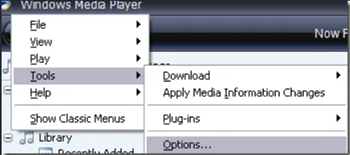
- Select the “Library” section and pick the “Configure Sharing” option. On some versions, the option name is “Media Sharing”.
- Select the “Share my media” option and pick the Xbox 360 from the given list. After selecting, choose “Allow”.
- Then, open the “Customize” menu. Pick the media types you wish to share. Then, access the “Media” options from the Xbox 360 and pick Music, Pictures or Videos, etc. Xbox will detect your laptop. Select it to connect.
- If there is no “Windows Media Player” on your laptop, then access the “Network and Internet” option from the “Control Panel.” Pick “Choose homegroup and sharing options”.
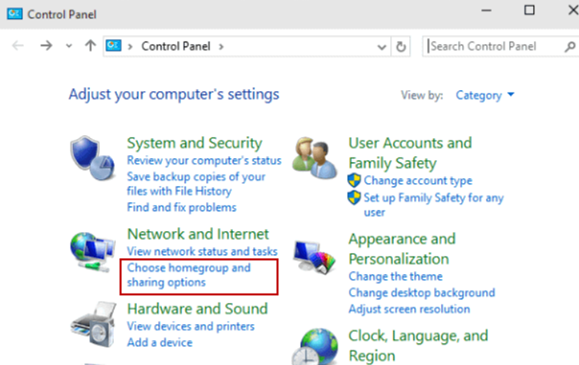
- Choose “Change advanced sharing settings.” Pick “Media Streaming” and expand “Choose media streaming options”.
- Turn on the media streaming and put a title to the media library. Select “OK” and save the adjustments. Tick the box above the “Choose media streaming options” to stream the laptop’s media on every device in your home network.
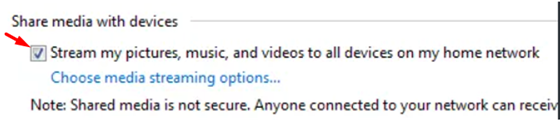
Summary: Connect Xbox 360 to Internet through Laptop Windows 10
- Windows 10 already has new features that will make wireless connection much faster and easier.
- Connecting Xbox 360 to Internet through Laptop Windows 10: OS version Option 1 – Internet Connection Sharing (ICS) enabled on your computer
- Go to Settings->Network & Internet->Status->Change adapter options
- Right-click the Ethernet adapter and select Properties; Click the Sharing tab, then check Allow other network users to connect through this computer's Internet connection.
- Select Local Area Network from Home networking connection then click OK.
- Connect the Ethernet cable from your computer to the back of the Xbox 360 console. You could also use a USB to Ethernet adaptor if you don’t have an Ethernet port on your laptop.