Have you ever plugged your Xbox 360 Wired Controller for Windows into a new computer, or a virtual machine (like Parallels or VMware Fusion) and found that the buttons don't seem to work? That even though the controller might be recognized by the system as connected, it doesn't actually work properly?
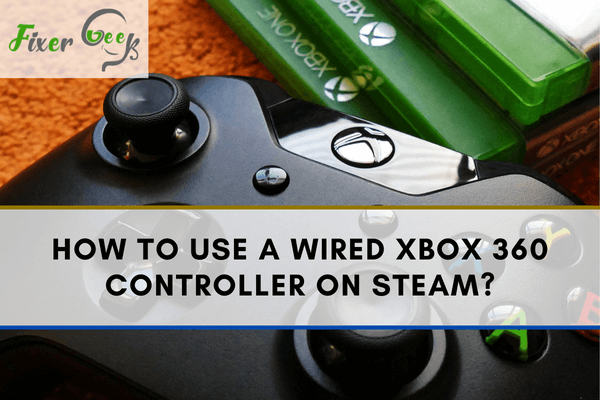
Steam is one of the most used gaming applications in computers today. It is known for running most of the popular games available today.
Some of the games played on Steam can also be played on other gaming platforms such as PlayStation and Xbox. These other gaming platforms have their controls. This article will discuss how to use a wired Xbox 360 controller on Steam.
What Is an Xbox 360 Controller?
For those people who are new to the gaming industry, Xbox is one of the most popular gaming platforms in the world today.
They have their exclusive controller, which is used to control your character and play the game. Of course, there are different advantages and disadvantages to other controllers.
For example, first-person shooter games are more manageable with the mouse and keyboard since aiming in first-person shooter games is easier with a mouse. When it comes to real-time combat such as Mortal Combat X, controllers such as in Xbox 360 hold the advantage.
Of course, players have their preferences as well. With many options to choose from and various players playing a specific game, choices tend to arise. With an Xbox 360 controller, most players prefer playing third-person games or other games which don’t require much aiming.
Xbox 360 Controller for PC
Several games on Steam can be played using an Xbox 360 controller. Of course, there are still specific requirements that must be met for it to function optimally. Follow these steps below to configure your Xbox 360 controller and use it to play games on Steam on your PC.
- Your computer must have a USB port that is 2.0 or 3.0 to recognize an Xbox 360 controller.
- If you are already sure that you have a 2.0 or 3.0 USB port, you can now plug in your Xbox 360 controller to the corresponding USB port.
- Windows 10 automatically installs any new drivers it recognizes when plugged into the PC. This is also one way of checking whether your USB port is compatible with the Xbox 360 controller. Wait for the installation of the driver to finish. You will know if the Xbox 360 controller driver is already installed when a small pop-up window appears, notifying you that the driver for the controller has been installed successfully.
Key Notes to Remember
- There may be instances wherein your pc cannot detect the controller. In these cases, try plugging it into a different USB port.
- If your operating system is not updated, the controller may have problems with its functionality. It is highly recommended that you update your windows first before trying to use the controller.
- There are specific instructions for configuring a controller in each game. You can look at the configuration information about the game online to know how to configure it in the game.
Testing the Controller
Once the driver Xbox 360 controller has been successfully installed, it is now time to test if the controller works.
First, it is essential to note that not all games on Steam support the Xbox 360 controller. Before trying the controller, make sure you have a game on Steam that supports the Xbox 360 controller.
- Open Steam and select the game you wish to play with the Xbox 360 controller.
- Once the game is open, proceed to settings.
- Set the Xbox 360 controller as the main controller.
- Configure the buttons as preferred.
- Run the game and see if the controller works.
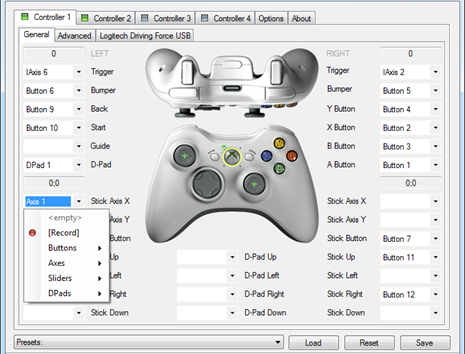
Summary: How to Use a Wired Xbox 360 Controller on Steam?
- Plug the controller into your PC.
- This should open a window about installing new drivers.
- On Windows, scroll down to and select "Xbox 360 Controller for Windows".
- Click "Next" as you install the driver software.
- Open Steam and go to Settings > Controller > General Controller Settings.
- Check the "PlayStation Configuration Support" box.
- Click on the XInput test box to use your controller as an Xbox gamepad.
- Launch or download a game you want to play with your wired Xbox 360 controller.
- Test the buttons, triggers, sticks and D-pad to make sure they are all working properly.
- Wired Xbox 360 controllers can be connected to a PC using an official USB cable or Bluetooth if you have the Xbox 360 Wireless Gaming Receiver accessory.
Conclusion
The gaming industry has taken several leaps forward with its many gaming platforms available today. Luckily, you can use different controllers for different platforms, and such is the case with the Xbox 360 controller. Just follow the steps above and enjoy your game!