Did you ever have internet on your PS3 before? Now it is not possible with latest system update. You can always find other ways to put internet on PS3, but the question is: are they safe? We all know today's gamers don't only want to play games. They also want to ps3 games online . So if you want play xbox 360 games online , you also need to be connected to the internet. So how do we bring internet to our Playstation 3 console? Is it possible? Yes, it is!

If you have a home Wi-Fi network, you can connect it to your Play Station 3 and enjoy online gaming. Today, most popular games are played online on online game servers. Fortunately, nearly all PS3 versions come with a built-in wireless capability, making it possible to connect to a wireless network.
If you are looking to join the world of online gaming, you are on the right page. Here, you will learn how to connect your Play Station 3 to the internet.
Steps for Connecting Internet to PS3
- Start by turning off the PlayStation 3 as well as the modem and the router.
- After about 2 minutes, turn on your router and modem.
- Ensure that the router is connected to the internet and broadcasting signal. All the router settings should be complete before you can turn on your PS3.
- After turning on your PS3, go to Settings and choose Network Settings.
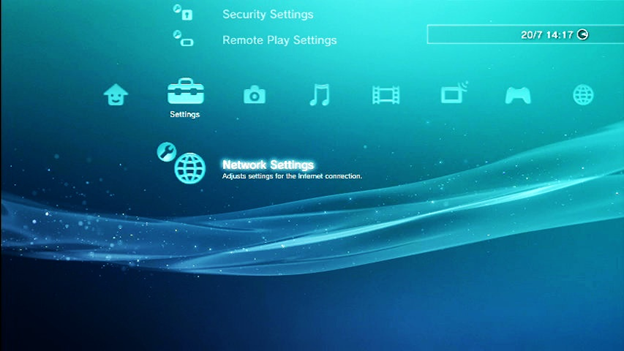
- Then, press the X button.
- Next, you need to provide the settings of your router’s security. Select Internet Connections and then select Enabled.
- Navigate to the Internet Connection Settings and then click on the X button. When you do this, you will receive a message saying that the system will be disconnected. Click on the Yes option.
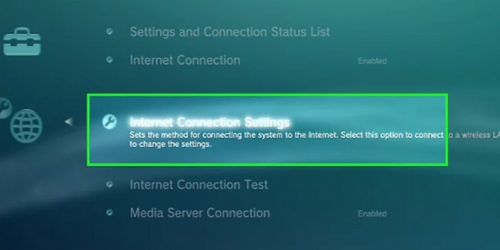
- In the next step, you will be asked to select a setting method between Easy and Custom. Click on the Easy option and then press the X button. This will set the basic internet settings. The Easy option is worth considering if you are not well conversant with internet connections. However, if the Easy option does not work, go back and select the Custom option.
- On the next page, you will be asked to choose a connection method between a wired and wireless connection. Click on the Wireless option and then press X. The wired connection will require you to have an Ethernet cable connected.
- On the WLAN settings, you will be required to choose between Scan, Enter Manually, and Automatic. Select Scan and then press the X button. Following this action, your PS3 will scan the area and generate a list of the wireless access points that are nearby. However, it is recommended to choose the Automatic option if you have an AirStation One-Touch Secure System (AOSS) router.
- From the access list provided, select your access point and then press the X button.
- Next, you need to select the security type for your router from the options provided and then press the X button.
- The list of settings for your internet connection will appear. Here, you can input any additional security information needed by your router.
- Once have finished, press the X button to save the changes. The settings will be permanently stored on your PlayStation 3, making it easy the next time you want to change the settings.
- After saving the settings, press the X button in order to test the network. When you do this, your PS3 will try to connect to the internet. You can rest easy if you see “succeeded” next to the Internet Connection and Obtain IP Address options. The menu will also show you whether it was to connect to the network server of your Play Station and whether UPnP was found or not.
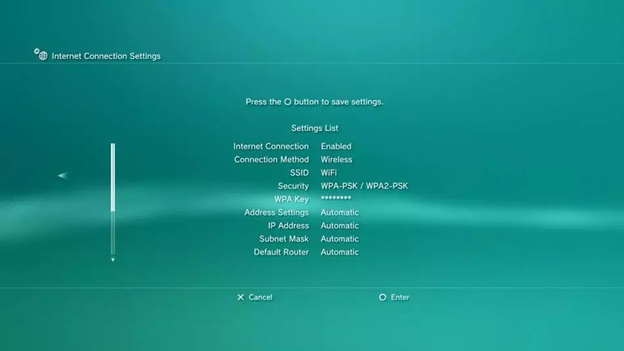
Summary: Put Internet on PS3
- Make Internet connection to your PS3.
- Set up Internet settings.
- Select an Internet connection method for your PS3™ system.
- Connecting to the Internet using a LAN cable Performing a network connection using a LAN cable is recommended.
- Confirm that the access point is turned on, and select the name of the access point you want to use (SSID).
Conclusion
We hope that you become successful in putting the internet on your PS3. However, if the connection test fails because of a dialed signal, you may need to retry the whole process and set up your device again. Make sure that you turn off your network equipment and PS3 before trying the process again. If you still have issues setting up the internet on your PlayStation, don’t hesitate to contact your service provider.