If you have windows 11 installed on your computer and love to play video games on the Xbox controller, it is possible to encounter the Xbox controller not recognized error on your PC. Many video gamers have already complained about this error.

The reason might be the non-recognition of USB drivers on Windows 11 or corrupted drivers. The Xbox controller driver error can also be due to the power management setting.
There are certain solutions available to fix this error. The solutions discussed below are based on the reasons behind the error.
Possible Solutions to Fix the Xbox Controller Driver Error
Update Windows 11
Before moving to any other possible solution, check if any updates are available on your Windows 11. There is a possibility of a compatibility issue between Windows OS and the recently updated Xbox controller driver. To update your PC to the latest version, follow these steps.
- Go to settings. To do this, press the win key + R.
- Click on Update & Security.
- Here, check if any update is available. If yes, click on these updates one by one.
Once updated, it will resolve the compatibility issue, and you will see that the controller driver error is fixed on your computer.
Bluetooth and Devices
If the error is not because of the compatibility issue and your system is up-to-date, you can see the Bluetooth and Devices option. If too many devices are on the list, it can stop the Xbox controller connectivity to your PC. So, you are required to remove some of these devices. For that purpose,
- Go to settings by pressing the Win key + R.
- Select Bluetooth and Devices option from this section.
- The list of devices previously connected to your PC will be visible. Remove these devices from the list.
- Click on the three dots visible on the top of the connected device. In the drop-down section, click on the Remove option to remove the device.
After removing the devices from the list, check the Xbox driver issue. Hopefully, it will fix the error. If not, move on to the next solution.
Update USB drivers
If you own a wired Xbox controller, then this solution is for you. When you are confronted with the Xbox controller driver error, you are required to reconfigure the USB drivers on your PC.
- Open the device manager option. Right-click on the Start icon and select it from the list to open it.
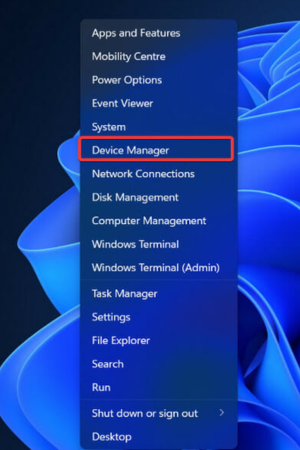
- Here, scroll down, search for the Universal Serial Bus controller option, and click on the arrow to expand its sub-section.
- Right-click on every driver one by one and click on update driver.
After updating all the USB drivers, restart your PC and see if the problem is resolved.
Re-installing the Xbox controller driver
- Again, go to the device manager. Right-click on the Start icon and then click on the device manager option.
- Click on the arrow beside the Xbox one controller option to expand it.
- Right-click on these options and uninstall them.
- After that, restart your computer. The drivers will automatically be re-installed while restarting your computer.
When you are finished with the procedure, check if it helped fix the Xbox controller driver error.
Update HID drivers
If you have a wireless Xbox controller, this method can help you solve the problem.
- Right-click on the Start icon and open the device manager.
- In device manage, locate the Human interface device and expand its option by clicking on the arrow beside it.
- Right-click on the drivers option available in the expanded list and click on update drivers.
Once finished, restart your computer and check the error. You will see that the problem will be resolved successfully.
Disable antivirus temporarily
Right-click on the antivirus icon from the taskbar menu and select the Avast shield control option. Tap on disable for 10 minutes option.
Now check if the Xbox controller driver error is resolved, and your window recognizes the drivers. If that is the case, you should know that the error is because of your antivirus, which does not allow the drivers to be recognized by your computer.
Conclusion
These are all the fixes you can try to fix the Xbox controller driver error on your Windows 11. One method can work for some users, while another solution can help fix the error for others. It's hard to find the exact reason behind the error. So, try to follow the solutions one by one, and one of them will definitely help you sort it out.