Are you looking for an easier way to remove your Wacom driver on Mac? Do you want to uninstall the tablet driver on Mac 10.6 system? "Have you ever try to uninstall it before? Is this question make sense to you? As I'm a newbie, I'm trying to uninstall it"

The uninstallation process of Wacom Driver from Mac is described below.
Uninstalling the Wacom Driver
At first, we have to back-up the all preferences that were created before by using the Wacom driver because after uninstalling the Wacom driver in mac all the preferences will be deleted. If you are going to uninstall the program permanently then no backup will be needed for you but if you want to reinstall the program the backup will help you to restore all file otherwise you have to input all the necessary job again. So, choose your action before uninstalling the Wacom driver from your mac.
Backup Preference
- At first, go to the application folder of your Mac.
- Now open ‘Wacom Tablet’ from the application folder.
- Here you will find the ‘Remove Wacom Tablet’ option. Click twice on the ‘Remove Wacom Tablet’ option.
- Then a utility will appear and click on the ‘Back-up’ option from the window.
- Now give the new name for the backup file.
- And then, choose a new location for saving the new backed up file.
Disconnecting the computer from the tablet - After backing up the all preferences it’s time to disconnect the computer from the tablet. For this simply disconnect the USB cable from the computer if you are connected with the USB cable.
- If you are not using the USB cable for connection; just disconnect the USB dongle if you are using the Wireless Kit.
- If you are not connected by the system described above and connected by the Bluetooth; turn off the Bluetooth of the booth device.
Uninstall process - Now you are fully ready to uninstall the Wacom Driver from your mac. At first, go to the application folder on your Mac.
- Then select the ‘Wacom Tablet folder’ from the list and open the folder.
- Now open the ‘Wacom Tablet Utility’ application from the folder.

- After opening the application click on the ‘Uninstall’ option under the Tablet Software section.
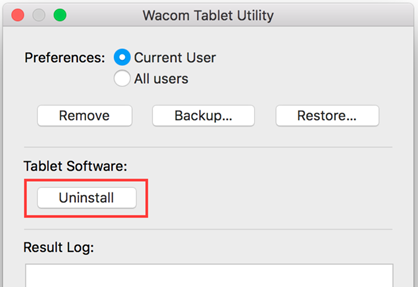
- In this stage, the computer will ask you to provide the admin username and password. Give that information and continue to finish the uninstallation process.
- After finishing uninstall process restart the computer.
Removing the files and folder properly
Sometimes the files and folder created by Wacom may not be removed properly. From here you have to remove the files and folder manually. - At first, go to the Desktop page.
- Now click on the ‘Go’ option from the top bar.
- Now click on the ‘Computer’ option.
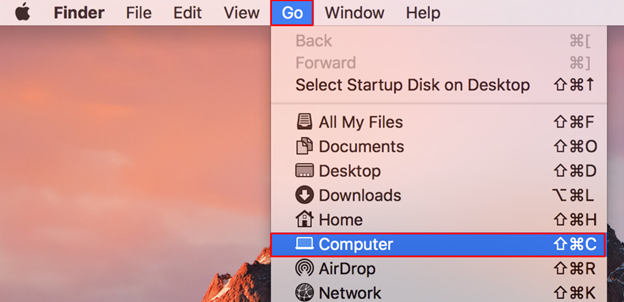
- Now go to the following location and remove the mentioned files from the location (if any):
a). Go to ‘Macintosh HD/ Library/ Application Support’ and remove the ‘Tablet’ folder.
b). Go to ‘Macintosh HD/ Library/ Frameworks’ and remove the ’ WacomMultiTouch.framework’ files.
c). Go to ‘Macintosh HD/ Library/ Internet Plugins’ and delete ‘WacomTabletPlugin.plugin’ files.
d). Go to ‘Macintosh HD/ Library/ Launch Agents’ and remove the following files:
i). com.wacom.wacomtablet.plist
ii). com.wacom.drivers.plist
iii). com.wacom.UpdateHelper.plist
e). Go to ‘Macintosh HD/ Library/ Extensions’ and delete ‘Wacom Tablet.kext’ file.
f). Go to ‘Macintosh HD/ Library/ LaunchDaemons’ and remove the following files:
i). com.wacom.displayhelper.plist
ii). com.wacom.RemoveTabletHelper.plist
iii). com.wacom.TabletHelper.plist
g). Go to ‘Macintosh HD/ Library/ PrivilegedHelperTools’ and remove the following files:
i). com.wacom.DataStoreMgr
ii). com.wacom.DisplayMgr
iii. com.wacom.UpdateHelper
h). Go to ‘Macintosh HD/ Library/ PreferencePanes’ and delete ‘WacomTablet.prefpane’ files.
i). Go to ‘Macintosh HD/ Library/ Preferences’ and remove the ‘Tablet’ folder. - If you are a user of OS X 10.7 Lion or later then click on the ‘Go’ located on the top of the window on the desktop. Now hold down the Option (? / 'Alt') key to enable the Library menu. Now go to the following folder and remove the mentioned item.
a). Go to ‘Macintosh HD/ User/ / Library/ Caches’ and remove the following files:
i). com.wacom.RemoveWacomTablet
ii). com.wacom.Wacom-Desktop-Center
iii). com.wacom.Wacom-Display-Settings
iv). com.wacom.wacomtablet
v). com.wacom.WacomTouchDriver
b). Go to ‘Macintosh HD/ User/
i). com.wacom.Tablet-Mapping.plist
ii). com.wacom.wacomtablet.plist
Finally uninstall process of Wacom Driver on Mac is finished.
Summary: How to uninstall Wacom driver Mac?
- Go to the Mac Dock, then click Finder.
- Click Applications on the left sidebar and scroll down through a list of applications until you find Wacom Tablet, Wacom Computer Tablet Driver, or Bamboo Preferences.
- Right-click it and choose Move to Trash.Go to the top Apple menu bar and select Go > Go to Folder.
- Type ~/Library/Preferences in the box and press Return.
- Find any files containing “wacom” (You can use Command + F for that).
- Select all those files and drag them to Trash.
- I think this is enough to get rid of your Wacom tablet!