It's a bit disappointing that the popular torrent client uTorrent doesn't have an uninstall option in their app. It's not hard to install uTorrent on Mac, but it can be daunting to uninstall it from the Mac as well. In this guide, we'll look into how do you uninstall uTorrent on your Mac.

uTorrent is an application that helps you to download the torrent. Sometimes we have to delete the torrent application from your PC for various reasons. Deleting only the uTorrent application does not delete the uTorrent application. After deleting the application you have to do some additional work. Follow the instruction mentioned below.
uTorrent uninstall process
Removing the application from the recent app
- At first, go to the recent application panel.
- Now open the uTorrent application from here.
- Now click on the ‘uTorrent’; just beside the Apple logo on the top of the screen.
- Now click on the ‘Quit uTorrent’ from the drop-down menu or just click ‘Command + Q’ on the keyboard to close and remove the application from the recent app.
- Now a confirmation window will appear and a tick mark in the check box and click on the ‘Quit’ option to fully exit the application.
Uninstalling the application - After closing the application; go to the desktop page of the computer.
- Noe clicks on the ‘Go’ option from the Finder bar, which is located at the top of the screen.
- Then choose ‘Application’ from the drop-down menu of the ‘Go’ option.
- Here you will find the uTorrent application folder. Now drag the ‘uTorrent application folder’ to the trash and drop it into the trash.
Re-starting the computer - Before deleting the other files related to uTorrent, go to the desktop page of the computer.
- Now click on the ‘Apple logo’ from the top left corner of the desktop in the Finder bar.
- After that, click on the ‘Restart . . .’ option from the drop-down menu.
- Click on the check box on the confirmation pop-up window and click on the ‘Restart’ button to restart your Mac.
Removing the user account of uTorrent from your Mac - After restarting the computer; first, go to the 'Settings’ from the bottom panel.
- Now, click on the ‘Users and Group’ option from the settings window.
- Now select the ‘ime Admin’ from the current users’ section.
- Then click on the ‘Login Items’ beside the password option.
- On the ‘Login Items’ list, put a checkmark on the uTorrent application.
- After that, click on the minus ‘-‘ symbol under the list of the ‘Login Items’ to remove the selected item.
- Now close the Settings window and return to the Desktop window.
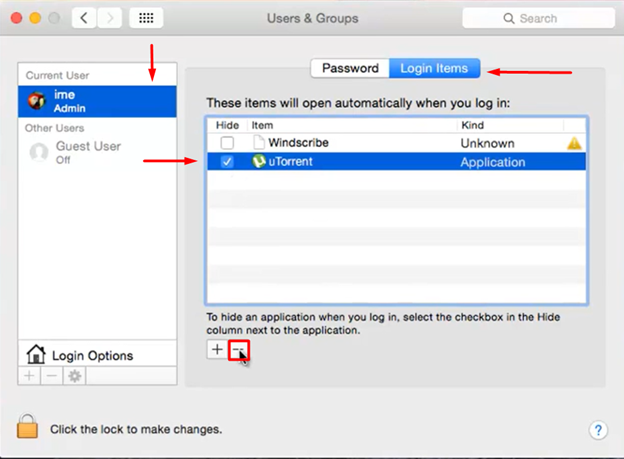 Deleting other files related to the uTorrent
Deleting other files related to the uTorrent - Again, click on the ‘Go’ option from the top of the screen in the Finder bar.
- After that, click on the ‘Go to folder . . .’ from the drop-down menu.
- A ‘Go to the folder:’ search box will appear here, type ‘~/Library’ in the search box then click on the ‘Go’ option to find the folder.
- Go to ‘~/ Library/ Application Support/ uTorrent Web’ and delete the ‘uTorrent Web’ folder.
Finally, you have fully deleted the uTorrent from your Mac.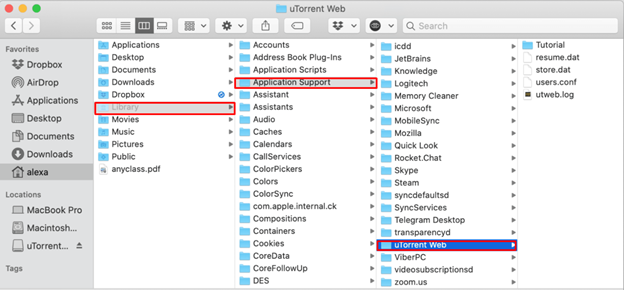
- Again, go to ‘~/ Library/ Preferences/ com.bitTorrent.utweb.plist’ and delete the ‘com.bitTorrent.utweb.plist’ files.
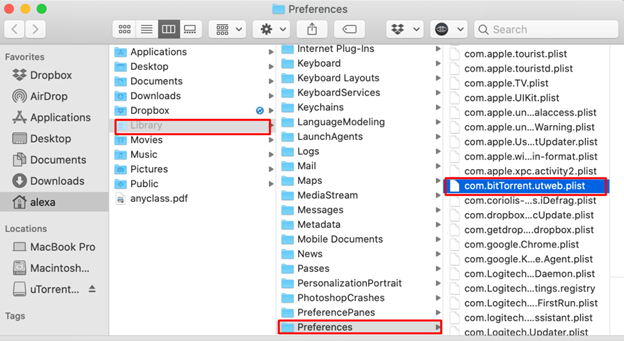
- Now go to ‘~/ Library/ Caches/ com.bitTorrent.utweb’ and delete the ‘com.bitTorrent.utweb’ files.
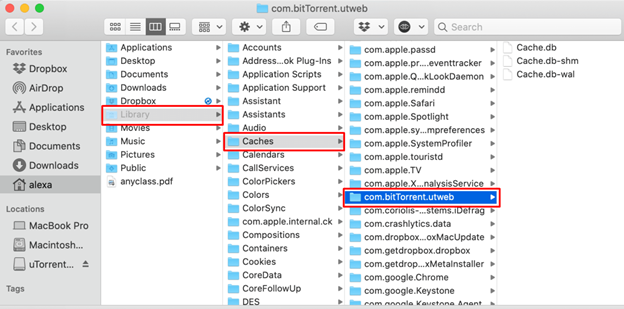
- Again, click on the ‘Go’ option from the desktop Finder bar located on the top of the screen.
- Now, select the ‘Computer’ option from the drop-down menu.
- Now search UTORRENT on the search box.
- After that delete all the search result and return to the desktop screen.
- Go to the ‘Trash’ from the recent bar.
- Clear the Trash now.
Finally, you have uninstalled the uTorrent from your Mac.
Summary: How to uninstall uTorrent on Mac?
- It is important to remove uTorrent completely on your Mac because the program can leave bits of files on your computer that may cause unexpected problems in the future.
- If you have downloaded the app from their website, you can easily locate it in your applications folder, right-click on it and select Move to Trash.
- To uninstall uTorrent properly, you need to uninstall different parts of the program manually.
- To uninstall uTorrent Browser, go to your Applications folder, right-click on it and select Move to Trash.
- To uninstall uTorrent WebHelper, go to your Applications folder and locate the App again. Right-click on it and select Show Package Contents. In here, find a file called uTorrentWebHelper.deleteMe and double-click it to run the uninstaller for this plugin.
- You will know when the process is complete if you see a message saying "Uninstallation completed."
- Uninstalling uTorrent using traditional methods does not fully remove all parts of it from your computer.