Have you ever used uTorrent for downloading torrents? This popular BitTorrent client is great for downloading things from the Internet. However, sometimes users may want to uninstall it from their Mac because they don't use it anymore. If you are wondering "how to delete uTorrent on Mac", this article will give you a detailed tutorial on the removal procedure in a few steps.
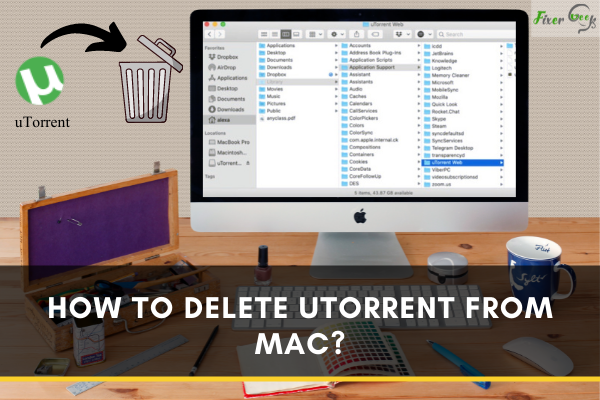
uTorrent is a fast and free Bit Torrent client for downloading torrent files of movies, applications, etc. Sometimes you may face the indispensability of torrent client software while downloading any big file. It often occurs when you try to download an obscure file. Then you may need to delete uTorrent from your Mac. For deleting the uTorrent properly, you should know some basic steps.
Many users face a common problem while deleting uTorrent from their Mac. After deleting uTorrent, there remain some hidden install files in your Mac. It interrupts the uninstallation procedure. If you want to delete uTorrent effectively from your Mac, follow the given steps.
Delete uTorrent Manually
If you are using macOS 10.8 or the later version, your uTorrent can be manually deleted from your mac using drag and drop. This process doesn't remove the uTorrent file properly as these files are only executable files. Some files associated with uTorrent remain on your Mac. For deleting those associated files from your Mac;
- Go to the finder.
- Select the Application folder.
- Drag the uTorrent Application from the folder and drop it to the trash.
- Press CMD, Shift, and G to go to the ~/Library folder.
- Enter the path and press go.
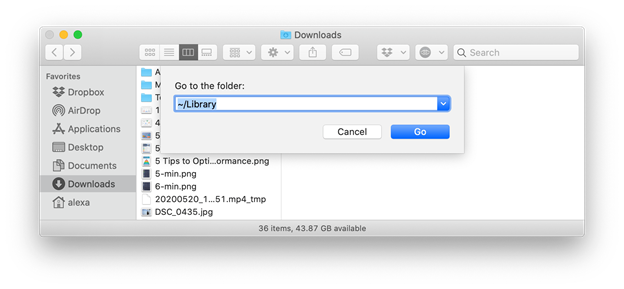
Now you have to delete the support files of uTorrent. You need to manually navigate some files in the library folder and delete them one by one from your Mac. So;
- Go to Application support folder.
- Delete uTorrent web.
- Go to Caches.
- Remove the folder named “com.bitTorrent.utweb”.
- Scroll down and go to the preferences folder.
- Delete the file named “com.bitTorrent.utweb.plist”.
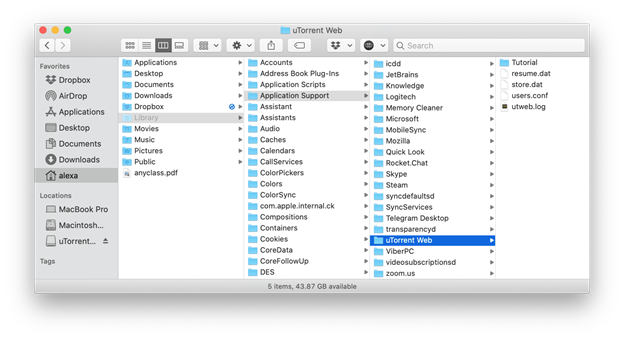
Again;
- Go to the Private folder below the library folder
- Navigate the files below and delete them
a). ~/private/var/folders/I8/p97z_hq9581b6b36ps1b824h0000gq/C/com.bittorrent.utweb - Remove all the files from your Trash bin
- Restart your Mac
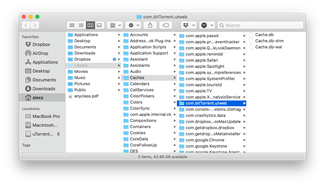
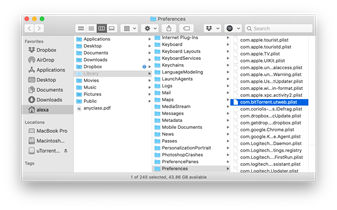
And, you are done. The images will help you to understand more clearly.
Using App Cleaner
It takes a lot of time to delete uTorrent manually as many files related to it are spread here and there on your disk. To solve this problem we will discuss an alternative and effective solution. That is using the app named “App Cleaner and Uninstaller”.
It will not only save your time but also remove all the adware from your Mac as well as your web browser. This application finds all the associated files of uTorrent and clears them forever. You can download the app from here.
After downloading the application;
- Open the App
- Search for uTorrent from the left bar of app cleaner and Uninstaller.
- Select uTorrent by ticking the checkbox.
- Click the remove button at the right bottom side of the application window.
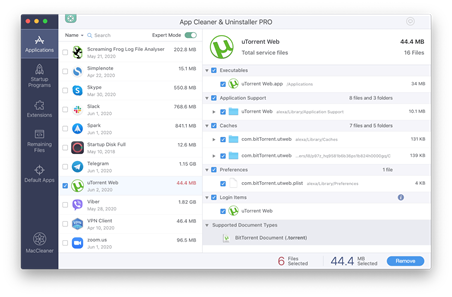
And, you have successfully deleted the uTorrent from your Mac. Isn’t that easy?
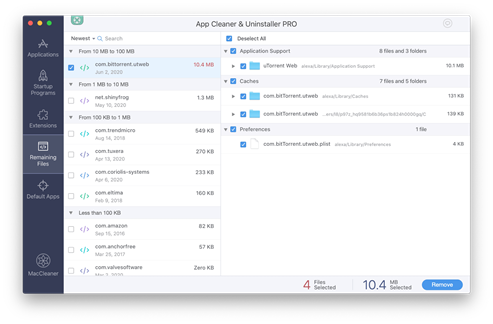
If you have already deleted the uTorrent executable file using drag and drop. And still facing problems with the support files. Simply launch the application. On the left side of the window, you will see a remaining files option. Select the option. It will help you to find all the apps that have been uninstalled in a faulty way. Simply find the uTorrent support files and delete them. And that's it.
Summary: Delete uTorrent from Mac
- Open the Applications folder in the finder.
- Locate the uTorrent app in the Applications folder.
- Control-click on the uTorrent icon and choose "Move to Trash."
- Move to Trash is also on the left side of your screen when you right click on uTorrent.
- When prompted, type your administrator password and press return.
- Locate the uTorrent icon in your Dock and Control-click it, then choose "Options," followed by "Remove from Dock."