Fortnite saga is one of the most popular games on Mac. Fortnite is a procedurally generated survival game, where players are engaged in the reconstruction of the world by eliminating zombies, and killing monsters. While Fortnite has many benefits, some users have not discovered how to delete it from Mac easily. Therefore, today we are going to tell you what methods will help you to delete Fortnite for Mac OS forever.
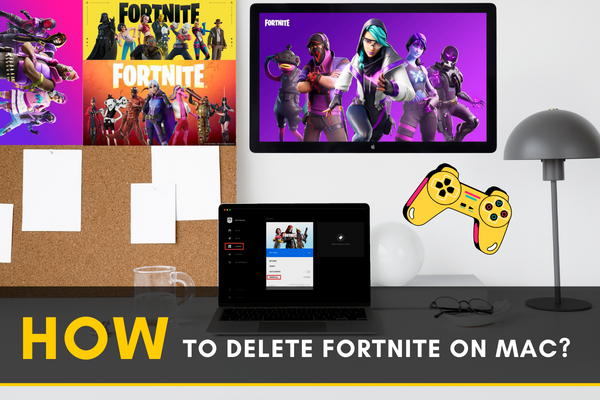
Fortnite is a widely played game all over the world. It is one of the most popular games of epic games. In the year 2017, it was first released. This game can be played on any device such as Windows, macOS, iOS, PlayStation 4, etc. Most of the Mac users who are game lovers install this game.
For installing the game, the Mac users have to install Epic Game Launcher Application. This application creates a platform for Mac users to play the game properly. You can both play Fortnite and purchase many other games from Epic Game Launcher.
You can also create an account, communicate with your friends, and do many other tasks through this application
This game is really good. But sometimes the user may need to uninstall the game for additional space on the computer. If you are planning to delete the game properly from your Mac, You are in the right place. This article will help you to delete the game correctly from your Mac.
Uninstall From Epic Game Launcher
If you want to use Epic Game Launcher for installing other games in the future, you can only delete Fortnite. Otherwise, you can delete the whole package. For deleting the game;
- Start Epic Game Launcher.
- On the left side select the option Library and open.
- Select Fortnite from there and press the Gear Button.
- Click Uninstall.
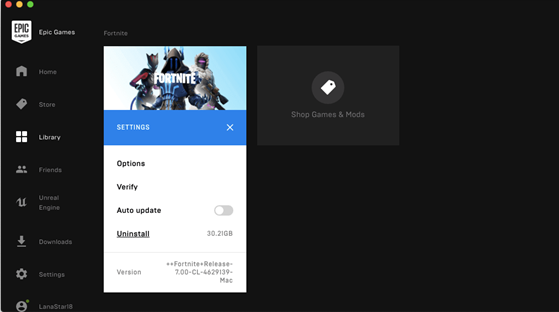
After clicking uninstall another window will pop up to make sure you want to uninstall or not. Confirm by clicking uninstall again and you have uninstalled the game from your Mac. Fortnite is still not removed properly from your Mac. Now you have to find all the files related to it and delete them.
This is optional. If you don't want any problem with Epic Game Launcher in the future you should delete these files related to Fortnite. Finding these extra files may waste your time. So here is another faster way to delete the Game properly from your Mac.
Faster Way to Delete Fortnite from Your Mac
You can use the Application Uninstaller tool for this task. Here, we recommend iMyMac PowerMyMac. This application is used for uninstalling any kind of application in Mac. This tool will make your task faster and easier. You don’t need to delete the files related to Fortnite manually. This powerful app will do the task easily. Here are few steps which will help you to do the task.
- Go to the website and download the application File.
- Go ahead and install the File.
- Open the program and you will see the main interface of the tool.
- Select uninstaller from the left option bar of the tool interface.
- Click the scan button.
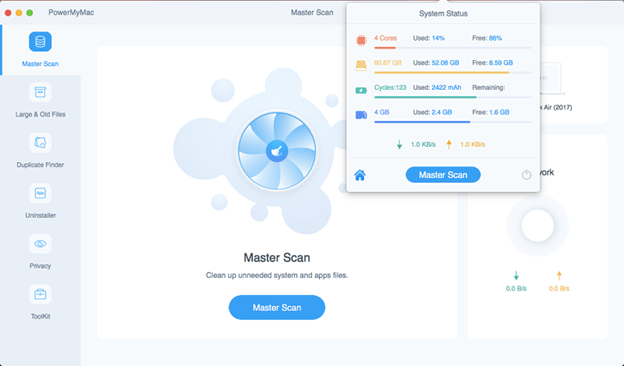
 After clicking scan, it will scan and find all the applications of your Mac. After that, you will see the list of all application which are installed in your Mac. Now;
After clicking scan, it will scan and find all the applications of your Mac. After that, you will see the list of all application which are installed in your Mac. Now; - Search for Fortnite in the search bar.
- Click on Fortnite and you will see all the files related to it.
- Select the files that you want to delete.
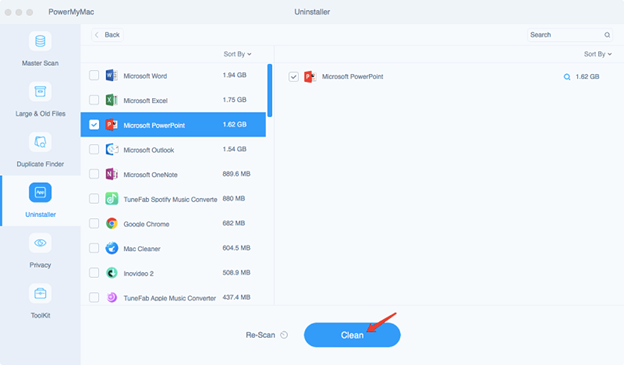
After choosing the files, simply click on the clean button situated at the bottom right side of the window. Now, your Mac is free from Fortnite along with its related files and folders.
Summary: Delete Fortnite on Mac
- Close Fortnite.
- Open up finder and click on Applications.
- Right-click the Fortnite application icon, then select "Move to Trash".
- Right-click on the Trash Icon and select "Empty Trash".
- Make sure that you don't need Fortnite anymore, because once you delete it, it cannot be restored.