Did you ever want to play your favorite Steam games on your iPhone or iPad? You can download a lot of apps from the App Store which claim to help you. But these apps are either not safe or they claim to work, but they don't really work. So today I' m going to show you how you can put Steam games on Launchbox.
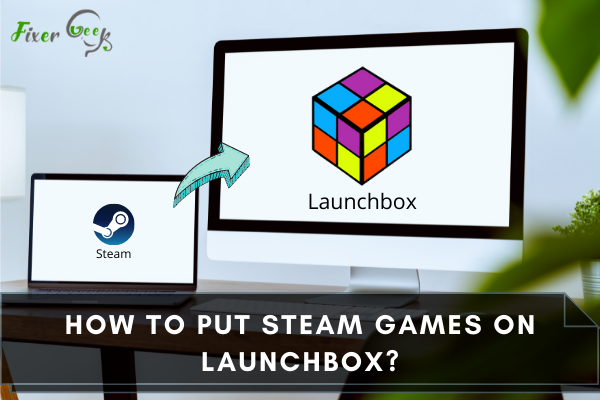
Whether they are from Steam, emulators, or any other sources, putting all your games into a single library is a great idea, wouldn’t you say?
That is how Launchbox works. It compiles all games that you set into one interface. Launchbox will display not only the cover art for the games but also the details as well.
This kind of system works well if you are the type to hoard hundreds of games. When you own a bunch of games, there is a tendency to misplace some of them on your computer and forget all about those games.
With Launchbox, you don’t have to search for your games’ launchers, you open Launchbox, and you will see the list of available games you have, and you can play them from there.
Setup for Launchbox
The installation process of Launchbox is pretty simple and almost the same as any other installation. Here is how you start the installation process of Launchbox:
Download
- Go to the Launchbox official website.
- Click the Download button.
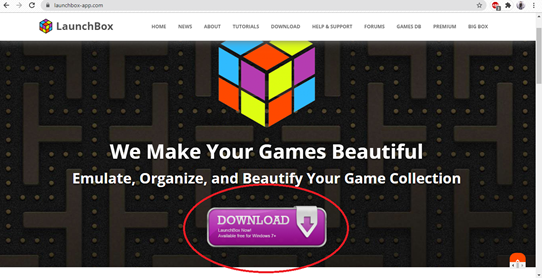
- It will then ask for an email address. This is needed to get the download link for Launchbox. Make sure to enter a valid email address.
- Check your email to see if you have received one from Launchbox. If you haven’t received the email in your Inbox folder, check to see if it was sent to the spam folder.
- Once you open the email from Launchbox, scroll down and look for a DOWNLOAD HERE button, or you can also click on the download link below.
Installation
- Once the download is complete, open the installer.
- Select a language for the installation process.
- Choose I accept the agreement.
- Select where you want to install Launchbox by pressing Browse.
- Choose any name you want for the folder.
- Press Install and wait for the installation process to finish.
Putting Steam Games to Launchbox
Before anything else, you will need a Steam API key to add Steam games to Launchbox. Getting a Steam API key is simple. Here’s how you can do it:
- Go to Steam’s page for a getting a web API key.
- Sign-in to Steam.
- Steam will then ask you for your website. Just enter any website at all.
- Copy the API key that Steam gives you for now because you will need it later.
The next thing you will need is your Steam ID. Just log in to our Steam account, head on to your profile page and look at the address bar; the last part should be your Steam ID. Take note of that as well since you will need it later.
Now you can start with adding Steam games to Launchbox. Just follow the steps below:
- Open Launchbox.
- Click on Tools, highlight Import and click on Steam Games.
- It will then ask you for your Steam ID. Just enter the Steam ID you got earlier.
- The next step will ask the Steam API key, paste the key you got.
- You will then be asked where to get metadata for your games. Just go with the recommended settings.
- The following prompt will be asking you whether you want to download pictures for your Steam games.
- After that, Launchbox will scan your entire Steam Library and display all of your games. Select the games you wish to Launchbox.
- Click on Finish.
Summary: Put Steam Games on Launchbox
- Go to the Library tab.
- Select 'Add a Game' from the menu.
- Select 'Add a Non-Steam Game'.
- Select the game you want to add.
- Select the platform for your game if LaunchBox doesn't automatically assign one.
Conclusion
The entire process may seem tedious, but with games in your Launchbox ready, you won’t have to look anywhere else for the games you currently own.
At first, Launchbox may seem intimidating to use, primarily if you are used to the Steam interface, but with time, you will love how Launchbox looks and works.