You've got a ton of games in your Steam library. You need some way to organize them. Sorting them manually is exhausting. This guide will show you how to make a collection and add games to it.

Steam has a ton of player made and developed content in its workshop. Steam Workshop Collections are mostly used to easily implement multiple mods and addons into a server that is running a Source game. Source games include CS:GO, Team Fortress 2, Garry’s Mod, etc.
You can make your own collection either through Steam’s client or the official website. In this guide, we’ll walk you through the steps on how to make your own Steam workshop collection.
Step 1:
To enter the workshop page, go to the main page of the Steam client then navigate to Community > Workshop.
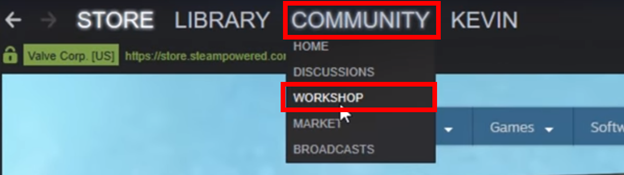
Step 2:
Once inside the workshop, look for the search bar and enter the game you desire to make a collection for. In this guide, we’re going to make a collection for the Source game Garry’s Mod.
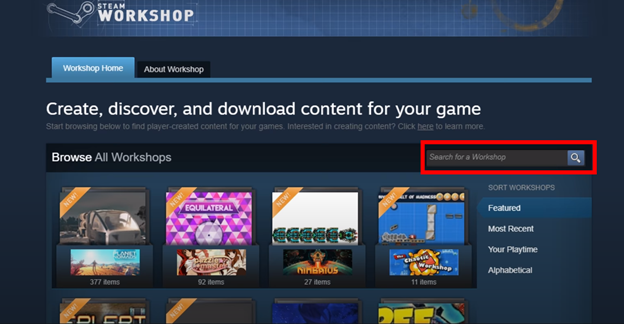
Step 3:
Once you’ve arrived in the Garry’s mod workshop page, you’ll want to find the Browse tab and click Collections. You can refer to the screenshot below.
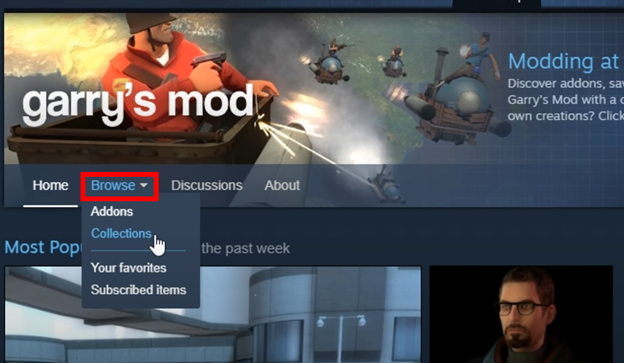
Step 4:
Now you can finally create a collection. Find the large “Create Collection” blue button and click it. See the image below for reference.
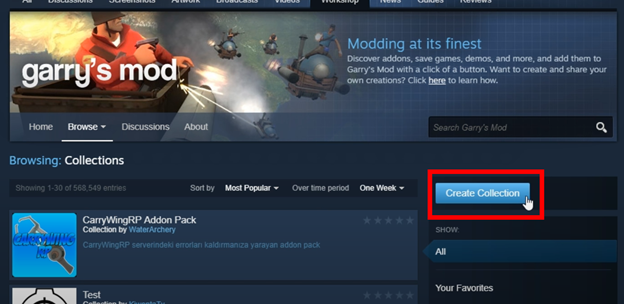
Step 5:
You’re now in the Create Collection page. Here, you can customize the details of your collection. You can give it a title, an image to represent the whole collection, and a description. The last two are optional but we highly recommend filling them out.
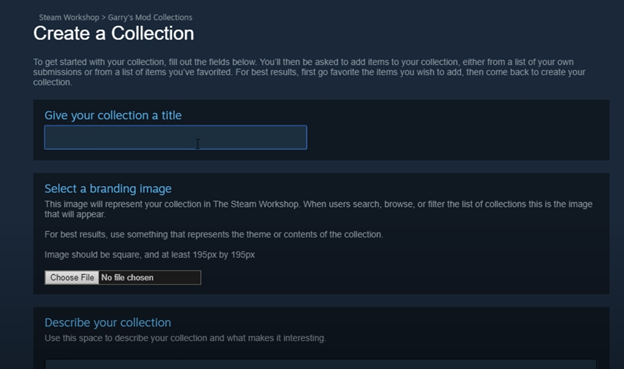
Step 6:
Once you’re finished with giving your collection a title, image, and description, scroll down to discover more options and details you can add. The categories section will let you choose what type of collection you’re making and some tags you can add.
If you’re making a collection for your Source game server, make sure to check the “ServerContent” type option. Once you’re done, press Save and Continue.
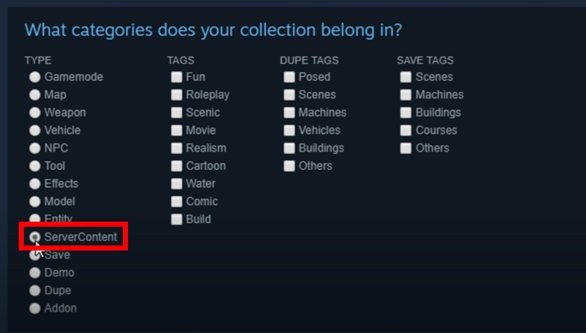
Step 7:
Now, you can add Steam workshop items to your collection. Steam allows you to add multiple items you’ve published, items you’ve favorited, and items you’re subscribed to. If you’re subscribed to numerous items and want to add them all together at once, there’s a handy trick you can do.
Here is a reddit post you can check out that provides detailed instructions on how to add all of your subscribed items at once. This method works for any game that you want to make a collection for. After you’ve added everything you need in the collection, make sure to press “Save and Continue”.
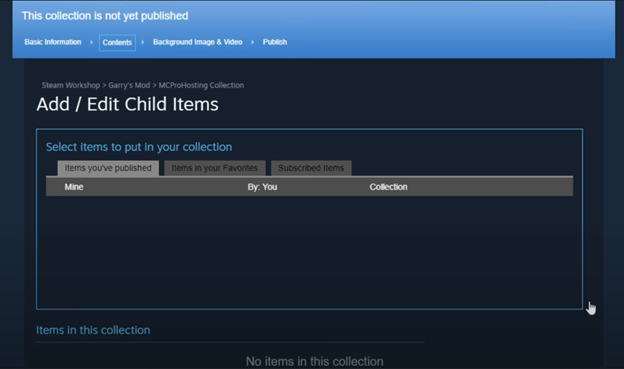
Step 8:
After pressing Save and Continue, you will have the option to place a background image and a preview video for your collection. It is your choice if you decide to add them. If not, press the publish button at the top. You can refer to the screenshot below.
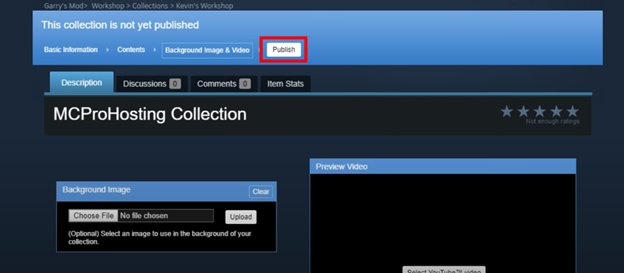
Step 9:
If you’re intending to add this Steam collection to your Source game server, you just need one thing. You will need the collection ID which can be seen at the address bar on top of the collection page. It is the last group of numbers colored in green. Refer to the screenshot below for its specific location.

That’s it! You’ve made your own Steam Workshop Collection. It’s very easy to do and takes only a few minutes. With the shortcut to add numerous subscribed items, making huge mod collections has never been more convenient. We hope that you’ve learned something new.
Summary: Make a collection in Steam
- Open Steam.
- Click "Library" in the menu bar at the top of your screen.
- Click the "+" icon on the bottom of your games list.
- Name your new collection and click "Create."
- Click the box next to any game you want to add and click "Add Selected Programs."