Steam has become the most popular platform for gamers to buy and download their games, leaving the competition way behind. Steam makes it possible to buy, download and play games from one place, so all your favorite games can stay together. The popularity of Steam along with its wide range of new releases makes it a great place to be if you’re a game developer as well. In this guide we will explain where to find your Steam ID number.
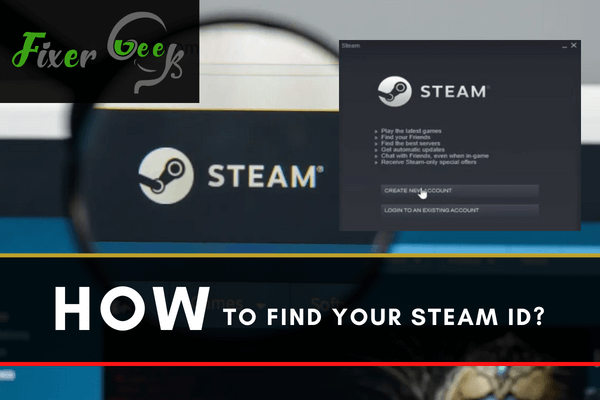
Steam ID is a number that is unique to every gamer, and it is used to identify their gaming accounts. It is a 17-digit number that players can use to link other people to their profiles or third-party applications. This underscores the importance of knowing your steam ID.
At times, you may find players with the same username. Therefore, it makes it challenging to identify specific accounts in Steam. Therefore, Steam developed a unique string of numbers to track every account.
How to find your Steam ID?
So, how do you find your Steam ID? There are two methods you can use to find your Steam ID. You can either use a Steam ID look-up tool or find it in your Steam profile. This is how to go about it.
Method 1: Using the Steam Profile
- Launch the steam application from your PC or Mac. Then log in to your account using your username and password.
- Then click the button at the top of the screen to open your profile.
- A URL will appear below that button. The long string of 17 numbers in that URL is your steam ID.
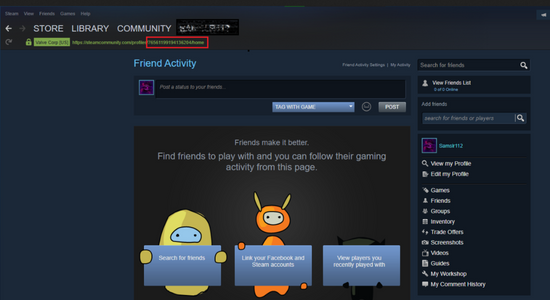
What to do if you cannot see the steam ID in the URL?
At times, the URL may not appear with the steam ID. This happens in cases where the player has a custom URL. In such a case, you can explore other ways of identifying the number or change the Steam settings. This is how to do it:
- Click Steam at the top of your Windows screen or on the menu bar on the screen if you are using Mac.
- Then select Settings if you are using Windows and Preferences if you are using Mac.
- In the new menu that will appear, click Interface.
- Check for the box that is labeled “Display Steam URL address bar when available.”
- Mark that box using the mouse.
- Then click the OK tab at the bottom to save the changes.
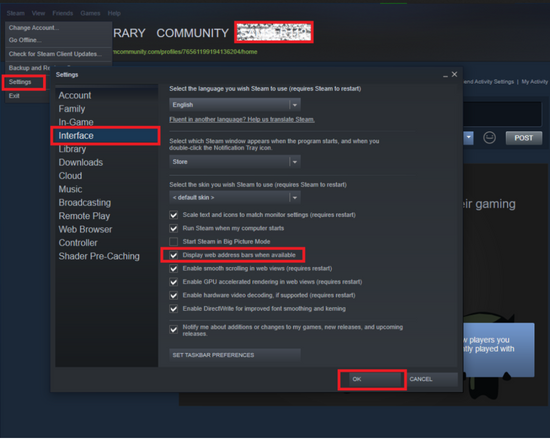
Then you can go back to your profile to see the changes. The steam ID should appear in the URL when you open your profile.
Method 2: Using the Steam ID lookup tool
There is a free tool that you can use to find your Steam ID. The tool will help you find your username and Steam ID from a custom URL. This is how to go about it:
- Open your browser and search for steamidfinder.com.
- Enter the username that you are currently using for your custom Steam URL in the search box.
- Then click the Get SteamId tab below the search box.
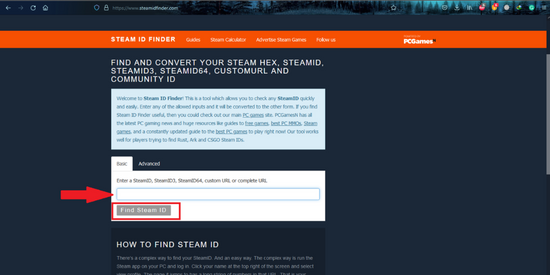
- Examine the results and check the 17-digits number that will appear in the new window.
Final Thought
A Steam ID is a unique 17-digit number that Steam uses to identify the players. As a player, you should know your Steam ID by following the above procedures.
Summary: Find your Steam ID
- Open the Steam application on your computer and log in.
- Click on your profile name in the upper right-hand corner of the screen.
- Select "View Profile."
- Your Steam ID will appear at the end of the URL.