How to delete a Steam Account? If you have been a hard-core gamer, there are chances you have used/still using Steam platform in your gaming. A lot of players who play video games via Steam platform buy and sell their game content over Steam network. This leads to the generation of many unused Steam accounts and Steam account owners, just like you, want to know how to delete an account.
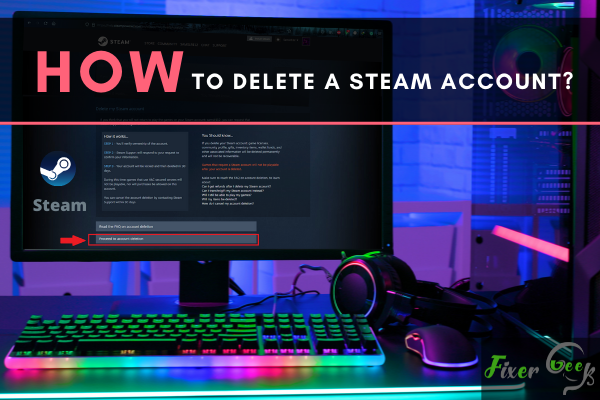
Steam is one of the biggest digital game store platforms that exist today. Millions of gamers around the world use it everyday to play and buy games. However, if you no longer want to use the platform, then you can resort to deleting your account. In this step-by-step guide, we will show you how to permanently delete your Steam account.
Things to Consider Before Deleting Your Steam Account
There can be many reasons why someone would want to delete their Steam accounts permanently. Some people may have their personal information exposed on their accounts and want to get rid of it; some might just want to move on from gaming. However, there are some things you should consider before making this important decision.
Once you’ve deleted your Steam account, there will be no going back. If you still have games that you’ve purchased using your account, those will be gone forever. There is no way to recover them. All of the games you’ve currently installed and their DLCs will also be erased. If you have any money that is sitting in your Steam wallet that you can’t transfer, those will be gone too.
So you want to consider these things and look for other options before pulling the plug as this is a permanent decision.
Once you’re sure that you want to delete your Steam account, then read ahead.
How to Delete Your Steam Account?
- The first step is to launch your preferred web browser and go to https://store.steampowered.com/login/?redir=account%2F&redir_ssl=1. If you haven’t, log in to your Steam account.
- Once you’ve successfully logged in, scroll down until you see the “Delete my Steam Account” option. It is located just below the Family settings tab. Refer to the screenshot below for visualization.
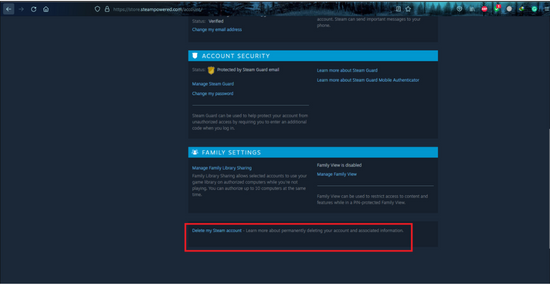
- Clicking the “Delete my Steam account” button will lead you to a new page. Read the text carefully. Different important information will be presented to you. A much-needed FAQs will be available to answer any of your questions about what is at stake when you delete your Steam account. Once done click “Proceed to account deletion”. Refer to the image below.
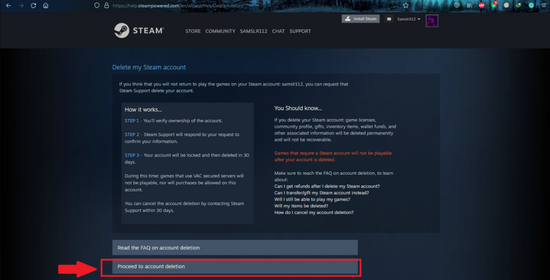
- Once you proceed to account deletion, a new window will pop up named “Submit Account Deletion Request”. Fill out all the information that is requested. This procedure is to ensure that you’re actually the owner of the account and someone that is trying to delete the account for malicious purposes i.e a hacker. Once you’ve filled out all the necessary information, click the “Send” button. Please refer to the image below.
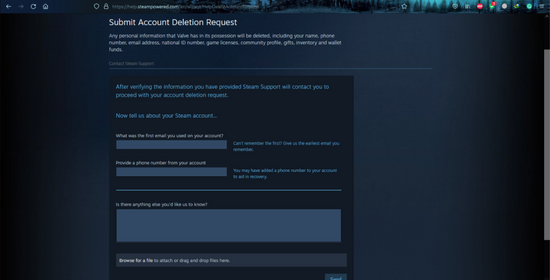
- After submitting your account termination request, a member of Steam support will evaluate your request. If your request is deemed legit and accepted, the Steam Support team will get in contact with you about the next steps needed to be taken for the process to permanently terminate your Steam account.
Once your request is accepted and you’ve finished all the finalization procedures the Steam support team has discussed with you, your Steam account will now be in queue for deletion. It will sit in a queue for 30 days where it will remain active, but you won’t be able to purchase any products on Steam. This queue is intended to give you ample time to revert the decision if you change your mind during the 30 days.
On the 30th day, Steam will send you an email to inform you that the account will be deleted very soon. If you still want to delete your account, you can just ignore this email. Once the 31st day arrives, your account will be permanently deleted.
Summary: Delete a Steam Account
- Go to the Steam website.
- Log in to your Steam account.
- Scroll down to the bottom of the page and click "Contact Support".
- Read the information on this page, then click "I need to delete my Steam Account" from the dropdown menu.
- Click "Next".
- Read over the information on this page and scroll down to find a link that reads "Contact Steam Support". Click this link.
- Read over the information on this page, then click "I want to permanently remove this account" under "What can we help you with?".
- Click "Next".
Conclusion
That is how you delete a Steam account permanently. This decision can be a very serious one for gamers. All of those purchased games won’t be coming back. So if you’re thinking about deleting your Steam account, always weigh your options carefully.