Steam is a platform that lets you download and play many games. Steam games are different. First of all, they are not only downloaded to your computer but copied to the Steam library. In some cases, it can be really useful to play these games using an emulator and LaunchBox is an excellent way to do that.
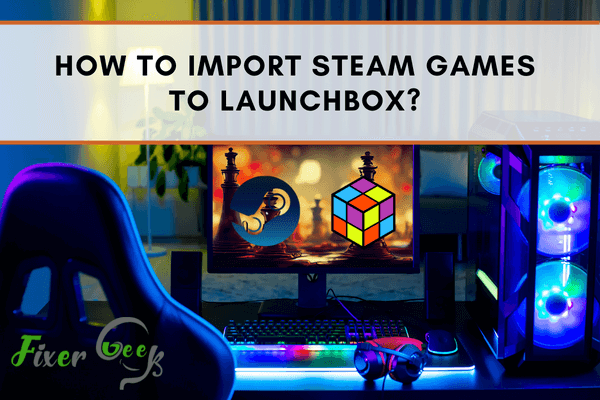
Have you tried converting your basic PC into a LaunchBox? Well, there is a need to import your steam games from your personal computer into a Launchbox for easy access no matter the installation. Generally, Launchbox provides an easy way to organize your steam game collection.
However, Steam does not really have a simplified process for setting up the user's permissions in order to hunt down the steam URL. Here are ways for importing your steam games along with your retro games in the smoothest way possible.
- The first thing to do is to visit your Steam profile.
- Right below your badge and level (located at the right side of the Steam page), you will see Edit Profile. Click on it.
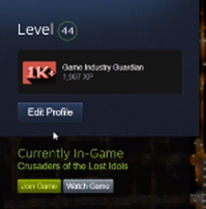
- On the Edit profile page, you will see your Privacy Settings.
- After that, you need to check whether your profile is public or is viewable by all internet users. This is to ensure that Steam will allow the import of games. Just know that if your Steam profile is private or is limited to your friends' view only, Steam will not import your games into your Launchbox
- In your Launchbox, go to Tools.
- Next, point your mouse on Imports and then on Steam Games, as shown below.
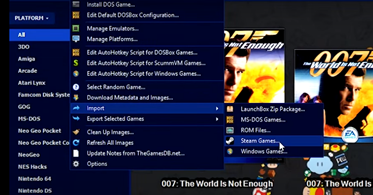
- A dialogue box will appear asking you to input your custom URL on Steam. Your custom URL on Steam is the link found on your address bar when you visit your Steam profile. Then, click Next.
- Select "Search and download metadata from Wikipedia". Although there is no need for you to click this, it helps steam users to find multitudes of games.
- After that, click Next.
- The next page will ask you, "Would you like to download game image?" Just hit Select All.
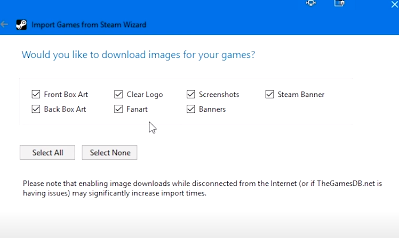
- Then, click Next and wait for a few seconds before it completely downloads the images and processes your Steam account.
- After that, Launchbox will search through your account using the API Steam. It means it is finally ready to import your games on the displayed list. Then, click Finish.
Launchbox Premium
You can organize your game collection in Launchbox for free. However, if you wish to use Launchbox premium, you need to purchase it for thirty dollars. Upgrading your Launchbox to premium allows you to experience the best, most convenient and practical game organizer and launcher on Windows.
Launchbox's premium also provides additional customization and extra features for its users to enjoy. This includes the brand-new big box mode, which is perfect for home theaters and arcade cabinets.
When you are just adding your games or importing your Steam games to LaunchBox for the first time, it will greet you with a welcome screen, and you will be invited to scan your personal computer for more games. You actually have six choices to consider and it will depend on the kind of games you wish to import.
Important Tip
Adding or importing your Steam games to LaunchBox takes time, depending on how many games you wish to import. So, it is important to allocate enough time for the entire process because once the importing process has already started, it should not be interrupted.
The amount of time it needs for Steam to import your games to your Launchbox will actually depend on how many games you have. So, if you have hundreds of steam games with plenty of high-quality images, Steam will need more time to import them (approximately 15-20 minutes).
Summary: Import Steam Games to LaunchBox
- Open LaunchBox
- Add Steam Platform
- Import Steam Games
Conclusion
Launchbox comes in handy when you want to organize your games in one place for easy retrieval. We hope that the above steps help you import your steam games to Launchbox with ease.