Steam has become the biggest digital storefront for PC gamers. Steam is a gaming platform offering digital rights management (DRM), multiplayer gaming, social networking services and even video broadcasting to its users. PC gamers can download games through the steam client which can be accessed easily through the official website. Since the Android emulators are now compatible with almost all games, there is the option of adding emulators to steam allowing you to access your favourite titles from one place and play around with your friends.
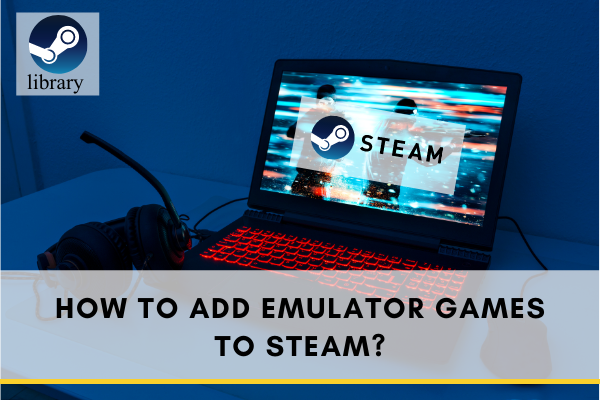
Emulators have been around for quite some time now, and they have shown to be quite useful when you want to play games of the past that require a console. In terms of legality, emulators are legal to download online. However, downloading or sharing ROMs or game disks is strictly illegal. But, you can extract your old games to make a playable ROM for your emulator.
What is great about emulators is the fact that you can add them to your steam account. Thus, you will be able to open them using Steam. You can actually add the emulator itself and the exact game that you would like to play using the emulator. Adding emulators to Steam is quite easy. However, adding emulator games may require you to make a few additional steps, and it can be quite tedious.
Add Emulator Steps
Here is the step by step process on how you can add emulator games to Steam:
1). You will need to download and install software called Steam ROM Manager. With this program, you will be able to set up parsers which are a series of computer codes that will help in making your games visible on Steam.
2). Once installed, open Steam ROM Manager, and click on the Parsers page. Since there are different emulators for each console, you will need to create different parsers for each emulator. Fortunately, the codes are the same with almost all of the most used emulators.
Here is how it would look like:
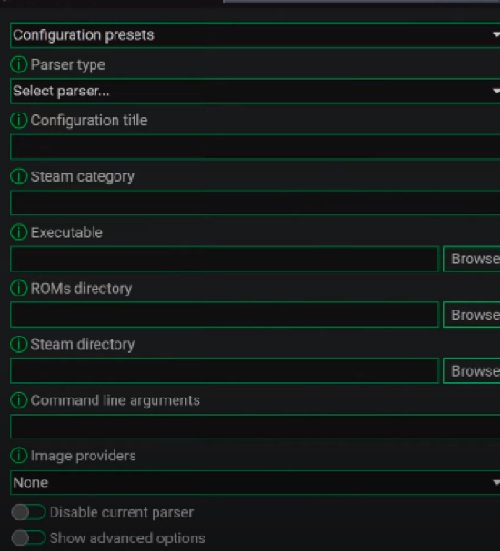
Parser Type: Just keep to Glob.
Configuration Title: You can enter the name of the emulator that you will be setting up.
Steam Category: You can replace this with whatever name you want so that you can easily sort out your emulator games.
Executable: Click on Browse, search for the location of the executable file of your emulator; this should normally be found on the folder where you have installed your emulator.
ROMs Directory: Click on Browse, now search for the location of the folder where you keep your ROMs or game files. Once found, just press Select Folder. It would be advisable to make separate folders for games with different emulators.
User’s Glob: Should be automatically filled out with the usual file type that can be run with the emulator you have chosen. If the file type is not present, you can manually add them here. Different emulators may have different file types for their games. To know what the file type is, just right-click on the ROM and click on properties.
3). Click on the Test Parser to check if the emulator game has been properly set up. You can also click on Preview, to check how the game will appear on your Steam Launcher.
4). If everything looks good for you, then you may go ahead and open Steam. If you have Steam opened during the process, you may need to restart the client to show the emulator game you have recently added.
5). Once Steam is open, go ahead to your Library, click on Installed, and you should now be able to see the emulator game you have added. If it did not appear on Steam, you might need to check the Parser configuration in your Steam ROM Manager.
6). All you have to do now is just click on the game’s image on Steam and open the emulator game directly.
Final Words
Running emulator games through the use of Steam is quite advantageous. Not only is it easy to use, but it is also easy to sort all the emulator games you have. Plus, it's easy to use with the steps mentioned above.
Summary: Add Emulator Games to Steam
- Install Steam and the emulator. If you have Steam installed, skip this step!
- Open the ROM in the emulator.
- Create a shortcut to the ROM on your desktop.
- Change a few properties of the shortcut.
- Add that shortcut to Steam.
- When ready, run your new shortcut from Steam!