Have you ever played PlayerUnknown's Battlegrounds before on your phone? It's a wildly popular mobile game, and unfortunately it's not exactly the most stable one. I recently downloaded the PUBG Mobile Emulator for PC so I could play it with my friends; we had fun for about 10 minutes, before the emulator mic stopped working! I thought I would never be able to play with people online again, but after doing a quick search online an easy solution popped up. Here are the details of how to fix the PUBG Mobile Mic problem inside the emulator.
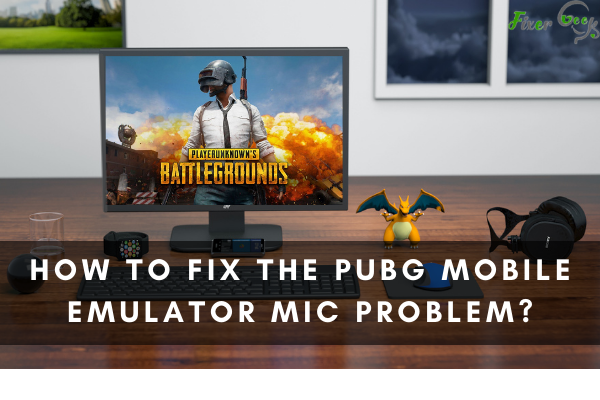
PUBG mobile is pretty fun and enjoyable, especially if you are using an emulator. The controls are a lot easier with a keyboard and mouse and would improve the overall gameplay.
There are a lot more advantages in using an emulator to play PUBG mobile. However, mobile games were not intended for PC and emulators and would sometimes have errors.
Have you ever tried playing PUBG mobile, and your mic won’t work at all? Playing PUBG mobile without a mic is pretty much a hassle and would ruin the gameplay. Your chance of winning will also diminish because you won’t be able to communicate with your team.
The PUBG mobile mic problem is a pretty common thing with emulators. It has been documented quite a lot on the Internet. Several fixes have even been shared online, and sometimes the fixes work; other times, they won’t.
Reminder Before Proceeding
Before you proceed with the different fixes for the PUBG mobile mic, make sure that your mic is working. Otherwise, you may be wasting your time with the troubleshooting steps.
Make sure that your game and emulator is also updated to the current patch. Sometimes, game devs send out bad patches. Still, they usually fix it immediately, which is why it is always essential to have your game and emulator updated.
Disabling Anti-virus and Windows Defender
One thing about using emulators such as the Tencent Gaming Buddy is that it is sometimes detected as a harmful app. Some of the app permissions get blocked, as the microphone permission.
Make sure that your antivirus allows the use of emulators. Also, make sure that your firewall is not blocking the mic access of your game emulator
Earphones with One Jack Problem
If you are using simple earphones that only have one pin, you won’t be able to use the mic. Computers aren’t usually made with mic-speaker fusion jacks, unlike the current mobile phones on the market.
There is, however, still a fix to this, but it requires purchasing a jack splitter. You can find this splitter almost in any stores that deal with computer parts and accessories. If you can’t find the jack splitter on local stores, you can try ordering them online.
Another way for you to use a mic with PUBG mobile on an emulator is by purchasing a new headset with two pins.
The pins are usually color green for the speaker and pink for the mic. Buying a new headset, especially these days is a good thing. Headsets nowadays are becoming more and more advanced, giving quality sound and usually has a noise-cancelling feature.
PC Built-in Mic Problem
One thing you need to know about some emulators, especially the Tencent Gaming Buddy, is the incompatibility with the built-in mic of your PC. You either need an extra mic or do something to fix the issue.
Here is what you can do to fix the built-in mic issue with emulators:
- Open Control Panel.
- Click on Sound.
- Go to the Recording tab.
- Right-click on the Microphone and then disable it.
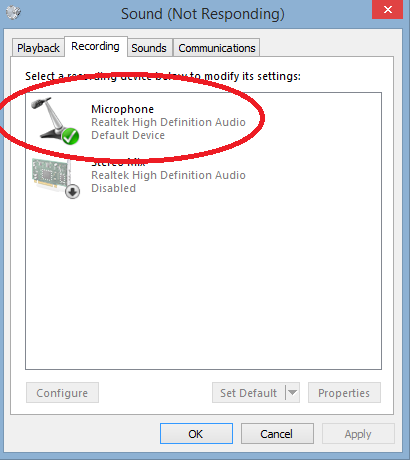
If this solution does not work at all, there is another one you can try.
- Go to the Lobby of PUBG mobile.
- Once you are in the Lobby, go to the Sound Settings.
- Click on Advanced Sound Options.
- Press the Reset button.
Summary: Fix the PUBG Mobile Emulator Mic Problem
- Open PUBG Mobile.
- Click on the settings icon at the top bar of your screen.
- Click on the audio section.
- Make sure that 'Team' option is selected for the Microphone device selection drop-down menu.
- Now, close the settings and go back to the main lobby.
Conclusion
If your PUBG mobile still doesn’t let you use your mic, you may need to look for a different emulator upon doing all of these steps. Some emulators are compatible with some games, and some are not. Do a little test and see which emulator might work for your current setup.