What is Dagon Age Inquisition?
In 2014, BioWare developed a famous role-playing video game named Dragon Age inquisition, which was published by Electronic arts Video game Company. Being the third installment of the dragon games series, it has won the game of the year award in 2014.

Why did this error occur?
The top-rated game like Dragon Age Inquisition is not free from causing an error. The Dragon Age Inquisition won't Launch is one such type of error that prevents its user from launching and playing that game.
You may face this error due to specific reasons like your system may not have the required specification, or the game file is corrupt, or maybe the software you are using on your computer is blocking some files of the game, the windows compatibility issue, and full-Screen optimization.
How to fix it?
If you are facing The Dragon Age Inquisition won't launch error on your computer, you have to identify the cause of an error. Then you will have to apply one of the below given possible solutions to fix the error.
The minimum specification required to run the game
You can start by checking the minimum specifications needed for this game. Alternatively, if your system specification does not match the specific requirement, you will face the Dragon Age Inquisition won't launch error. You should know the minimum requirement to run the game smoothly.
- OS: For Window 7, Window 8, or 10 64 bit.
- Ram: 8GB
- Graphics Card: 512 MB, AMD Radeon HD 7870, NVIDIA GeForce 660 GTX
- Speed of CPU: Intel quad-core CPU @ 3.0 GHz, AMD six-core CPU @ 3.2 GHz.
You can check the specifications of your computer simply by pressing the window + R key. You will see the Run Dialogue box in front of your screen. In this box, type dxdiag and then press Enter. On another window, the specifications will be visible to you.
Game files verification
If the system specs are enough to run the game, you must check the game files that may become corrupt. The corrupt files of the game are also responsible for the game's crash. When you repair these files, the error gets resolved in many cases.
Here is how you can verify game files.
- Go to the origin client. Sign in to the account you have created.
- On the left side, you can see the option of My Game Library. Click on it.
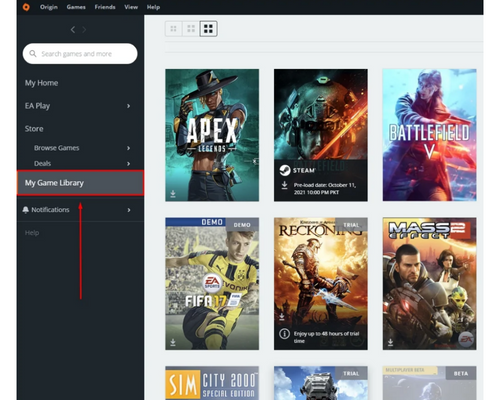
- Here, you will find the dragon age inquisition game, right-click on it, and then click on the repair option.
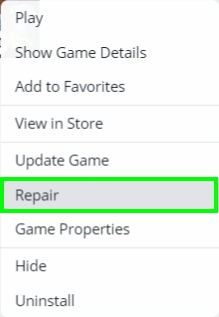
- The verification process will be started automatically. Wait for it to complete.
- The game's missing files and corrupted files will be downloaded and repaired automatically.
After completion of the verification process, start your game and see if this process resolved the error or not.
Clean Boot
We run a clean boot to close those background window services that block the way to run the game smoothly, thus causing this error. To do this, you have to follow these simple steps.
- Click on the search bar and then write msconfig. You will see the System configuration app. Click on it.
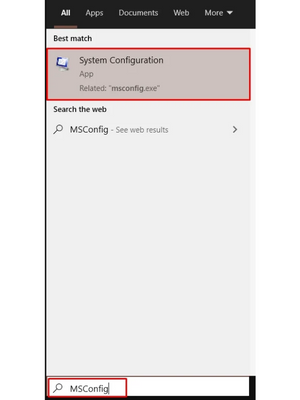
- A new window will appear. Click on the services tab here.
Tick mark the check box of Hide all Microsoft services.
- Now you have to click on Disable all option. All the third-party services operating in the background will be disabled when you click it.
- Now go to the start menu and open the task manager app.
- When the task manager window appears in front of you, locate the startup tab. Here, disable all applications.
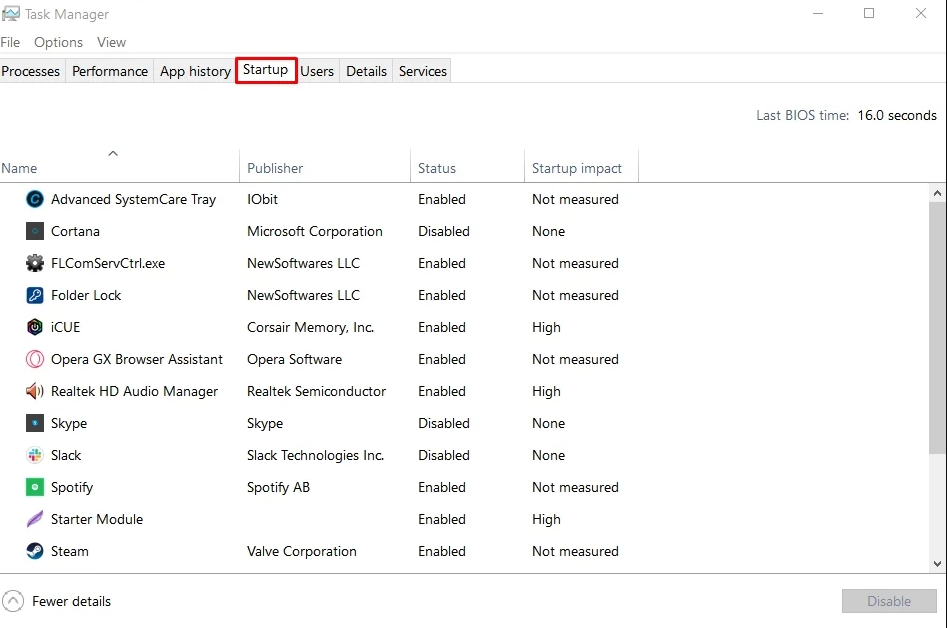
In last, your system is required to be rebooted. Then try to open the game to check if it helped resolve the issue.
Disable the full-screen optimization
Full-screen optimization is used to run the game on the borderless window. However, some games are not compatible with the full screen, and it may crash the game when you are trying to launch it. So, you are suggested to try the game after disabling the full-screen optimization.
- Locate the game installation folder and open it.
- In this folder, you will see the game executable. Right-click on it and then click on the properties option.
- Find the compatibility tab in this section and click on it.
- Here, you can see the option to disable full-screen optimization at the bottom. Check the box to disable it.
- Click on apply and then press Enter.
The settings will be changed successfully. Now, try to launch the game.
Reinstallation of DirectX and VC Redist
In some cases, DirectX and VC Redist files are incompatible with the game's version. So, these files need to be installed manually. The following procedure will guide you on how to install these files.
- Locate the following folder: C:Program Files (x86)Origin gamesDragon Age Inquisition__InstallerDirectXRedist.
- Now, select the DX Setup.exe. Open it to install DirectX.
- After that, move on and navigate another folder: C:Program Files (x86)Origin gamesDragon Age Inquisition__InstallerVC.
- Here you will find VC Redist.exe. Click on it to reinstall the VC Redist on your computer.
After the reinstallation of both files, reboot your computer and try to launch your game.
Updating Drivers
When your system's drivers are not updated, you might face games related errors, including the error under discussion. Updating the outdated drivers resolves many gaming-related issues on your system. So, you are required to consistently update your drivers so that you won't face errors while playing games.
You can go to the manufacturer's websites to update your video card drivers and install these drivers from the graphic section of the website.
After updating your drivers, check if it helped to resolve the issue.
Running the game with the Administrator's permission.
You need to run the game with administrator privileges. It can help you resolve the Dragon Age Inquisition won't launch error.
- Navigate to the Dragon Age Inquisition file. Right-click on it and go to properties.
- In properties, select the compatibility tab. In this tab, locate and Tick mark Run this program as an administrator box.
- Press Enter and then check the game.
The issue will successfully be resolved.
Conclusion
That is all about the possible fixes to Dragon Age Inquisition won't launch error. I hope this guide resolves the issue we have discussed here. If all these solutions fail to resolve the case, you are required to contact Electronic Arts support. They will find the exact problem with your game, for sure.