When your graphics do not work, it's an issue that needs to be fixed. Replacing the graphics card alone is not always a good solution. But reinstalling the graphics drivers can solve this problem. This how-to guide will show you how to reinstall your windows 10 graphics drivers to fix the problem.
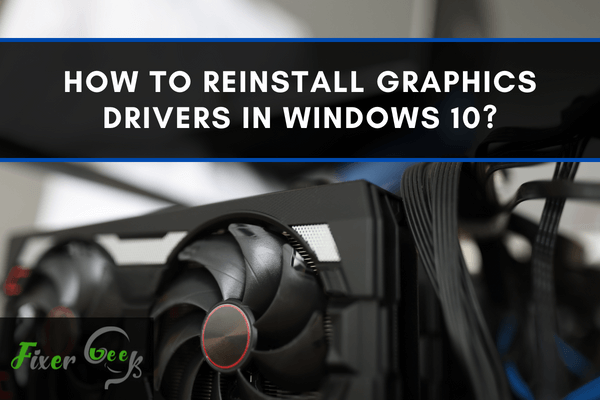
Suppose you recently upgraded to Windows 10 and realize that there are several graphics problems with your computers. One of the primary culprits to this might be your graphics driver. This is specially the case if the problems that you are experience include the following:
- Monitor’s image quality is lessen
- Screen display errors
- Black or blue screen
- Delayed or no keyboard or mouse recognition on the display
Luckily, there’s a quick fix for this and that’s to reinstall the graphics drivers. If you are interested in knowing how, then you have come to the right page. In this article, you will learn several ways on how to reinstall graphics drivers in Windows 10.
What is a Graphic Driver?
Before jumping into how to reinstall graphics driver Window 10, you first need to understand what it is. This is the software that enables your programs and operating system to use your computer’s graphic hardware.
Not all computers require a graphic card and driver. In fact, a computer can function 100% without it. However, if you play computer games and you want to get the best performance, then you should definitely have it.
Steps on How Reinstall Your Graphic Driver in Windows 10
Method #1: Uninstall and Reinstall the Graphics Driver
- Go to the start menu and type in Device Manager. Press enter to open it.
- Look for the Graphic Card then right-click to reveal the options.
- Choose Uninstall Device.
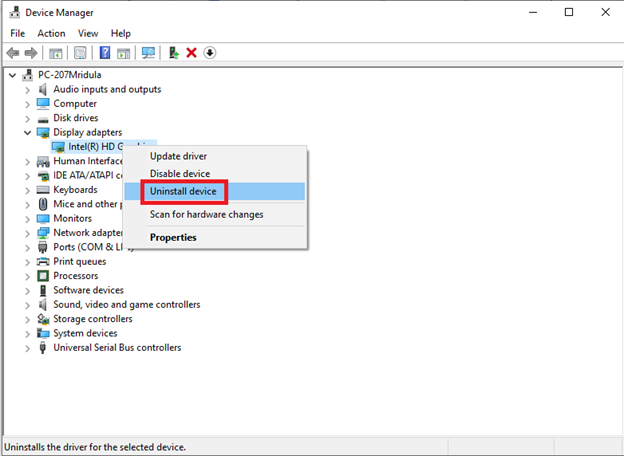
- Restart the computer so that the changes will be saved.
Method #2: Update the Graphics Card
Another way of reinstalling the graphics driver in Windows 10 is by updating the graphics card. There are two main ways of how to do this; manually and automatically.
Manual Update
- Go to the start menu and type in Device Manager. Press enter to open it.
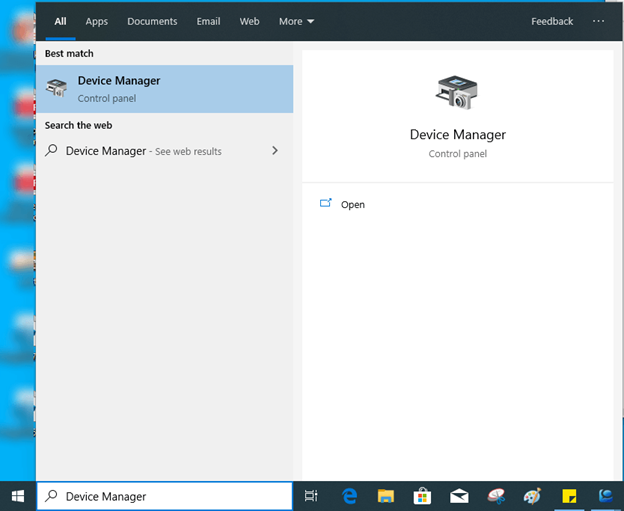
- Go over the list and select Display Adapters. Click it to reveal the name of your system’s graphic card.
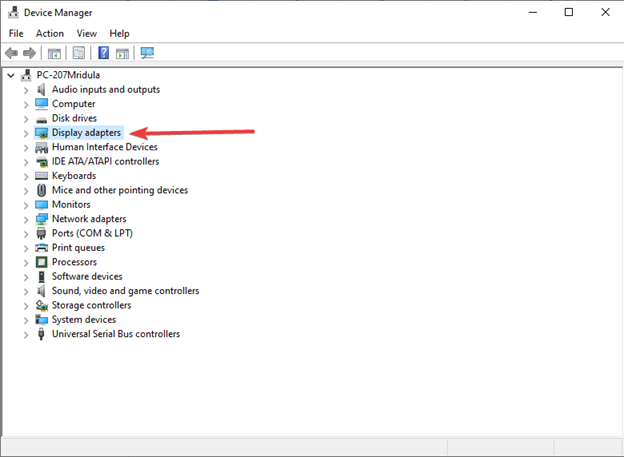
- A pop up box will appear. From there, select Update Driver.
- Click on Search automatically on the next screen that will appear so that the driver software will be updated. Wait for a few minutes until the update is over.
Suppose your Windows fails to recognize a new driver. In that case, check your manufacturer's website and follow the instructions on how to find the missing drivers from there.
Automatic Update
Opting for automatic update is the best solution for those who are looking for a quick and convenient way of reinstalling graphic drivers in Windows 10. However, you will need third-party software for this such as Advanced Driver Updater. But, by simply installing it, you can scan and update outdated device drivers with a few clicks.
In addition, third-party driver management software can also help you sort out driver related issues. They usually provide troubleshooting suggestions so that things will be a lot manageable for you.
Final Words
Learning how to reinstall graphic drivers in Windows 10 is important if you want the best display performance of your PC. This is especially helpful if you are an avid gamer because it can significantly affect your overall experience and enjoyment.
Reinstalling graphic drivers in Windows 10 is not that difficult. Just follow the steps mentioned above and you are good to go. However, if you want more convenience in terms of managing all the drivers in your computer, you can consider downloading third-party software. These might include some fees but it can be worth it if you don’t want any hassle.
Summary: Reinstall Graphics Drivers in Windows 10
- Right click the Start button and choose Device Manager.
- Click on Display adapters and right click your graphics card.
- Select Uninstall then choose to remove the files.
- Once uninstalled, download the latest drivers from your graphics card manufacturer's website.
- Run the installer and follow the instructions to reinstall your graphics card drivers.
- Reboot your PC once done to make sure the new drivers are working properly.