GarageBand is a free application for Mac. It is available in the App Store and you can download it for free using your Apple ID. If you own an iMac or a MacBook, and you are thinking about deleting this application, we recommend you to think again. GarageBand is a powerful and versatile music creation tool that allows you to record sounds, play the keyboard, mix audio tracks and much more. In this guide, we are going to show you how to delete Garageband on your Mac, in few simple steps.
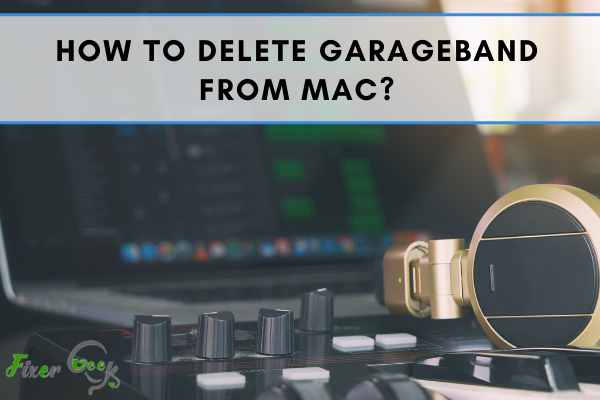
Garageband is a great application for creating music. Music lovers can edit and create music using this app. There are several versions of this application. This application is a very heavy size app. So, sometimes you need to delete it for saving your necessary space on the computer.
Deleting this app will not hamper any other settings. You can also re-download this app.
There are several ways of deleting Garageband. You can remove it manually or you can use many cleaning software. It is totally up to you. In this guide, I will discuss both processes. These processes are applicable for all versions of Garageband. So, let's get started.
Delete Garageband Manually
The process is very simple. You just need to follow some easy steps. So, at first;
- Select the icon of the application.
- Drag and drop it to the trash bin.
But your task has not finished yet. You must remove the service files from your Mac. Otherwise, it will remain somewhere on your hard drive.
For uninstalling the application entirely, you also need to delete the service files related to it. After moving the Garageband to the trash bin;
- Go to the Menu Bar
- Go to the box named: Go to the folder
- Write ~/Library on that box
- Press go
Now, the Library Folder has been opened. This is a hidden folder and the above process will help you to open any hidden folder or files.
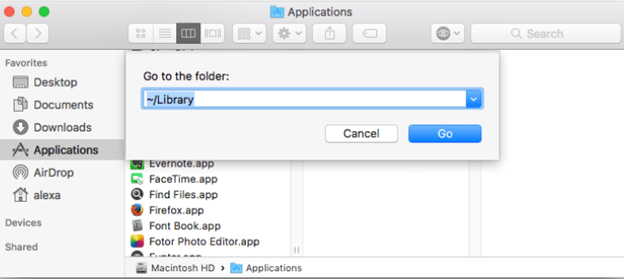
In the Library folder, you will see a lot of subfolders. Among them, you have to delete some subfolders. They are;
- ~/Library/Application Script/
- ~/Library/Caches
- ~/Library/Container
- ~/Library/Preferences
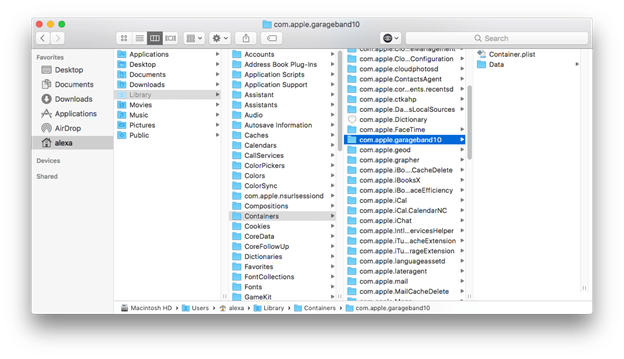
These folders are related to Garageband Application. Now, you have properly deleted Garageband from your Mac.
You can also do the above task using an application named Funter. After downloading the app;
- Launch Funter
- Go to the search field
- Type Garageband
- Remove all the files related to it.
Using Application for Deleting Garageband
There are some applications made for Mac to remove or uninstall unnecessary files without any difficulty. These utility applications are specially designed to uninstall any program correctly.
If you want an easier way, you can use the App cleaner and Uninstaller. It may save your time. Download it from the given link and launch it.
In the application window, you will see a list of applications that are installed on your Mac. It is the complete list of your apps. Next;
- Search for Garageband which you need to delete.
You can search it by name, size, or date. Then you will see your desired app. Now;
- Select Garageband
- Press the Uninstall button
- Remove the item
- Switch to the expert mode if you want to generate the app file services.
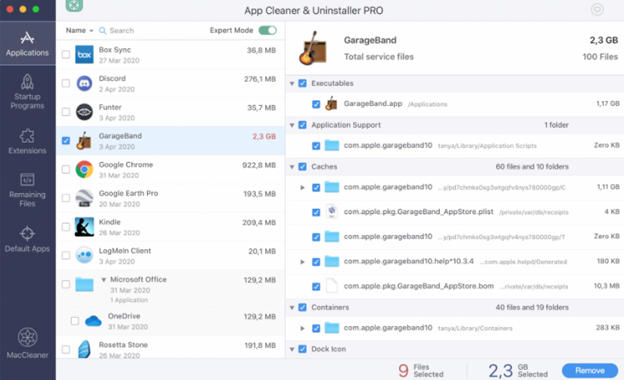
Now you can also remove the catches and logs of the application. And, your task is finished!
These uninstaller apps are very light in size. So you don't need to worry about your space. You can also use this tool for deleting many other heavy-weight applications. This tool assures you to do the removing task securely.
There can be more possible ways of deleting Garageband. If you know about any other process, please write your comment below.
Summary: Delete Garageband from Mac
- To delete Garageband from Mac, open the Launchpad.
- Once the Launchpad opens, click and hold on the Garageband icon until all of your apps begin to jiggle.
- Click on the X next to Garageband.
- When asked if you want to remove Garageband and its related files, click 'Delete'.