- What Are Voice Recorders?
- Why Should I Uninstall Windows Voice Recorder?
- How to Uninstall Voice Recorder on Windows 10?
- 1). Uninstall Voice Recorder through the Search Bar
- 2). Uninstall Voice Recorder using the Settings menu
- How do I reinstall the Voice Recorder?
- Summary: How to Uninstall Voice Recorder in Windows 10
- Final Thoughts
Have you had problems with a windows 10 application like Voice Recorder in Windows 10? The article below is going to show you how to uninstall Voice Recorder in windows 10.
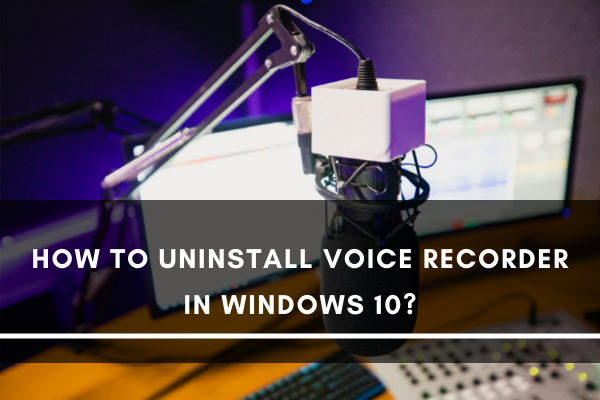
Windows 10 comes with a default Voice Recorder already installed in the system. This app can prove to be handy for many. Still, some of us would prefer to uninstall it.
Regardless of why we want to do so, it's essential to know the proper process of uninstalling this app from our computers. This article will show you how to uninstall the Voice Recorder via different methods successfully.
What Are Voice Recorders?
Voice Recorders are applications or devices that allow us to record audio, particularly our voices, into an electronic format using a microphone, headset, or any audio capturing apparatus.
Why Should I Uninstall Windows Voice Recorder?
You can uninstall the Windows Voice Recorder when you have another voice recording app that you are currently using.
If your alternative voice recording app is what you use most of the time, you have no use for the default Voice Recorder app of Windows and can choose to uninstall it.
How to Uninstall Voice Recorder on Windows 10?
There are many ways on how to uninstall the Voice Recorder, and here are the ways to do it:
1). Uninstall Voice Recorder through the Search Bar
This is the easiest and most straightforward way to remove any app on Windows 10. As long as you can remember the app's name that you want to find, the Search Bar will always come in handy!
- First, you need to go to the Search bar and type in Voice Recorder.
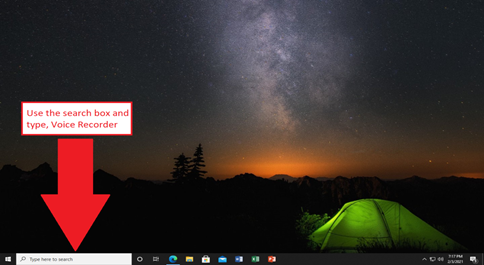
- As soon as the search results come up, you can now select the Uninstall option on the Voice Recorder app.
- After selecting the uninstall option, congratulations, you are done! Uninstalling the Voice Recorder app with this method is very quick and easy. Still, if this option is not available to you, there is another way to uninstall the Voice Recorder!
2). Uninstall Voice Recorder using the Settings menu
This is the other way to uninstall Windows apps if the Search Bar is unavailable to you.
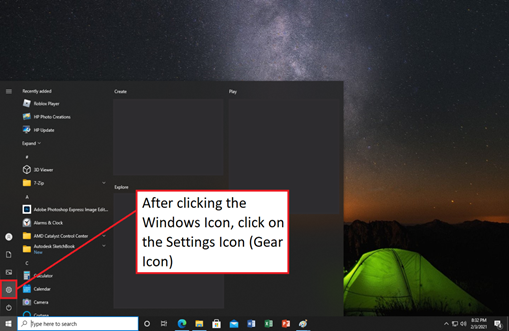
- First, you need to select the Windows Icon or the Start Menu. After opening up the Start Menu, you should see a Gear Icon, the Settings Menu. Once you find it, click on the Settings.
- Upon clicking the Settings, it will open up a new window called Windows Settings, and from there, you will see a lot of options. From these options, you will need to select the Apps option.
- Once you are in the Apps Window, make sure that you are on the Apps and Features page to see the list of apps available on your computer the page. You can then use the search function within the Apps and Features page and look for Voice Recorder by typing it.
- Once the Voice Recorder has been found, click on the app, then select uninstall.
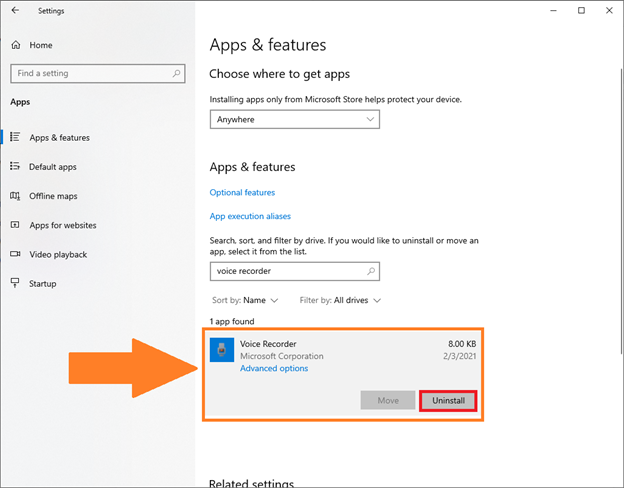
- After pressing uninstall, you have successfully removed the Voice Recorder app from your computer!
How do I reinstall the Voice Recorder?
Reinstalling the Voice Recorder is extremely easy and straightforward. If you decide that you still need or want the default Voice Recorder app of Windows, don't worry. It is available for download at the Microsoft Store for free.
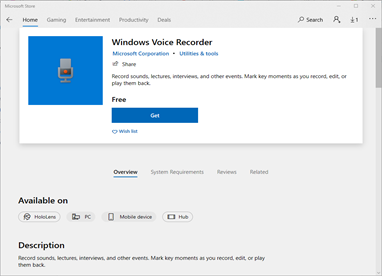
You can also find the Microsoft Store app by using the Search Bar; from there, you can utilize the app's search function and look for Windows Voice Recorder.
Summary: How to Uninstall Voice Recorder in Windows 10
- The Voice Recorder is a built-in application that can be used to record audio for a variety of purposes. You can use it for voice memos and recordings with the quick access button on your lock screen. However, since Microsoft allows users to install third-party applications, there are several other options to choose from. For this reason, many people don't want this tool and want to get rid of it.
- Uninstall Voice Recorder in Apps & Features
- Uninstall Voice Recorder with PowerShell
- Uninstall Voice Recorder with Command Prompt
- Uninstalling the Voice Recorder app is a simple process. You can do it in just a few clicks.
Final Thoughts
While the Windows Voice Recorder may not have advanced features unlike other voice recording apps out there, it can still be beneficial for those who plan to start recording.
Other voice recorders may have the ability to merge, trim, split audio, adjust volume levels, and add effects, allowing them to operate on a more professional level and usage. Meanwhile, the Windows Voice Recorder is just for simple uses.
It will depend on what type of Voice Recorder you need and whether you choose to keep it or not.