Have you ever heard of Snip and Sketch? It is a very useful app to make some quick screen captures. If you are having trouble uninstalling Snip and Sketch windows 10, this article is here to help you.
When working on your computer, you may suddenly need to take a screenshot. In that case, the Windows Snip and Sketch app makes it easier.
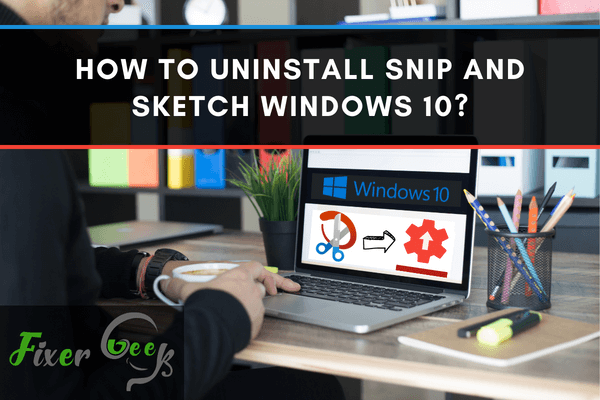
While you can use keyboard shortcuts to take a screenshot of your screen, the Snip and Sketch app provides a more convenient way for you to do so. However, some opt for other alternatives, leaving Snip and Sketch unused.
With that said, you can always uninstall it to make room for more apps. To learn how to do so on a Windows 10 PC, check out the following steps.
Advantages of Snip and Sketch
Some of the advantages that come with this snipping bar are that it captures;
A rectangular snip: This can be done by dragging the cursor on the object to make a rectangle.
Free-form snip: With this, you can cream any shape on an object.
Fullscreen: This snip will capture the whole screen.
Once an area of the screen is snipped, the image will be included in your clipboard. You will then be able to add paste it on any other app.
There may also be a screen prompt to save, share or annotate with the app.
How to Uninstall Snip and Sketch on Windows 10?
There have been several reports that Snip and Sketch cause the Windows to freeze hence why some would instead uninstall the app. Well, whatever be your reason for wanting to uninstall it, here are the ways you can go about it;
Using PowerShell
- Using your admin rights, run PowerShell. You can do this by right-clicking on the Start icon and then clicking the Windows PowerShell admin option. Select the yes button on UAC prompt.
- Type in Get-AppxPackage in your PowerShell window and then click the enter key. All the installed apps on your PC will be listed out. Find snip & sketch in the entry and get its full name.
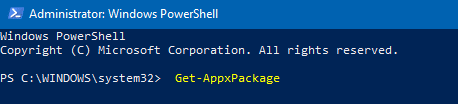
- To go on with your un-installation, get the Get-Appx package PackageFullName | Remove-AppxPackage. Replace this with the PackageFullName you copied from the last step.

Using CCleaner
- First, you need to download the CCleaner on your Windows.
- Open this cleaner and search for its Tools. Then click the Uninstall.
- Search for the snip & sketch entry app and select it. Then go on to press the uninstall button. Press OK, wait for the confirmation dialog, and then uninstall the Snip app.
Other Snipping Alternatives
Asides from the Snip and Sketch app, several other apps can be used as a replacement or even a better alternative. These apps include;
- Droplr - Droplr is quite useful for enterprise and business customers that need a snipping tool with high resolution.
- Snagit - Snagit is suitable for businesses that convey information using visual instructions to the team members and customers. This app also takes good panoramic shots that can capture web pages as they scroll and create videos using screenshots.
- CloudApp - If you are a business person or deal with an enterprise, this app may be an excellent alternative to integrate your work with other apps. This app will upload your recordings and screenshots to your cloud account. It can also create a shareable URL.
- Greenshot - These will be great for individuals that need a free snipping tool. It has several other features than the Windows tool.
- PicPick - This app is suitable for graphic designers and artists who need an alternative snipping tool with professional tools for markup.
Summary: How to uninstall Snip and Sketch windows 10?
- Snipping Tool is a Microsoft Windows screenshot utility included in Windows Vista and later. It can take still screenshots of an open window, rectangular areas, a free-form area, or the entire screen.
- To launch the snipping tool, press "Windows+S", type "Snipping Tool" in the search field and then press enter to launch it. The Snipping Tool has four screenshot modes: free-form snip, rectangular snip, window snip and full-screen snip.
- Use the arrows on either side of "Mode" to select which kind of screenshot shape you want to create. If you do not select any mode, it will use the Default Rectangular Mode.
- When you click the New button in Snipping Tool, your screen will freeze and fade out so you can create a snip of the desired area.
- We have talked about how to uninstall Snip and Sketch windows 10 for some situations in this article above, if you still do not know how to do after reading, I recommend that you should ask professional staff for help!
Conclusion
Snip and Sketch is a basic tool that users can utilize to capture what’s on their screens, so it’s easier to share with others. However, some people prefer to use 3rd-party apps as alternatives, and Snip and Sketch only take up valuable space in their hard drives.
Hopefully, this article helped you learn how to uninstall Snip and Sketch from your Windows 10 PC. By following the steps mentioned above, you can successfully uninstall the app from your computer.