You might have recently upgraded your PC to Windows 10, but you can't install the Snip & Sketch app from the Store. Don't worry, there's a way you can install it without the Store.
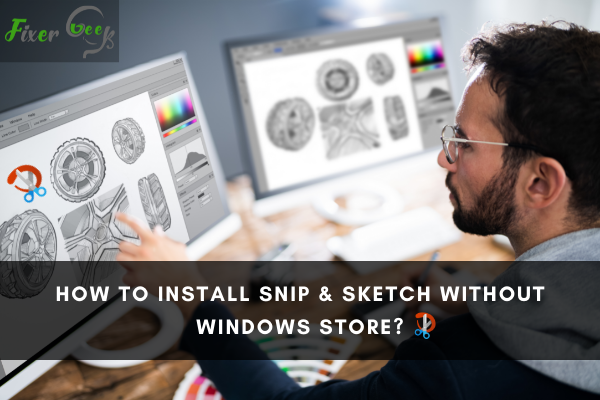
Snip & Sketch is a free Windows application that people have been using since October 2018. It allows users to take snapshots of their computer screen and even has an annotation feature that allows them to draw or write on snapshots.
You might be one of those people who don't want to go through the hassle of installing it through the Windows Store, but what you might not realize is that you can install it through the following:
1). Adguard Store
Type "Snip & Sketch" in your web browser and click on the first link that appears in your search results, or click the Microsoft URL link for Snip & Sketch.

Once you enter the website, copy the URL link above.
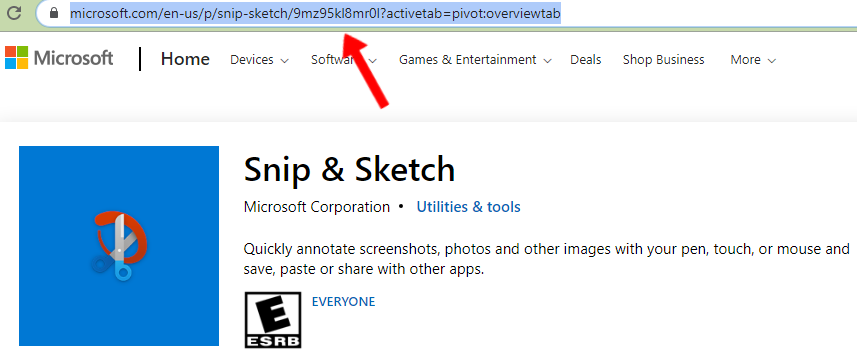
Go to the Adguard Store by typing in the URL link https://store.rg-adguard.net in your web browser.

Paste the Snip & Sketch URL link in the Adguard link box and select RP or Retail from the drop-down list on the right. Then click on the check button.
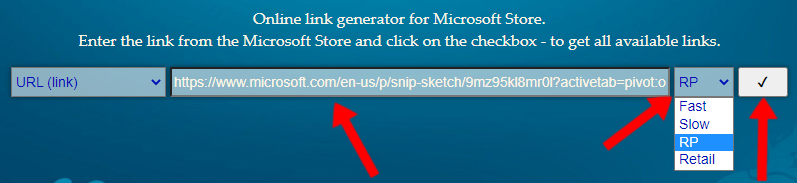
Adguard will then show you a list of downloadable files for Snip & Sketch.
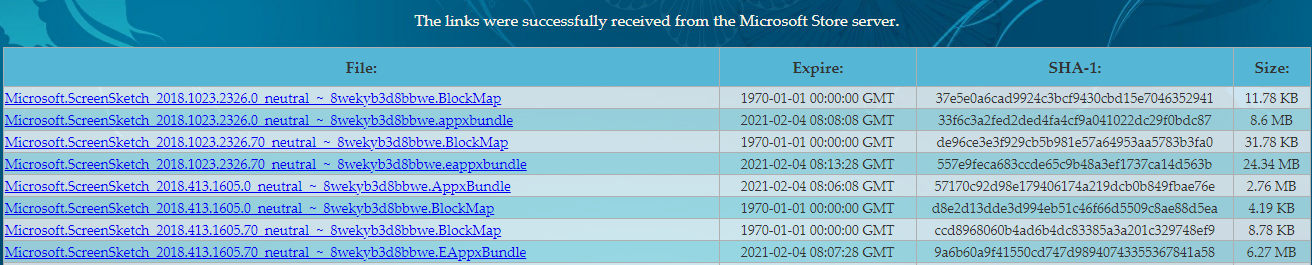
Download the file that has .appx, .eappx, .appxbundle, or .eappxbundle as its file format. Ensure that the file you've chosen has the largest size out of all the other files.
So if your file has the .appxbundle as its file format, ensure that it's the largest size out of all the other .appxbundle files.
After downloading the file, please open it and follow the instructions for installing Snip & Sketch. If you still can't install Snip & Sketch after using Adguard, you should use Windows Powershell afterward. Just open Powershell, then type "add-appxpackage" and press Enter on your keyboard.
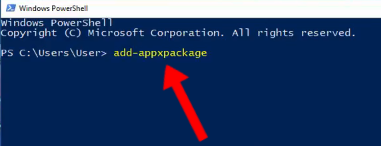
Then close Powershell once the process is complete. You should be able to install Snip & Sketch.
2). Telerik Fiddler and Internet Download Manager
Click on the WinConfig button on the upper-left corner.
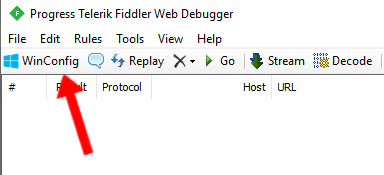
In the AppContainer Loopback Exemption Utility window, click the Exempt All button at the top.
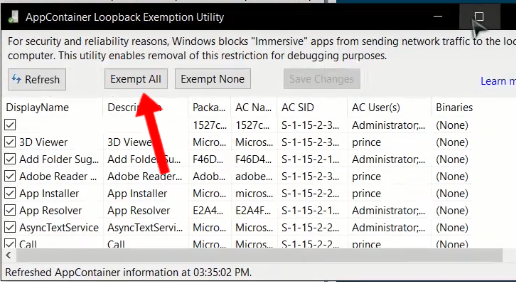
Go to the Windows Store and type "Snip & Sketch" in the search box.
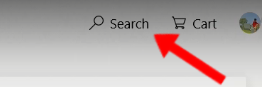
Once you've found Snip & Sketch, click the Install button.
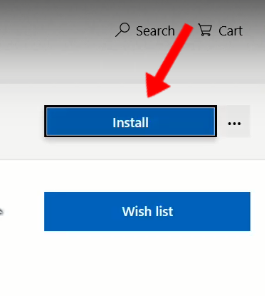
When the download starts, click on the download button in the upper-right corner.
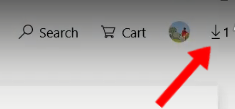
You should see the download progress for Snip & Sketch.
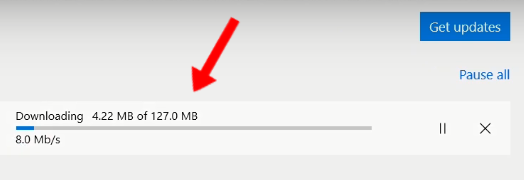
While the download is still ongoing, go back to Fiddler. There should be repeating URL links appearing on the left side pane of Fiddler. Right-click on one of those links and copy the URL link.
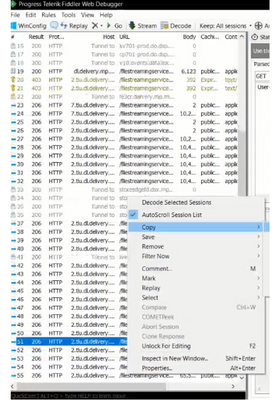
Open Internet Download Manager and click the Add URL button on the upper-left corner.
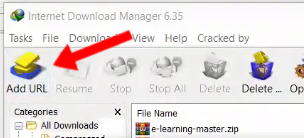
In the "Enter new address to download" window, paste the URL link and click the OK button.
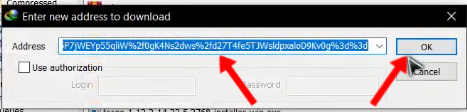
Click Start Download in the Download File Info window.
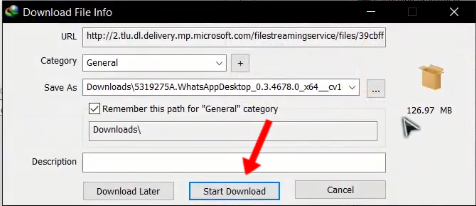
Then wait for the download to be complete.
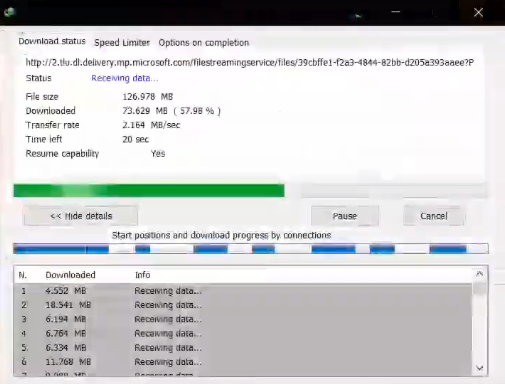
Go back to the Windows Store and cancel the download by clicking the X button.
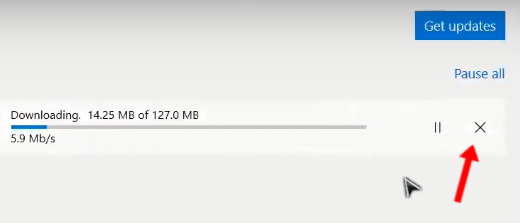
Click the Open Folder button once the download is complete.
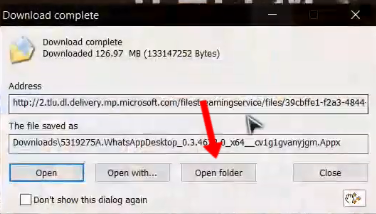
Click on the downloaded APPX file and follow Snip & Sketch's installation instructions.
3). Lenovo App Explorer
Click on the search icon on the upper-right corner and type "Snip & Sketch."
![]()
Once you've found Snip & Sketch, click on the Install button.
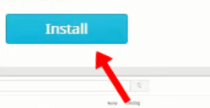
When the installation is done, you should see the Snip & Sketch icon on your desktop and the Open button in place of the Install button.
![]()
Summary: Install Snip & Sketch Without Windows Store
- Download the latest version of Snip & Sketch.
- Extract the ZIP file.
- Copy the files to a new location.
- Create a shortcut of Microsoft.ScreenSketch.exe
- Running Snip & Sketch.
Conclusion
Whether you're doing presentations or simply want to communicate your ideas properly to other people, Snip & Sketch will help you with that.
There are ways to install it without a Windows Store, and you can rest easy knowing that if you have the installation file for Snip & Sketch, you're good to go.