How To Convert Archives Into Different Compression Formats?
Archive files are used by many programs or stored in your computer as backup copies and a way of saving space. They are also used as delivery file types and uploads directly to web servers, email clients and FTP clients. Archive files can be compressed, which will reduce the size of each archive file. If you save an archive then change the format it will render many data types unusable because the software that created the archive has no way of decoding the new file type. This article will cover how to convert archives into different compression formats.
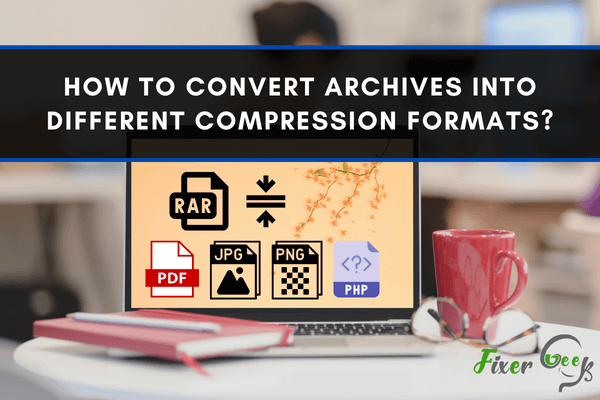
Have you ever tried to send an email that exceeded the maximum size limit? If that's the case, you may have attempted to create a ZIP file from various archive converter programs like WinZip, WinRAR, 7ZIP, and WINR.
Many recent compression formats can compress large files, which leads to an incompatibility issue with Windows. Third-party tools are necessary to read non-Windows programs/files. If you do not have the right software, it can be difficult to convert an archive.
For this, online converters are popular. On the other hand, their features may be limited to the input formats and maximum file sizes. Just upload or enter the file URLs of the files you want to be converted.
With that said, you can convert your other compression formats to ZIP for free using the following online converters:
CloudConvert
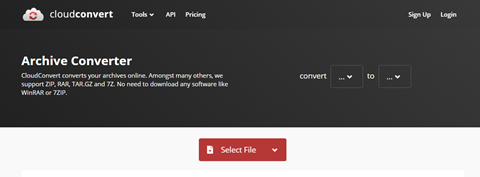
You can upload your files to Online-Convert and have them converted to the compression format you like. It only supports the ZIP, RAR, TAR.GZ, and 7z file formats.
However, there's a 100MB limit, and you can only upload a maximum of five files per conversion.
Online-Convert
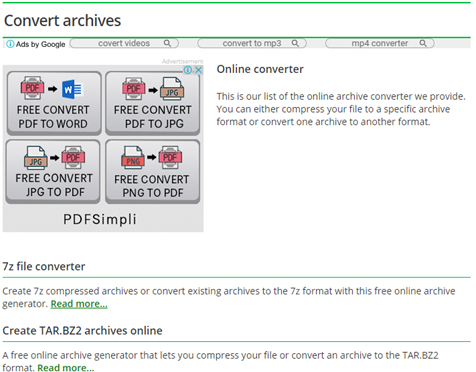
Online-Convert allows you to upload your files and convert them to your desired compression format.
However, it only supports ZIP, RAR, TAR.GZ, and 7z formats. They have a limit of 100MB and 5 uploads per conversion.
Archive Extractor
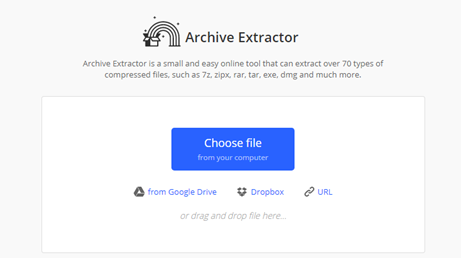
Archive Extractor is a quick and simple tool that can extract 70 archive files, such as rar, zipx, tar, etc. It also supports password-protected formats and can unpack multi-part archives.
Convertio
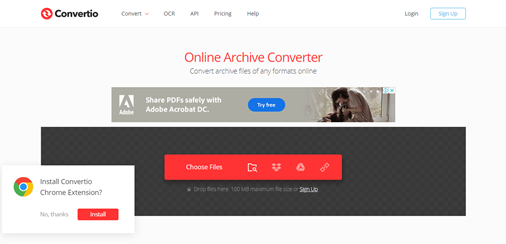
Convertio is a browser-based converter. It can be added as an extension in your browser and can work on any device across any operating system.
It can convert your archives quickly. It also supports the most popular archive formats, such as 7Z, TAR, RAR, ZIP, LHA, etc.
Zamzar
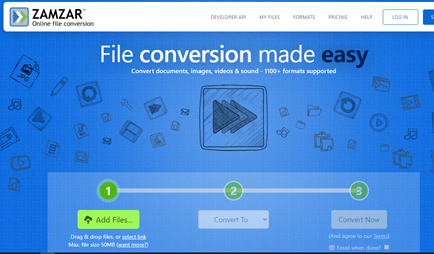
Suppose you have previously compressed documents using an external tool such as WinZip. In that case, this service can zip them and convert them to ZIP files.
You can drag and drop or paste the file URLs to the appropriate destination. However, only 50MB can be converted each time you convert.
ConvertFiles
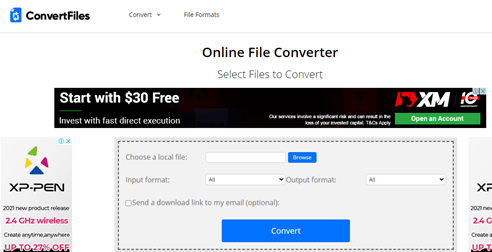
You don't always need a catchy name; often, all you need is to be usable. ConvertFiles can convert compressed files to the seven most commonly used formats.
You can either download the converted file from the website or receive an email with the link to the converted file via email.
AConvert
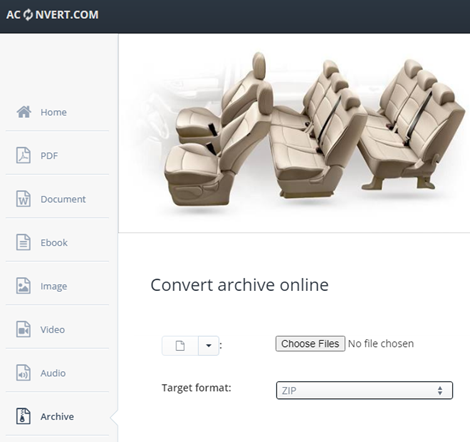
Because of its vast selection of file conversions, this online archive would help people convert their RAR files into ZIP files and the other major file types.
ezyZip
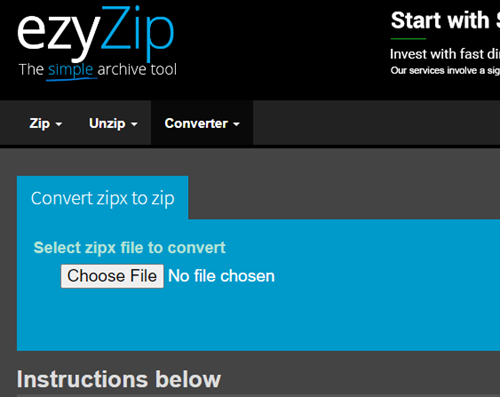
ezyZip is compatible with any operating system that can run a modern browser. Since it runs locally as a browser app, it is much faster than other online conversion tools.
As a result, you'll be able to convert large, compressed files. Since no file data is sent outside of your browser, it also means that your privacy is secured.
360Converter
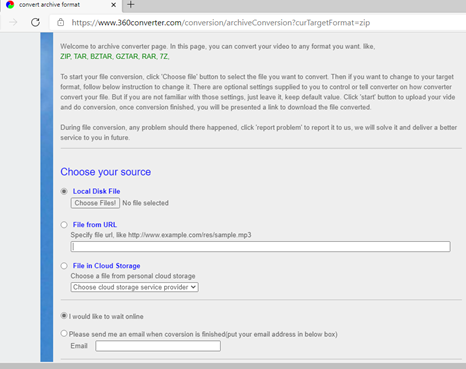
360Convert allows you to convert archive files from your browser, a URL, or a cloud storage account. You can wait for it to complete before downloading the file. You may also opt to receive an email after the archive has been converted.
Summary: Convert Archives into Different Compression Formats
- To convert your archives into different compression formats, follow these steps:
- In the main menu, select Tools and then Convert Archives.
- In the Convert Archives dialog that opens, click Add File.
- Locate the archive you wish to convert in the Open Archive dialog that opens, select it and click Open.
- Select the desired output format from the dropdown list in the format column next to the displayed file name.
- Click OK to start the conversion process.
Conclusion
The best method of archiving files has never been this simple before. Converting archives has been made more accessible; you no longer have to download or purchase an additional program or any extra software.
There is an equal opportunity for everyone to utilize the tools available on the internet. When choosing online services, be sure to pick the best and most reliable web services possible.