Archive folders are inbuilt with Outlook. This feature allows you to store email messages in the Archive folder, which provides long-term storage of messages and helps you to organize your mailbox efficiently. But what if you want to archive mails directly from your Inbox? We can either use Rules or apply Quick Actions to achieve this. This post will show two ways of how to archive mails in Outlook.
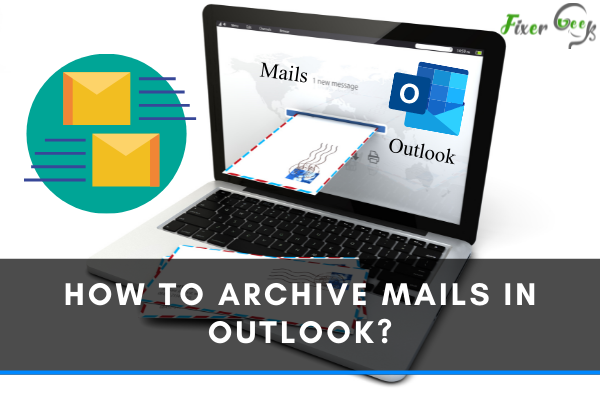
Archiving is the method of storing emails to a different but available site. You can do this either manually or have it done automatically. You can also check for messages by date or contact. In fact, it is easy to do so.
The advantage of archiving is it gives you a single location from which you do not need to extract individual messages. It makes sure your inbox stays clear, and your attachments are secure, as well.
Why Archive your Emails?
What does an archive mean for your email, first and foremost? When you want to clean up your inbox, most people use the archiving function. Archiving can be helpful if you do not want your mailbox to get clogged with old emails.
Other users use the email archive functionality for auditing and data retention. It allows you to copy sensitive emails and attachments to a different folder, then remove them from the folder when you no longer need them.
In its simplest form, archiving is an email management technique. Some people tend to delete emails after reading them, while others ignore them and let them pile up in their inboxes.
How to Archive Emails?
The steps to archive emails depend on which application you use. We will cover how to archive emails in Microsoft Outlook.
There are two ways to archive emails in Outlook: first is to manually archive the emails. The other is to automatic settings.
Manual Method
After you have logged in to Outlook, do the following:
- On the File Menu bar, pan on the File tab, select Info. Then select Tools and go to the Clean up old items.
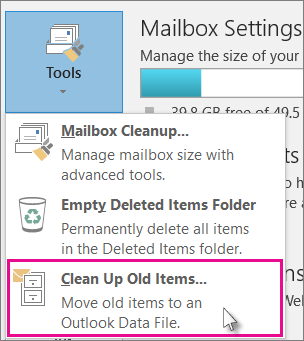
- Tick the “Archive this folder and all subfolders” option, then select the folder you wish to archive in the email.
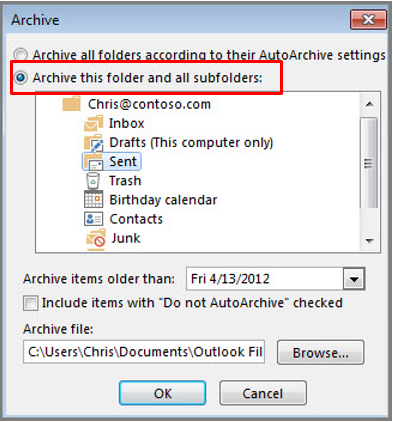
- You may also archive emails according to date. Simply type in the date Archive items older than.
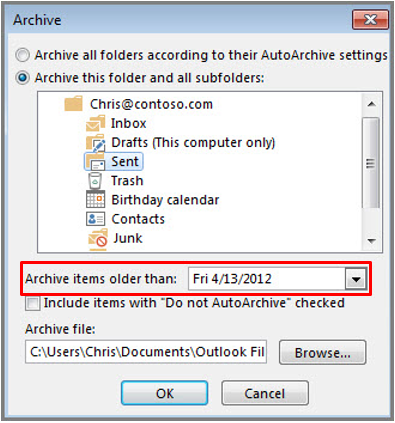
- If you need to what’s in your Sent Folder longer than your Inbox folder, you can modify the settings to create multiple .pst files.
- If you want to archive individual emails that are not archived automatically, check the box next to the option Include items with “Do not AutoArchive.” For individual mails, this option only ignores the Do not AutoArchive feature.
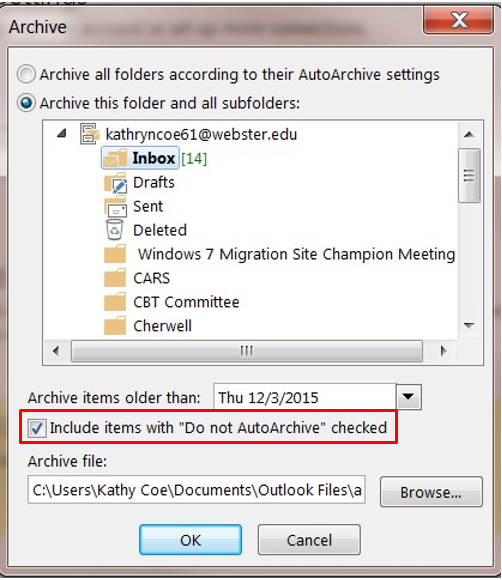
- After that, you have archived all the emails. Tick the OK button, and you are done.
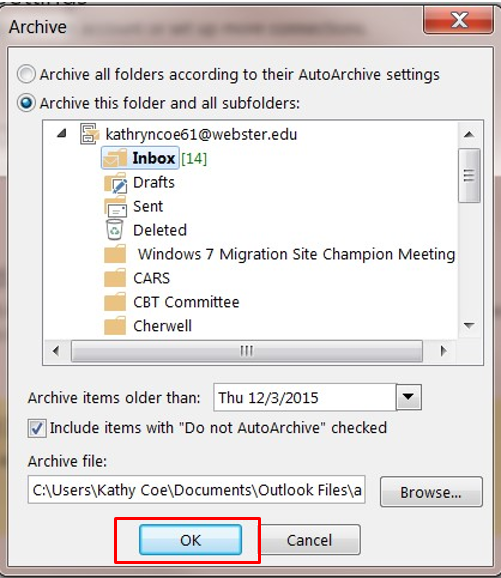
Automatic archiving setup
However, suppose you dislike doing the manual archiving task. In that case, you might want to use a tool to automate the process of doing so. Follow these steps:
- On the File Menu bar, pan on the File tab, select Options. Then select Advanced.
- You will see a panel under the AutoArchive, then select AutoArchive Settings.
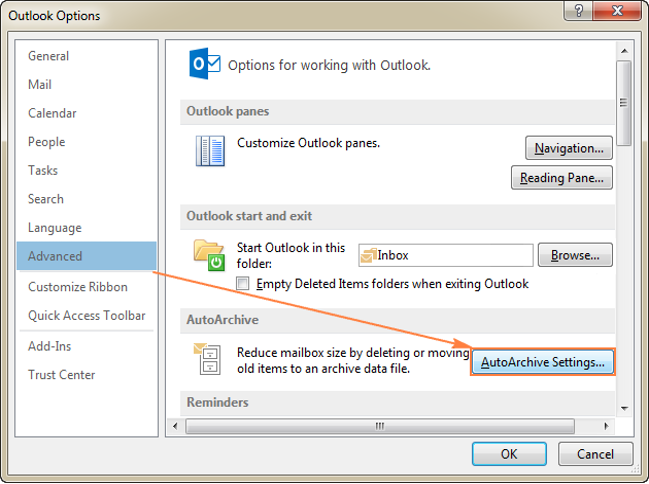
- Tick the box Run AutoArchive every n days and set when you want the AutoArchive to run.
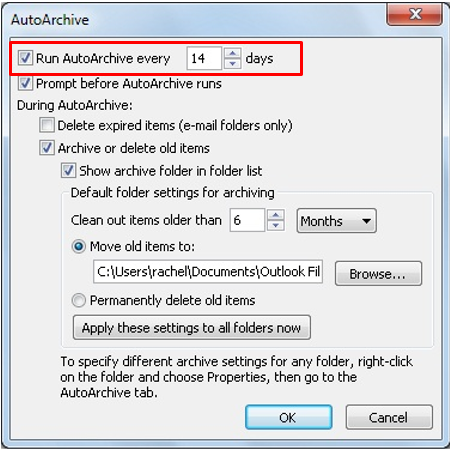
- There are other options, such as setting up Outlook to remove old things rather than archive them.
You can also change the archive settings for a specific folder. In the Navigation Pane, open the Properties of the folder. Pan to the AutoArchive tab and choose your desired settings.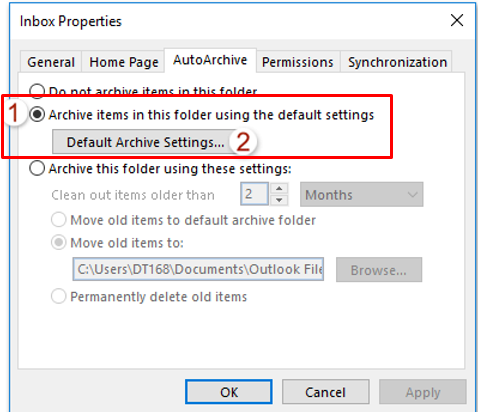
Summary: Archive Mails in Outlook
- To archive mails, go to File.
- Click on Clean up folder.
- Choose the period for which you want to archive your emails.
- Press OK.
- Your emails will be archived.
- Archive your mails from Outlook.
Conclusion
If you get many emails, such as appointment updates, schedule emails, it is ideal to archive all messages. Manually archiving emails lets you keep track of what you save and store. Also, you can use AutoArchive if you frequently get many emails.
You may have to change just a few settings when you get used to using it. The advantage of archiving is that it allows you to free up room for new and more important emails.