We all love taking pictures, but some times you wish there was a way to back them up. I know our phones have SD cards and cloud storage, but what if you don’t want to tie your photos to a particular service? What if you just want them copied directly to your computer? There are a couple of different ways you can go about this, which I will cover here...
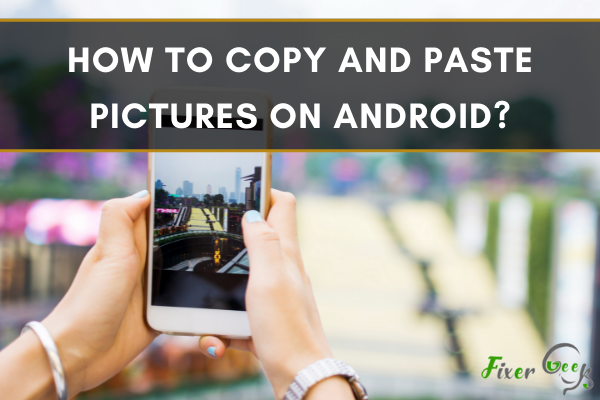
With androids, copy and paste texts is a prevalent task. But doing the same with pictures is not very familiar. In fact, many of us even don’t know we can do this on android, just like Pc or iOS devices.
However, we generally select any image from the gallery and then upload it on any other app. But here we are going to review some processes below on how you can literally copy any picture from your android and paste it somewhere else directly.
Let’s dive right in.
Copy and Paste Picture on Google Chrome
Well, Google Chrome is one of the most used browsers on android. So, we thought of starting with it. To activate the copy and paste images option on Google Chrome, you have to go through some keyboard and other settings. Here is the process.
- Open your android device and launch “Settings” from the application section. You can also find “Settings” in the top right corner by swiping down the notification bar.
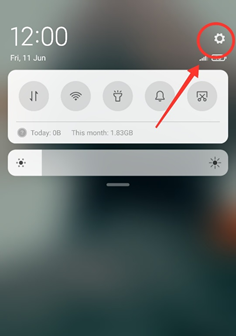
- From “Settings,” scroll down and tap on “General Management”.
- Tap on “Language and Input” and open the “Default Keyboard” option from there.
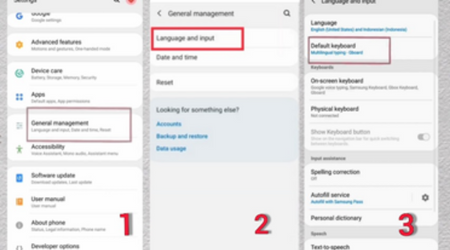
- Select “Gboard” as your default keyboard and if it’s already saved, follow the following steps.
- Now, you have to turn on the clipboard option. Tap and hold “on your keyboard to open the keyboard settings.
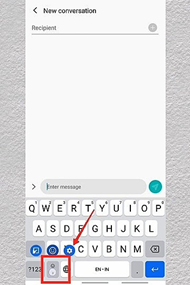
- Select “Text Correction” and turn on the “Show Suggestion Strip” feature. Go back to your keyboard and tap on the three horizontal dots to find “Clipboard” from there.
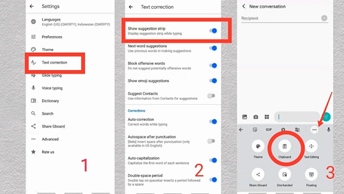
- Open Google Chrome again and search for “chrome://flags.” Write “Copy” on the search bar and find “Copy Image”.
- Enable the “Copy Image” option and close Google Chrome.
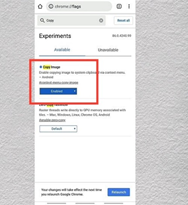
- Turn on Google Chrome again and search for any image you want to copy. Open and long press on the picture and go with the “Copy image” option.
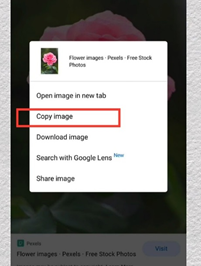
- The picture will be copied successfully. Now, you can paste that image anywhere you want.
Copy and Paste Picture from Gallery
If you are not working with google images and want to copy and paste pictures in your phone’s gallery, this process is for you. You can’t do this directly from your photo gallery, but we have the most straightforward alternative for you. Check it out.
- Open google chrome or any other browser you have on your phone. Now, search for “Google Albums”.
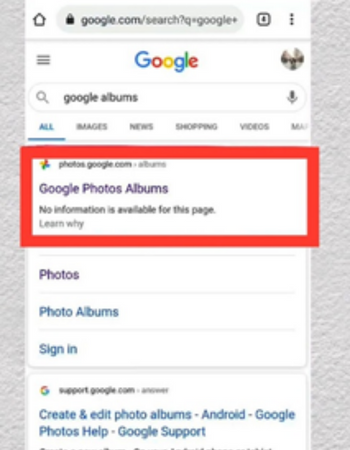
- Open the first search result and launch google photos. If you already have the application installed on your phone and use it regularly, it will automatically show all your gallery photos here.
- But if you don’t use the app, tap on the “Arrow” sign on top and select “Phone.” Now, choose “File” from there.
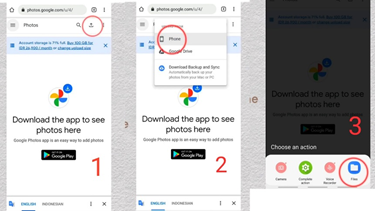
- Your gallery photos will appear. Please select as many as you want and upload them on google photos.
- Open and long press on any of the uploaded pictures and select “Copy Image.” You can paste this copied image anywhere, including your Instagram story.
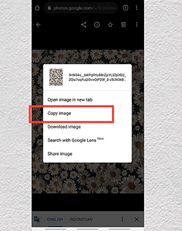
Summary: Copy and paste pictures on android
- To copy and paste pictures on android, just long press on the picture and click copy.
- Then go to your messaging app and open it.
- Then click the + sign in the bottom left corner.
- Then click clipboard.
- Then select the picture that you copied.