You use your Mac for work and leisure. But your disk drive is cluttered with numerous files. You want to delete some files but you must find the best way to defragment Mac . So, how to defragment Mac? You can easily defragment your Mac by using a program like Stellar Phoenix Mac Optimizer. Here are tips on how to defragment hard drive in Mac.
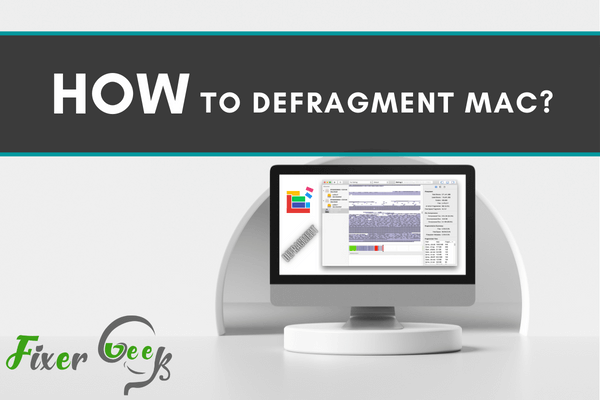
Struggling with a slow Mac? Looking for ways to speed things up without costly maintenance? There are many reasons why your Mac may be working slower than usual. So before you proceed further, make sure you got to the root of the problem.
One of the many problems that may slow down your Mac is file fragments on the hard drive. Now, many computer users are oblivious about them and it’s quite alright. Because you won’t see those file fragments lying around anyways. So let’s learn a bit more about file fragments, defragmentations, and how to defragment your Mac.
What are disk fragments?
Your hard drive continuously stores data on several disk slots. When you run an application, similar types of data are usually placed next to each other. However, when you’re multitasking or when you have a large amount of data on that disk, your device may struggle to store data sequentially. It’ll start placing new data into the next available slot and scatter them up. These scattered pieces are called fragments.
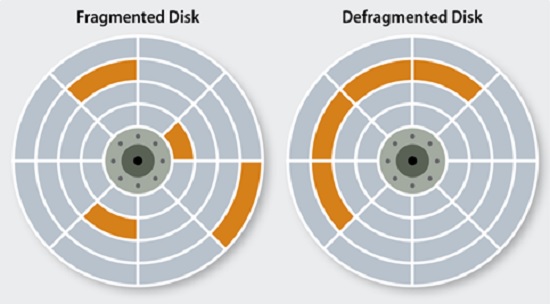
So what’s the big deal? The problem arises when you run an application with scattered data. Your device will take longer to process and perform actions for that application. Because the files are not in order. The disk has to fetch different files from different slots, taking longer to load, and slowing down your Mac as a result.
And as you can guess, the remedy is to defragment the disk. The defragmentation puts the files in order and enables quicker loading and processing. So let’s learn how to defragment your Mac.
Is Mac defragmentation necessary?
Although file fragments and defragments are real, they’ve become less relevant for Mac operating systems over the years. Precisely after the release of Mac Os X 10.2, there is no need for manual defragments. These latest versions have Apple Mac built-in utilities that take care of fragmented files automatically.
Versions older than 10.2, however, could use routine defragmentations. The early versions tend to accumulate fragmented files much faster. So regular defragments will keep them functional for a long time.
What is the best way to defragment Mac?
Several third-party softwares provide defragment facilities for Mac. Here are some of them. The usage is pretty much self-explanatory.
1). MacKeeper
An excellent all-rounder tool for your Mac. You can defragment, clean, restore, uninstall unnecessary files, and do many more with it.
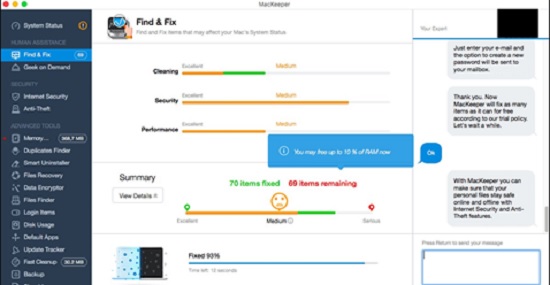
2). Disk Tools Pro
This software works well on MacBook pro as well as other MacOS. It can defrag, repair, and backup your device.
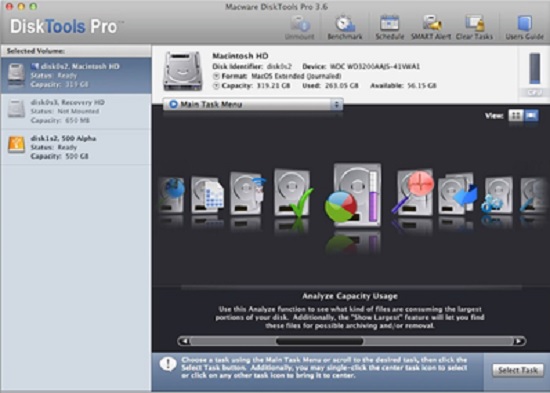
3). iDefrag
Optimize and get your Mac running smoothly with this useful tool. When you reboot your device, you’ll get the option to “Defrag” it as well as several other optimization options. So consider giving it a try.
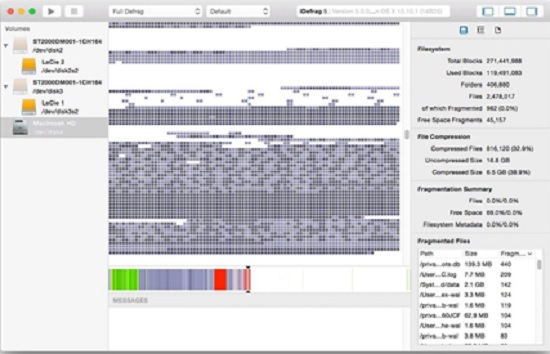
What else to keep in mind?
- Check if your Mac has an SSD or HDD. If it’s an SSD, no need for defragmentation.
- MacOS X and later builds do not require any defragmentation.
- Using third-party apps for defragmentation may result in data loss. So always make a backup or carbon-copy of your existing data.
- Also, make sure the software is compatible with your Mac version.
- Free up big files before defragmentation for faster operation. Movies and large media files can be removed as a whole. The ideal disk percentage is below 50%.
Alternatives to defragmentation
- Update your system to the latest macOS.
- Update drivers and other utility features.
- Consider an external HDD for movies, videos, and other large media files. Hogging up your device with these files isn’t a smart thing to do
- Keep your RAM free enough. Upgrade if necessary.
- Upgrade to SSD for a significantly faster PC. No defragmentation or other geeky maintenance anymore.
Summary: Defragment Mac
- Disk Defragmenter is a utility in Microsoft Windows designed to increase.
- Users do not de-fragment their hard disk drives as frequently as is recommended
- A disk defragmenter moves data from one part of the hard disk to another, and consolidates fragmented files and folders.
- Disk defragmentation may be necessary in some cases but it is a procedure that should be done with caution.
- To defragment Mac simply run the program, choose the drive you want to analyse and click Analyse. If the program tells you there is no need for further action, then you’re good to go. If it says that some files can be optimized by running a full analysis and then clicking Defragment, click that option. The process will take a while to complete.