Millions of email messages are sent every minute all over the world. It is a quick, easy and reliable method to communicate with others. It may serve several purposes such as sharing photos, videos, documents and data that can be accessed on any gadget or device connected to the internet. Emails are in high demand and everyone from home users to big business enterprises relies this medium to keep in touch with their customers and clients. But sometimes, emails might be unwanted by you, especially if you have opened hundreds of mails in your Gmail inbox for you to read them all.
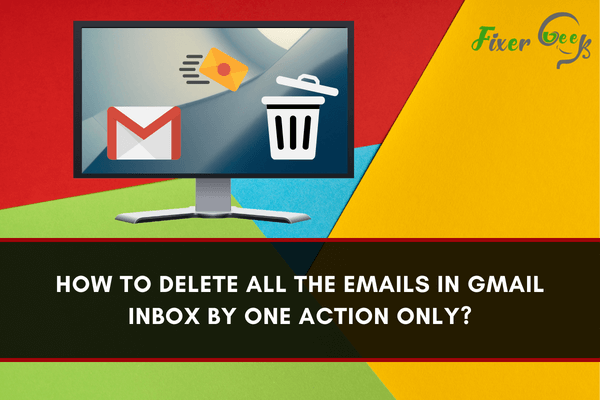
Either you are planning to only delete some of your Gmail messages or empty your inbox; you're at the right page. No matter how many emails you're hoarding in your Gmail account, from primary, social, and promotions mails, it is indeed possible to delete them all at once. Also, there is no need to open and read them all before you can remove them. However, the method and process' length will depend on the deletion coverage.
Some users only want to selectively delete and not completely clear their mail. Some users also prefer to only delete the inbox content, but not the trash content (in case they will change their mind).
But regardless of how many emails you plan to remove, you'll indeed have your questions answered here. So, don't worry about having 4,000 unread messages sitting in your account because, in a snap, your Gmail will be cleared by carefully following the steps below.
Filter your emails
To get started, sign in to your Gmail account and access your inbox.
Once you are already in your Gmail inbox, enter "is:unread" on the search bar located on the page's upper part.
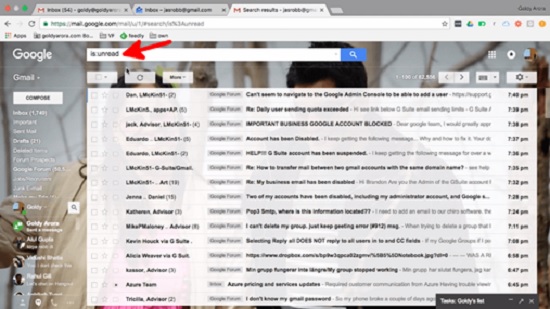
This allows you to filter all your mail and only display the unread messages.
Select all mails
Check the small box under the search bar to choose all its displayed messages.
However, as you will see in the picture below, there are over sixty-two thousand emails; however, there are only one hundred conversations selected. Well, this is because Gmail displays one hundred messages on every page by default.
Select conversations
To select your messages that match the unread criteria (the one you have previously searched), choose the "select all conversations" link
This will only select your inbox's unread messages.
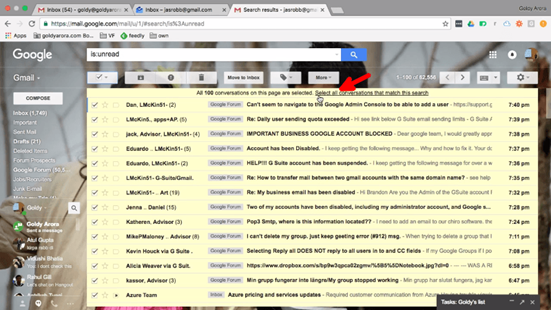
Completely delete all messages in your Gmail account
If you think there is no need for you to choose what to delete and what not to, then you have to simply empty your Gmail inbox. To achieve this, you need to access your Gmail, click the trash icon located on the upper part of the page, and Gmail will automatically ask you, as the user, to confirm this action.
Then, when the confirmation appears on the screen, just click OK. As simple as that, you're done.
After you have confirmed the deletion, it will take more time for the site to clear all emails and transfer them to the trash folder. The time it will take for Gmail to complete the action varies depending on the number of your messages.
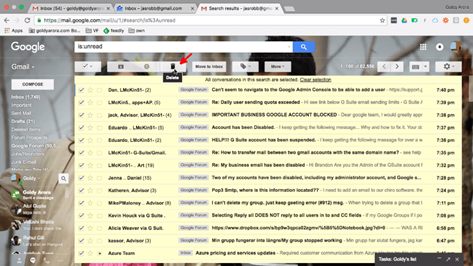
Empty trash folder
If you are decisive enough to permanently delete your emails and completely free your Gmail account from all previous conversations, follow these steps.
- Go to the trash folder.
- Click Empty now found on the page's upper part.
Just know that even when you don't take this action, Gmail will automatically delete everything in your trash after thirty days. But if you can no longer wait for 30 days, then you are free to delete them yourself.
Reducing or emptying the mails in your Gmail can indeed result in increased performance and productivity at work. Imagine dealing with all the unnecessary clutter just to find that one important email from your boss. Imagine having to go to page 4 just to search for an important proposal you have to present a minute from now.
Simply put, having an organized Gmail account will save you time and effort, making you a more efficient employee. The amount of stress your cluttered mails cause can affect your general work performance; thus, to be digitally organized, just follow the steps mentioned above and achieve peace of mind. I hope this helps!
Summary: Delete All the Emails in Gmail Inbox by One Action Only
- Open your Gmail inbox.
- Click the “Select” check box at the top-left of the page.
- Now, press and hold the Shift key on your keyboard and then select the last email in your list.
- With this step, all emails in your inbox will be selected automatically.
- All you have to do now is press Delete to remove all selected emails.