AdBlock is among the most popular ad-blocking utility available for Mac. While it can go a long way in protecting your privacy, it can also interfere with certain websites. If you ever visited a website and couldn't see any ad, AdBlock is to blame. You may want to keep AdBlock enabled for your general browsing needs. But there are times when you'll need to disable AdBlock for a specific website on your Mac
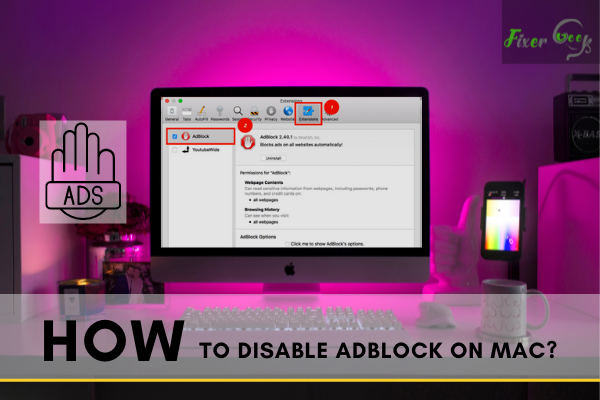
AdBlock is an Extension used in internet browsers to block ads from different websites. This is a very handy extension that stops all those annoying ads that you don’t want to see. But most websites are monetized by ads. If you keep the “AdBlock” extension on, you may not be able to visit some websites.
For example, let’s say you want to visit CNN. But if “AdBlock” is on, you will see this.
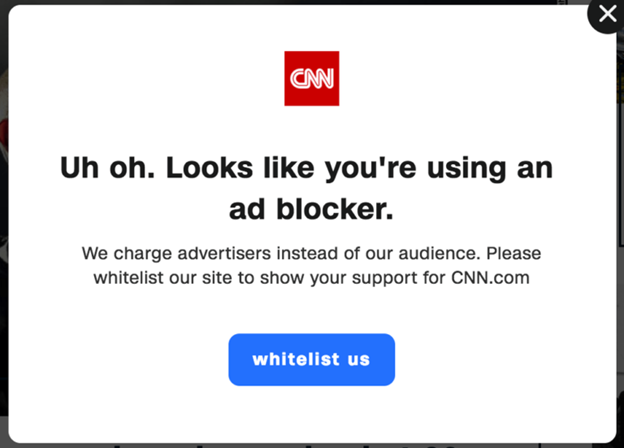
In this situation, you have to disable AdBlock to visit this website. So today I'm going to show you how to disable AdBlock on Mac. Let's get started.
Disabling AdBlock on Safari for Mac
In Mac, your default browser is “Safari”. So, first I will show you how you can disable “AdBlock” on “Safari” on Mac.
- Launch the Safari browser.
- At the top-left corner, you will find the “Safari” menu. Click here and you will find “Preferences”. Click on that menu.
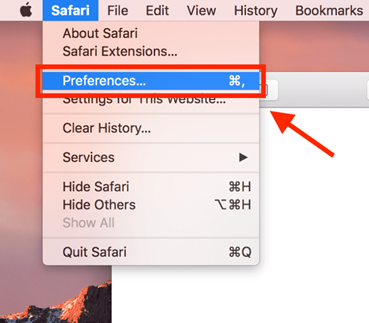
- A new window will come up. Now go to a tab named “Extensions” on that window.
- In the “Extensions” tab, you will see an option to check or uncheck the “AdBlock” extension. Uncheck this extension to disable “AdBlock”.
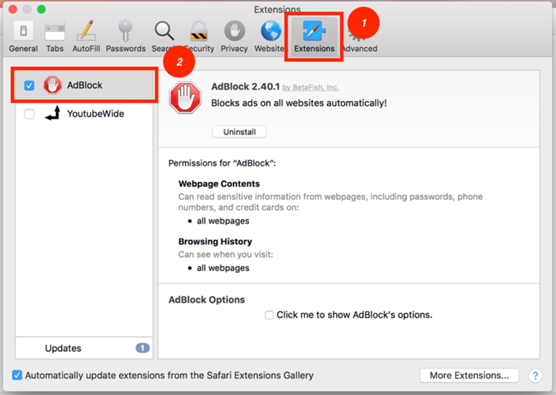
- You can also click on “Uninstall” if you want to remove AdBlock from your Safari browser permanently.
You also have an option to disable AdBlock for a particular website. To do that
- Locate the “AdBlock” icon on the top left side of your browser’s address bar.
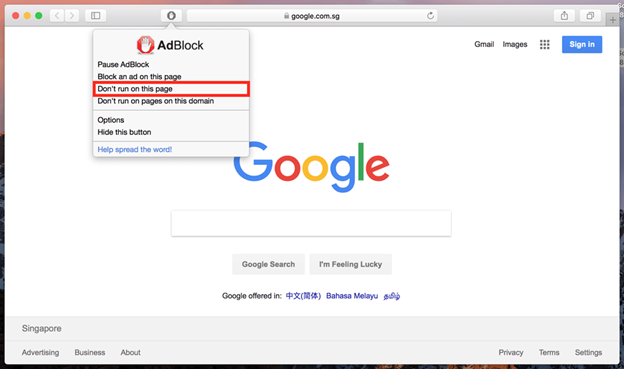
- Click on the icon and from the pop-up window select “Don’t run on this page” while the page is open. You’re all set.
Disabling AdBlock on Other Internet Browsers on Mac
If you are not using Safari and you are using other internet browsers on Mac (i.e. Chrome, Firefox, Opera) you can follow the steps below to disable AdBlock on those Browsers.
Disabling AdBlock on Chrome
- Launch the “Chrome” browser.
- Open the “Extensions” tab. (Click on the three vertical dots that you will see at the top-right corner of the Chrome browser. Hover the mouse over “More Tools” and then click on “Extensions”).
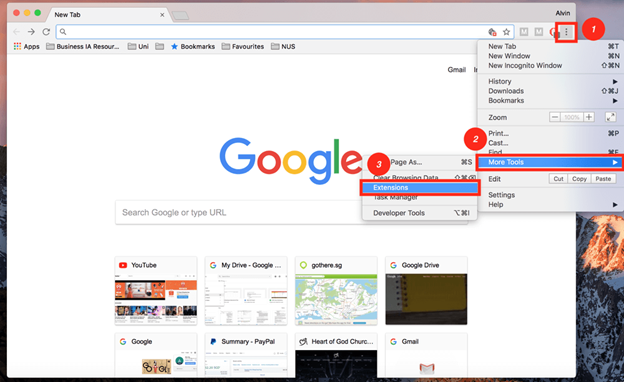
- Simply toggle the AdBlock extension off. (It may take a while for you to find the AdBlock extension if you have a lot of extensions installed. However, you can search the AdBlock extension on the search bar above to directly find and disable it).
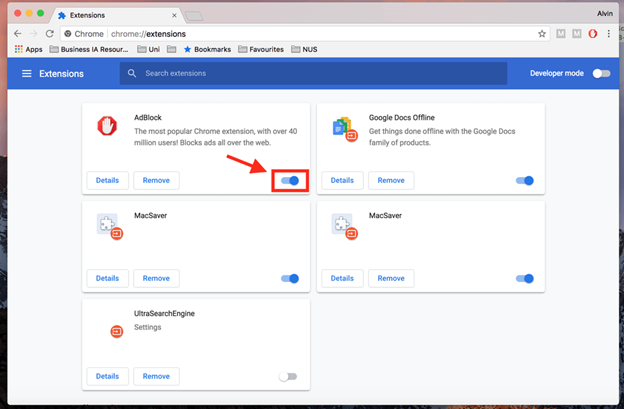
- If you want to permanently remove AdBlock, just hit the “Remove” button located right beside the toggle button.
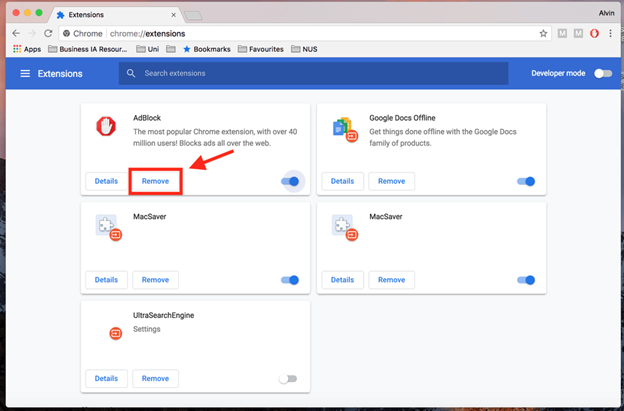
- On the top-right corner of the "Chrome" browser, you will find the AdBlock icon. You can also click there and click the “Pause on this site” option to disable AdBlock for a Particular Website.
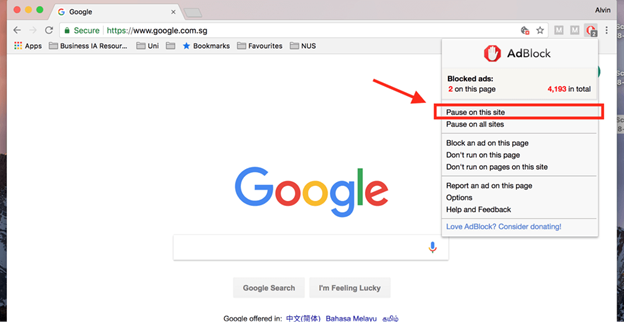
How to Disable AdBlock on Firefox?
- Launch the Firefox browser.
- Click on the “Tools” option at the top. Then click on the “Add-ons” option.
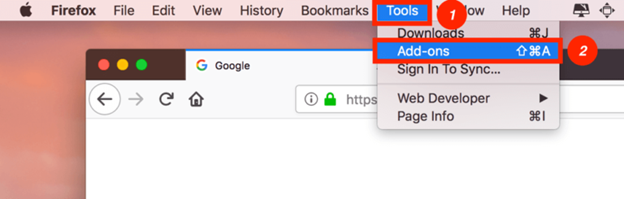
- Click on “Extensions”. You will see a window with all the extensions that you have installed. Disable AdBlock from there.
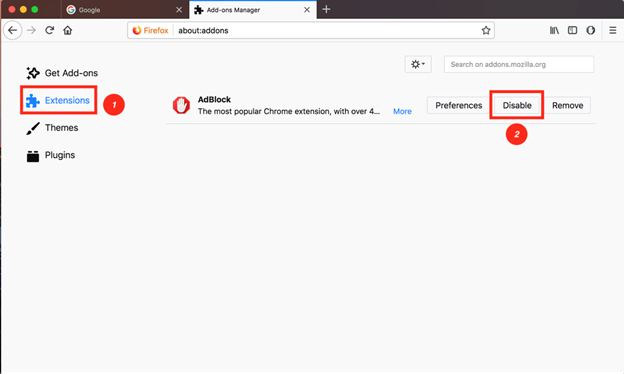
- To permanently uninstall AdBlock, just hit the “Remove” button that you will see beside the “Disable” button.
How to Disable AdBlock on Opera?
- Launch the Opera browser.
- Go to the top menu bar then go to “View > Show Extensions”.
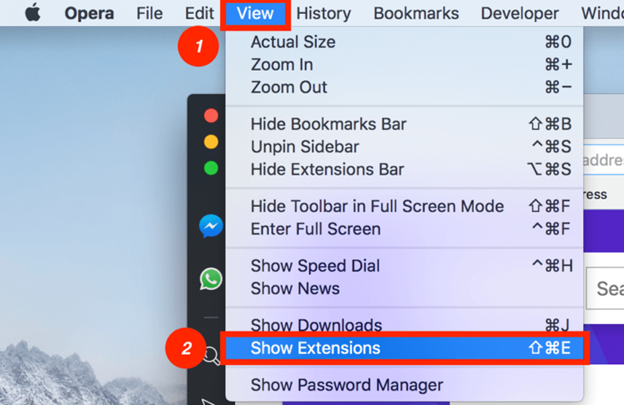
- A page with all your installed extensions will open.
- Now locate the “AdBlock” plugin and click on the "Disable” button to disable it.
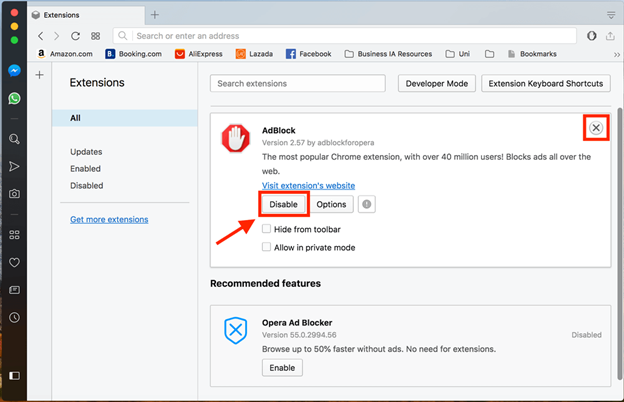
- To remove AdBlock click on the white cross at the top right-hand corner.
Summary: Disable AdBlock on Mac
- Launch Safari.
- Click Safari in the menu bar and select Preferences.
- Click the Extensions tab.
- Select AdBlock in the extension list, then deselect the Enable check-box so that AdBlock is disabled.