YouMail or YouMail Plus is a cloud-based voicemail system. This service enables users to create unlimited custom email messages with pre-recorded voicemail greetings. It also offers an additional feature for smart phone users, as well as small businesses, who are interested in Voice over IP (VoIP) solution. The service gives you a number to dial from your landline or mobile phone which then calls the YouMail computer system.

Is You Mail troubling you? Want to get rid of their service quickly? Then this article is definitely for you.
You Mail is a third-party app that utilizes your iPhone's call forwarding. It also receives your voicemail, messages, forwarded calls, etc., instead of your iPhone's services.
At first, people used to like it, and it had vast popularity. But nowadays, YouMail is becoming very annoying because of poor customer services, annoying robocalls, etc.
So people are looking for a way to get rid of it. But most often, people uninstall the application to get rid of it. They don't know that it will still receive their messages and calls if it is not disabled properly.
That's why we have come up with some great ideas to disable the app from your iPhone. So, read the article carefully if you don't want to miss anything.
What does "Disabling" actually mean?`
Before we dive deep into the central theme of this article, let's talk a little about what the term "Disabling" actually represents or what will happen after you disable the app from your iPhone.
So disabling the app doesn't mean you are cancelling your account. It only means that after disabling the app, you will get all your calls, messages, or voicemails through your iPhone's services. The YouMail app will no longer be able to get your needs or voicemails. If you cancel your whole YouMail account, you will lose all your messages, calls that you received through YouMail. So be sure of what you want to do.
Six simple steps to disable the YouMail app
So, after a broad exploration, we have scraped together some remarkable steps to disable the app on your iPhone. Let's take a deep look at those.
Step 1
To proceed with the process, firstly, take your iPhone and open the YouMail application. At the opening interface, you will see the "Settings" option at the bottom right corner. You can follow the picture below to find out. After finding the option, click on it.
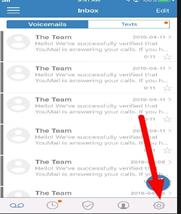
Step-2
After clicking on the settings, a couple of options will appear before you. Scroll down a little to find an option called "Return to carrier's voicemail". Once you find it, click on the option immediately. Follow the picture below in case you face any trouble.
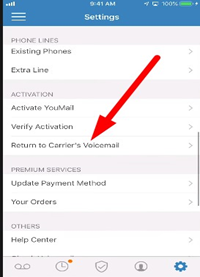
Step-3
Once you have clicked on the option stated in the previous step, you will find a warning message from the app. It will show that it is returning the authority of the calls and news to your iPhone's services. Don't get puzzled; click on the "Deactivate" option below the message.
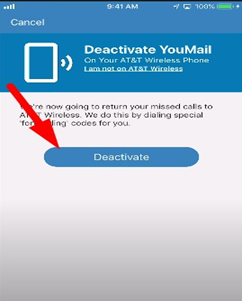
Step-4
After selecting the deactivate option, the app will take you to another window to see three code numbers before you. iPhones take command of code numbers. So when the app is trying to hand over the authority to the iPhone services, it can only be done by codes.
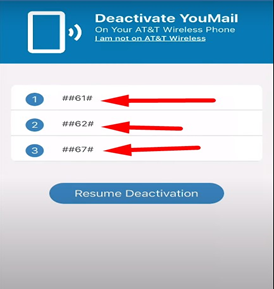
Step-5
So now you have three codes in front of you. You have to use these codes for disabling the YouMail app. So start with the first one. Click on the code, and it will ask for permission to dial on the code. Permit it. After dialling the code, another window will appear before you that has a dismiss option. Click on it.
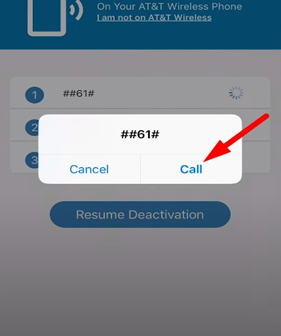
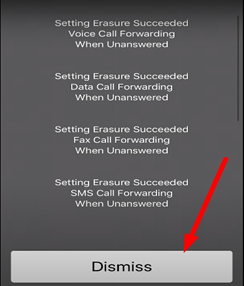
Step-6
Once you have done all the things stated in step-5, do the same with the other two codes. After dialling all three principles, you can be assured that you have completely removed the app's authorization. As you have completed all these steps stated above, you will see a last message from the app saying, "Sorry to see you go". If you see it, that means you are all done here, friend!
Summary: Disable YouMail iPhone
- Open the Settings app.
- Scroll down and tap Calls.
- Tap Call Forwarding.
- Tap YouMail 1-800 number to disable it by tapping off to turn it off.