BIOS stands for basic input output system. It is a firmware used by a computer to operate the hardware of the machine and perform pre-boot tasks. BIOS software provided by the computer's manufacturer is in charge of controlling every aspect of the motherboard and its operation. BIOS is an essential piece of equipment needed for a computer's overall performance. Although not all computers come with BIOS, it is used in just about every operating system made today. If you need to downgrade your BIOS or reinstall it after changing your motherboard or other hardware, you should consider the following guide.
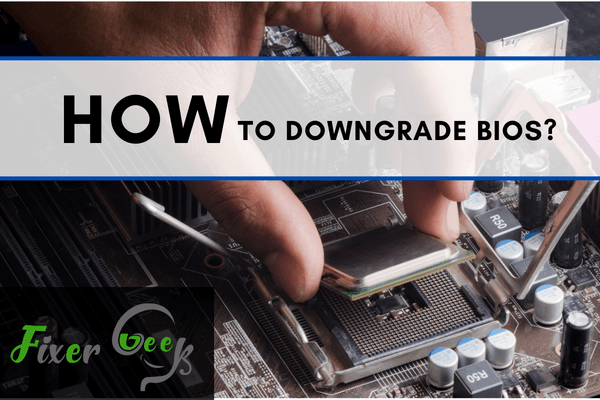
BIOS is firmware that performs hardware preparation and provides runtime services for OS systems and applications during the initial configuration. Most of the time, BIOS needs an upgrade to use the system properly. Downgrading your device’s BIOS can cause functions only available in subsequent BIOS versions to stop working.
While Intel and other manufactures do not suggest downgrading your system BIOS because of the improvements and repairs provided via BIOS upgrades, the option is still available. You may want to downgrade the BIOS for one of the following reasons:
- You recently upgraded the BIOS and are now experiencing board issues.
- You’ve gotten a replacement board (under warranty) with a newer BIOS version than the one your firm uses.
Downgrading a BIOS to an earlier version follows the same methods as upgrading to the latest versions and follow this guide to learn about it.
Downgrading BIOS
If the BIOS downgrading operation is not performed successfully, the system BIOS may become corrupted. So it would help if you made sure that the power is on all the time for your computer when downgrading the BIOS. If you are on a laptop, plug in the charger, then perform the process. The downgrading process is almost the same for different devices as it follows a similar theme. To downgrade BIOS
- Type “system” in the windows search bar and launch “System Information.”
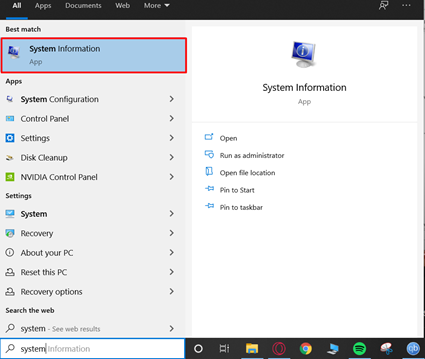
- Check your BIOS version.
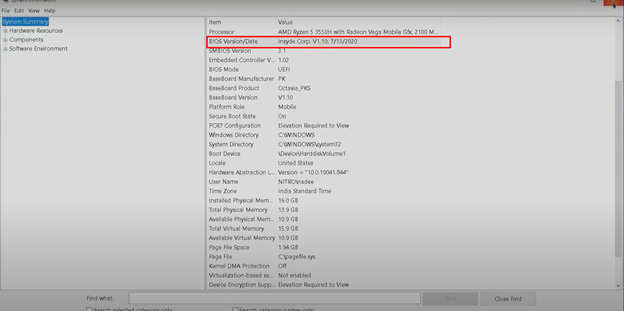
- Go to your motherboard’s website and search for the model’s BIOS drivers. If you are using a laptop, go to its website and find its BIOS drivers. I’m using an Acer Nitro laptop as an example here.
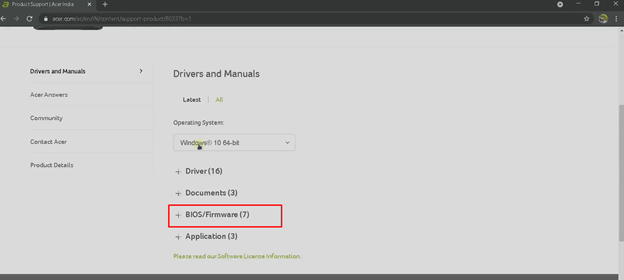
- Download an older version of the current BIOS.
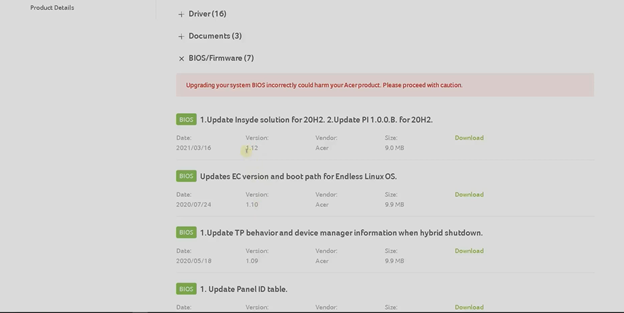
- Extract the downloaded files.
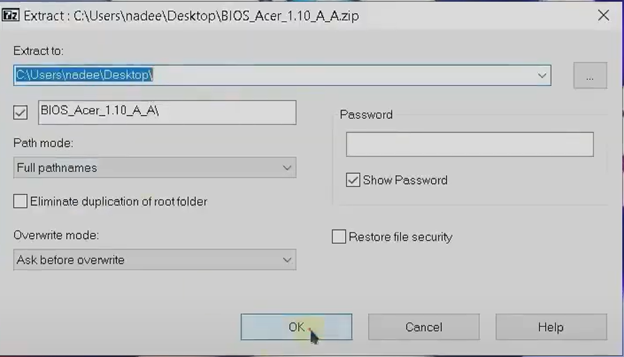
- Launch the file from the extracted folder. It will start extracting and the initialization.
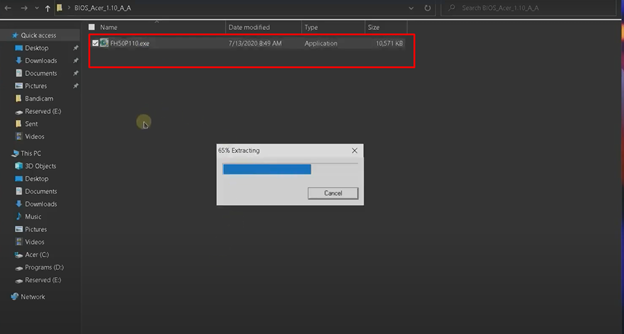
- Now go to the “Local Disk (C:)” and open your username folder. Go to “AppData>Local>Temp” and open the “temp” folder.
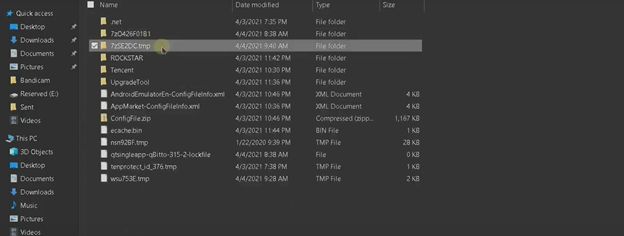
- Right-click on the “platform.ini” file and go to “Edit.”
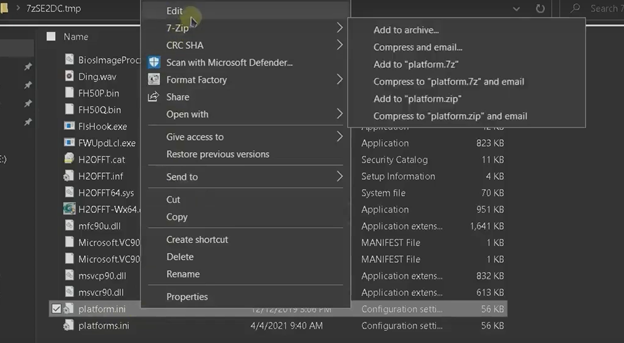
- Press “Ctrl+F” and search for “flag=2.” Change the “flag” value to “0.” Save the file and close it.
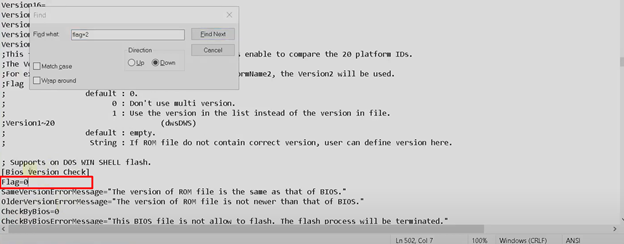
- Run the setup application as an administrator.
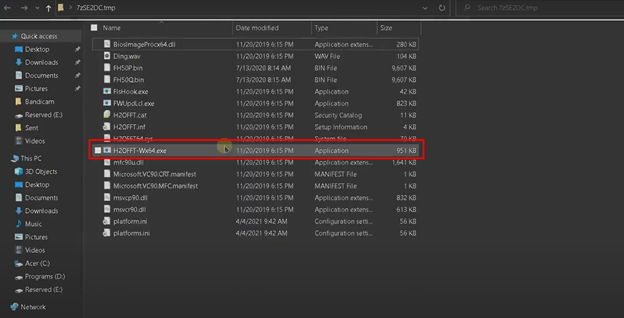
- The BIOS will load following some on-screen instructions. Please read them carefully before proceeding with the BIOS downgrade. Click on “OK” to start the downgrading process. Make sure your device is adequately powered on.
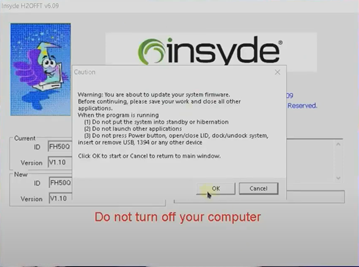
What Can I do if My BIOS is Corrupted?
According to experts, disconnecting the motherboard battery may be enough to rectify a faulty BIOS. By disconnecting the battery, your BIOS will be switched to factory settings, and you should be able to resolve the issue.
Is It Necessary to Update BIOS?
Generally speaking, you shouldn’t have to upgrade your BIOS very often. Upgrading to a new BIOS is riskier than installing essential Windows software, and if something unexpected happens during the procedure, your machine could be bricked. I’m not trying to be pessimistic about it. I’ve never had a problem changing my BIOS and have done it numerous times. However, caution is advised. Only upgrade your BIOS if the latest version contains a feature that you require.
Summary: Downgrade BIOS
- Extract the downloaded BIOS file to a USB flash drive.
- Enter system setup and select Boot Menu to enable USB as the 1st boot device.
- Save changes and reboot, when you see the screen prompting you to go to setup press F2 to enter setup.
- Under System Information find current BIOS Version/Date and verify that it is lower than of the same as the downloaded one.
- Select File -> Flash System ROM in BIOS, select the USB flash drive where you placed the files, confirm if asked and reboot.
- If you received an error message please repeat steps 3-6 but with a BIOS file that is not below your current version.