Mindmeister is a mind mapping and brainstorming tool that allows you to highlight the connections between various thoughts and ideas. It can help you process thoughts, improve your memory, and organize your projects more effectively. As cool as it is, this tool was never meant to be integrated into your website. However, did you know that it could be embedded into any website with the help of a few simple techniques? I’ve already talked about two methods to embed Mindmeister, but I came across another one that amazed me.
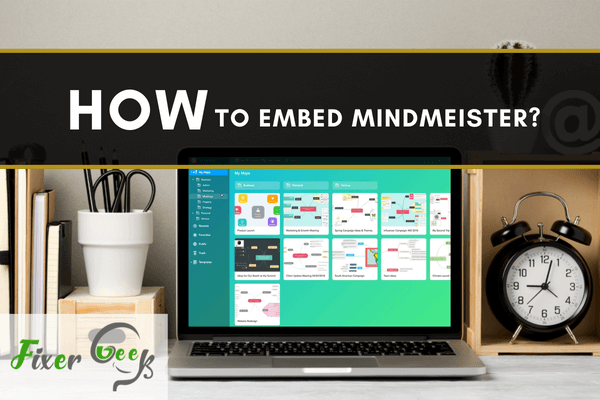
Few tools offer as much as the Mind Meister when it comes to mind mapping. It is a useful application for mind mapping online. It permits users to share, visualize, and present their thought. Now for sharing it, you can easily embed an interactive mind map into your publishing or blogging website. So, in this article, we will show how to embed Mind Meister.
Before You Get Started
You can share your mind map also with a screenshot or by posting a simple link. However, it is easier to monitor a class of mind maps if you embed them online. You have to copy the embed code and then share it on your blogging website such as WordPress. Fortunately, WordPress and Mind Meister work together. We will also show you how to embed Mind Meister in WordPress. Before embedding, you have to ensure:
- You have a project plan or mind map diagram ready on your device. You can create your mind map diagram using Mind Meister or other mind mapping tools.
- You have a Mind Meister account. You can use it for free. Or, you can use the paid version which will provide you more features and flexibility.
- You have a WordPress account. You can also use other blogging platforms. Here, we will use the WordPress blogging platform.
After ensuring these, let's move on to how to embed Mind Meister in your blogging website.
Embedding Mind Meister
- First, go to your browser and open Mind Meister. Log in to your account. You will see the Mind Meister dashboard.
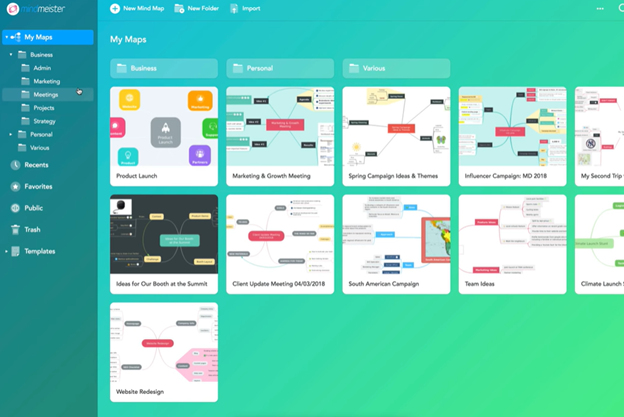
- Then load your project plan in the mind map editor.
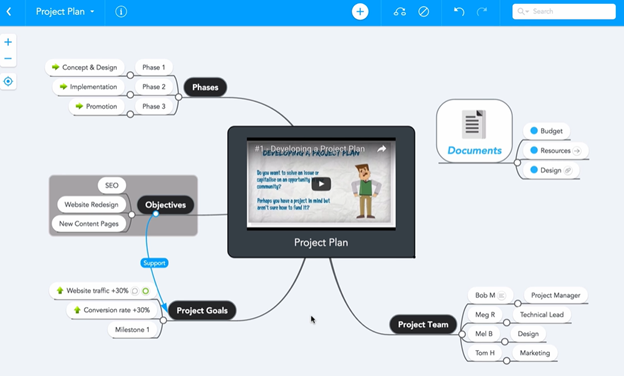
- There you will find the quick Share dialog. Open it.
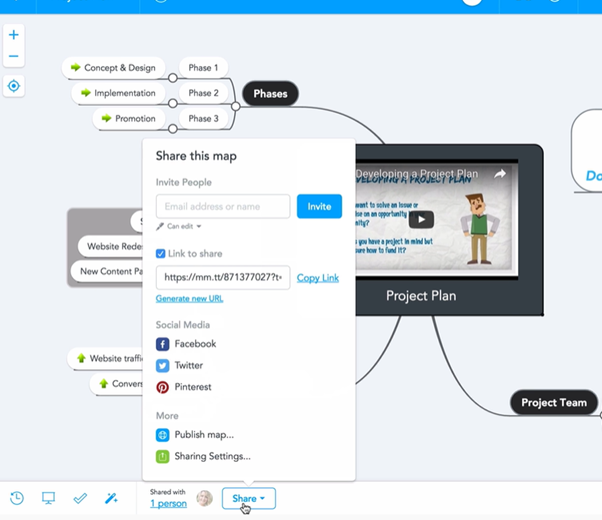
- Select “Publish map” from the options.
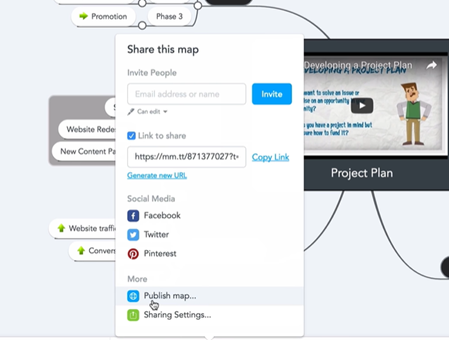
- Then a dialog box will appear and confirm if you want to make your mind map diagram public. Click “Ok”. So now your mind map is visible to anyone on the web including search engines. It is also automatically added to your public mind map library.
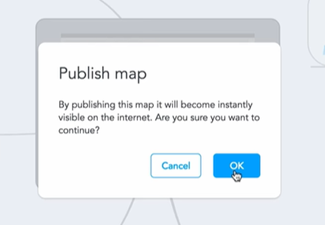
- It will show up on your public map. Access it from your Mind Meister dashboard. In the Sharing Settings window, you can choose the Language and Category of your map to help others find it easily.
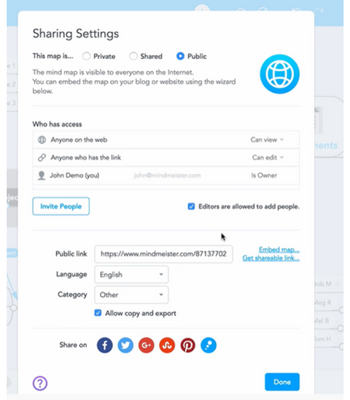
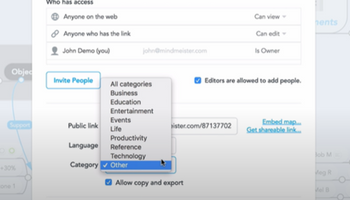
- Click at “Allow copy and export”.
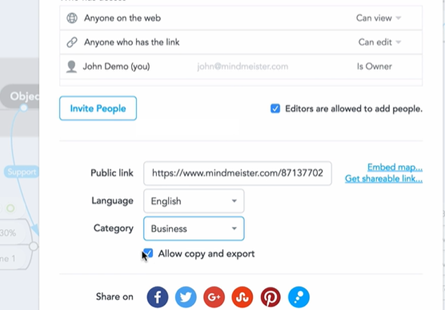
- You can allow anyone on the web to give their input. Change the “Who has access” option.
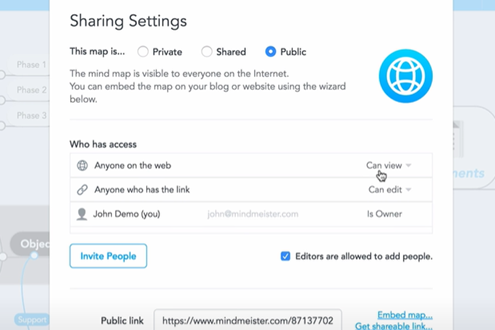
- After making your map public you can easily share it with anyone on social networks. Now for embedding, click on “Embed map” and choose your suitable settings.
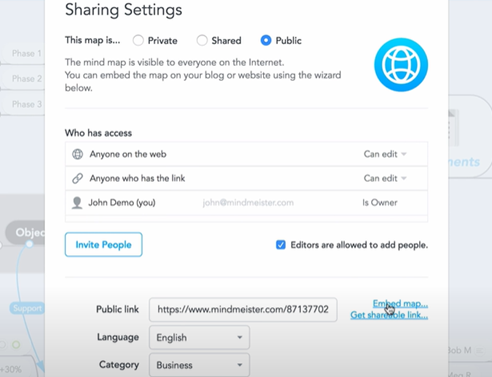
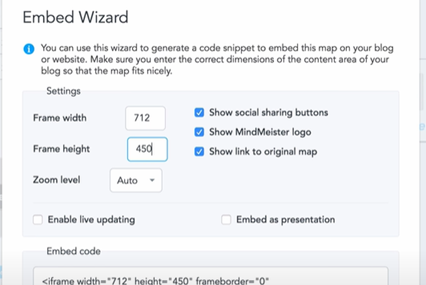
- Then copy the “Embed code” and paste it into the editor of your blog or website.
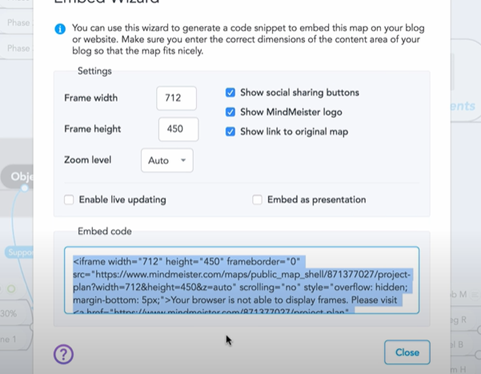
- Now for embedding it into WordPress, first log in to your account.
- Switch to “Text” form “Visual” mode.
- Then copy the Embed code we got in step 10 above. Paste it into your editing window.
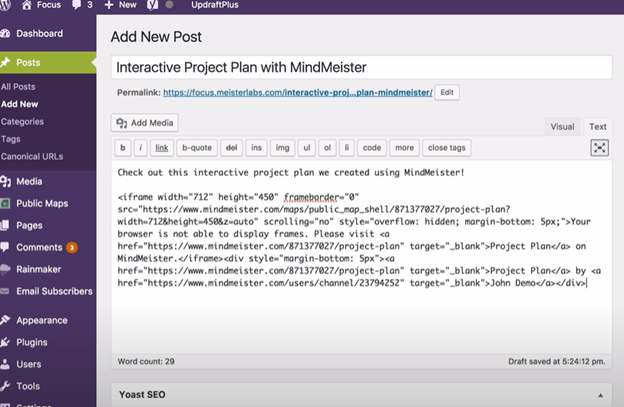
- Then finalize it by selecting “Preview” or Publish”.
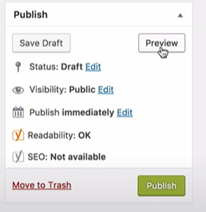
- Now your Mind Meister mind map is embedded.

So following these procedures above, you can easily embed Mind Meister into WordPress or any other of your blogging and publishing platforms.
Summary: Embed Mindmeister
- Log in to your account at mindmeister.com and open the map you want to embed
- Click on the gear icon in the upper right corner of your map and select ‘Embed Map’
- Select one of three ways to embed your map – Wordpress, Google Sites or Embed Code