Mindmeister is a personal mind mapping tool, that helps you to connect ideas, organize projects and create free-form mind maps. It provides a variety of shapes for the nodes and supports rich media embedding. If you have no need for this digital to do list anymore or are looking for an alternative mind mapping tool, you can't delete your Mindmeister account from within the app. To delete your Mindmeister account, please follow these instructions:
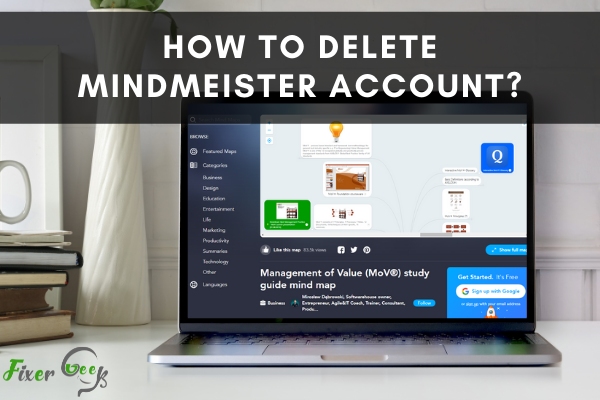
Mind Meister is a useful application for mind mapping online. It permits users to share, visualize, and present their thought. You can use it for free. You can also use the paid version as it gives more advantages and features. Now, you don’t want to use Mind Meister anymore because you got a better application for your works. You can simply cancel your subscription or delete your account. So, in this article, we will show you how to delete Mind Meister account.
Before You Get Started
There are four account options to use in Mind Meister:
- Basic free plan where you can draw up to 3 mind maps. Then you can share, collaborate, and import your mind map.
- Personal plan with a small payment. It is for individual uses. You can draw an unlimited mind map for your projects.
- Pro plan with some more payment than Personal plan. Here you can draw a mind map alone or in a team. You can export it in any format such as PowerPoint, Word, PDF, etc.
- Business plan with premium payment. It is for enterprise users and mapping enthusiasts. It includes everything in Pro with more features.
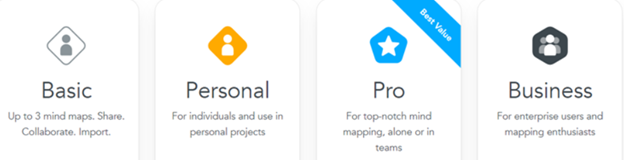
There is also an Education plan you can use as a student or educator. Now you are using one of these plans of Mind Meister. Find out more about the options here. So, think if you really want to delete your account. Or, you can change or cancel your subscription if it meets your need. If you are sure, then let's proceed. We will show how to do this on your Windows, iOS, and Android devices.
Deleting Mind Meister Account in Windows
- First, open Mind Meister on your device. Log in to your account.
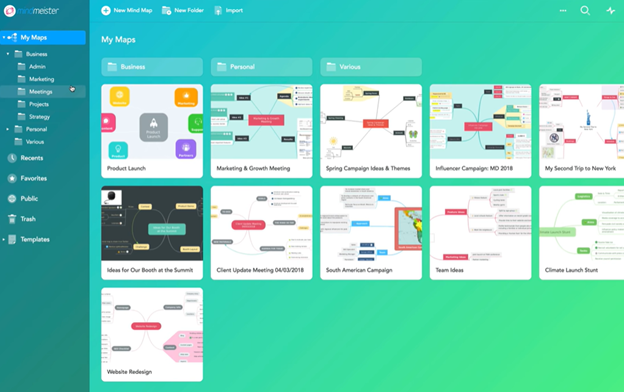
- Choose whether you want to delete your account permanently or cancel subscriptions. You can also switch your subscription plan if you want.
- Click on your account icon. Then select “My Account”.
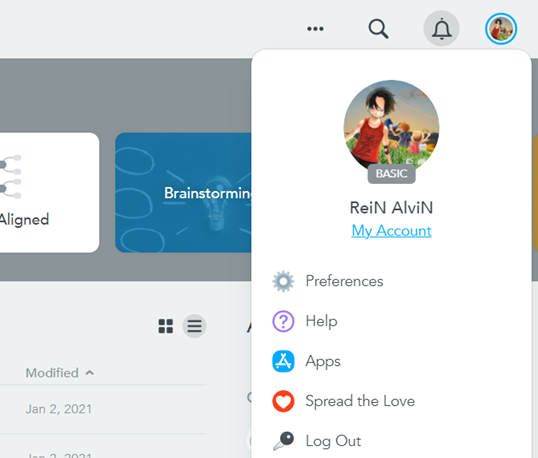
- You will see your account settings window. Click on “Plan”. Here you will find the option of canceling your subscription. You can also click here - Cancel Subscription to cancel your subscription. Then your account will be downgraded to the Basic free plan.
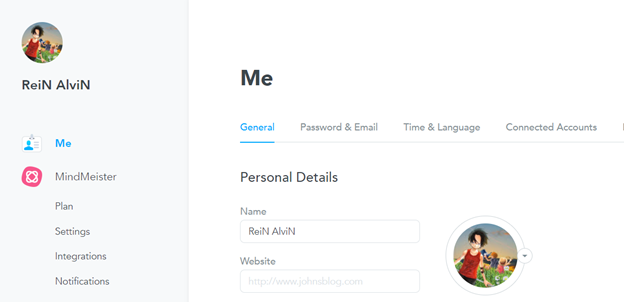
- Now for deleting, at the bottom you will see the option “Close Account”. Click it. You can also delete your account by clicking here – Close Account.
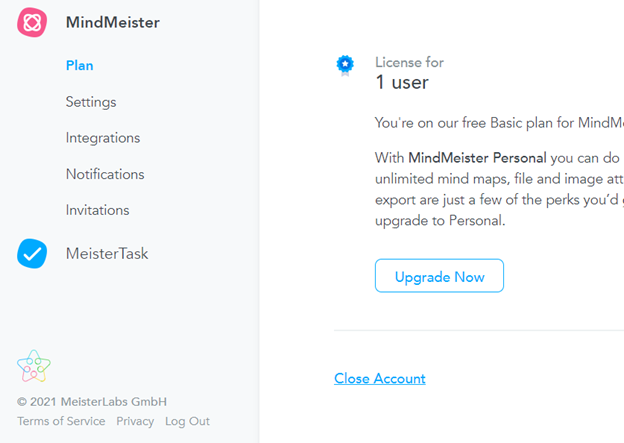
- Then a close account window will appear. You can choose your option for closing or write it on the “Other” box. Tick the red line if you want to lose all data permanently.
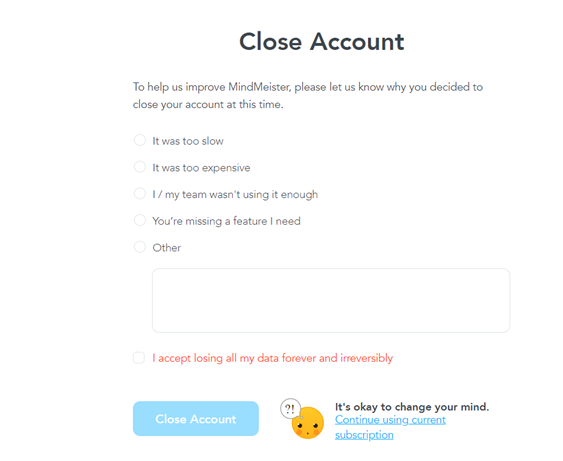
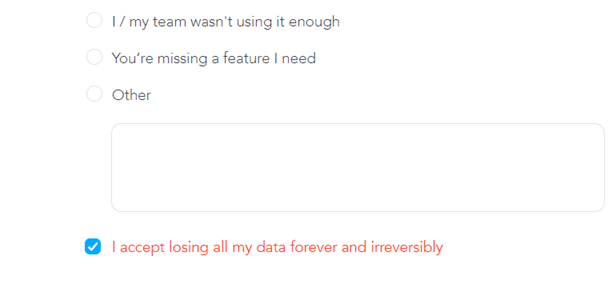
- Then a confirmation box will appear. Click “OK” to confirm. Now your account delete is complete.
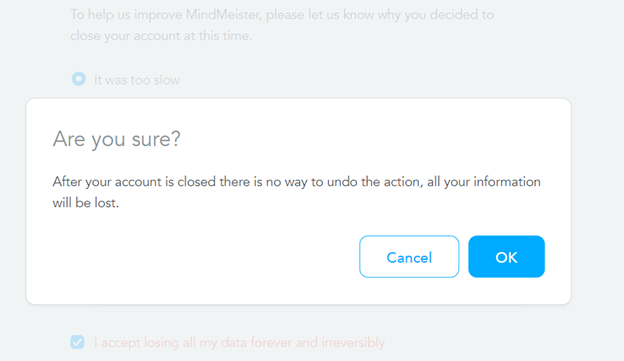
Deleting Mind Meister Account in iOS and Android
- You can only cancel your subscriptions here. Google Play store and iTunes directly manage the subscriptions and trails entered into the Google Play store and iOS app. That’s why Mind Meister cannot process these cancellations.
- So you have to cancel your subscriptions by opening the apps.
- For canceling iOS and Android subscriptions, open your respective app.
- Click on your name or account icon. Then click “Subscriptions”
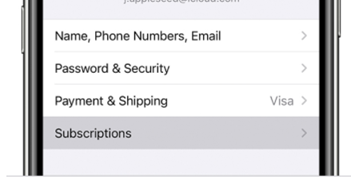
- Hit the subscription you want to cancel.
- Select “Cancel Subscription”. If you don’t see Cancel, then your subscription is already canceled.
So, following these, you can cancel your subscription or delete your Mind Meister account.
Summary: Delete Mindmeister account
- Log in to Mindmeister
- Go to the Delete Account section in your Account Settings.
- Confirm that you want to permanently delete your account and all maps and data associated with it.
- Confirm password and submit.