When you are on the Facebook App, you can start writing a paragraph but you didn't submit it or want to delete it, you might be wondering where the draft was saved. You can write on your Facebook content without sending them to friends or post them out directly. What I want to do is share these Facebook drafts with my friends and later decide if I really like the content or would like to post. Here are some ways how to find Facebook drafts.
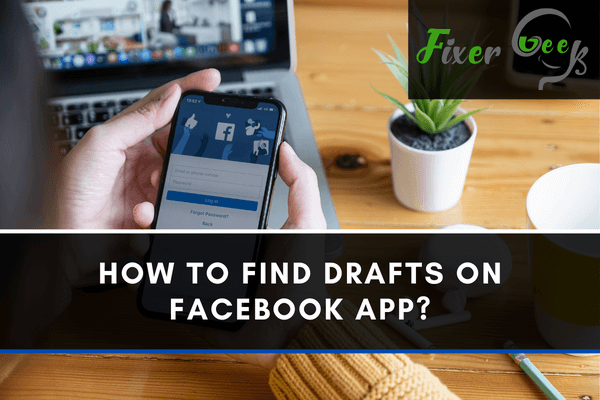
Posting a Facebook status is quite a simple task. Still, significantly when you change your mind before posting a status and need to save a draft, there are tricks to learn. For this, there is a built-in feature on Facebook that is “Save as draft.” You can save an unfinished post as a draft using this option. After saving the draft, Facebook will give you the notification “Your draft was saved.” Later you can edit and republish the draft whenever you get time.
But the trouble will arise when you need to access your saved draft as there is no such option on Facebook. So, you might want to know how to find them.
Today we will show you a little trick to find, edit, and republish your drafts using the Facebook app on Android.
Follow these steps:
- Open the Facebook app from your Android. It must be updated to the latest version.
- Log in if you haven’t logged in before.
- Tap on the “What’s on your mind” option.

- Write a temporary draft with anything you want. After writing the post, tap the back arrow (located before the “Create Post” option).
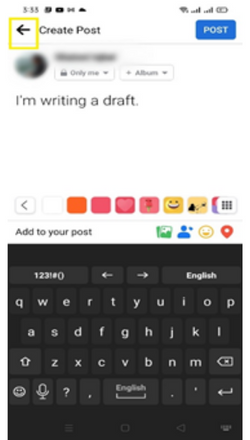
- You will get a pop-up with three options: Save as draft, Discard post and Continue editing. Select the “Save as draft” option. Your draft is saved now, and you will get a notification immediately.

- Pull down the notification bar on your Android. You can see a push notification showing that “Your draft was saved”.
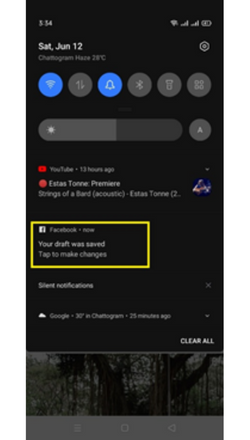
- Tap on the notification, and Facebook will directly take you to the last post you were about to create. You can also view the notification by tapping the bell icon on the app. It will do the same.
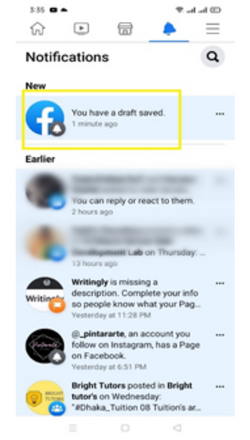
- Again, Tap on the back arrow from the top left.
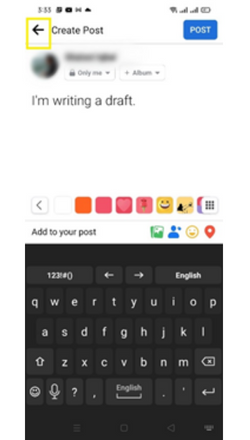
- Finally, you will see all the drafts you saved. Tap on the three-dot sign located on the left side of each draft.
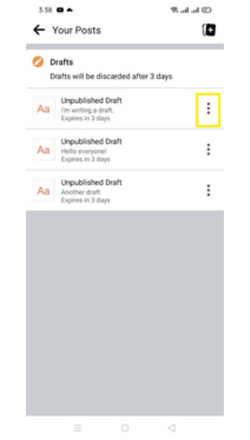
- You will see two options: Discard draft and Open draft. Tap on the “Open Draft” option. And you can see the draft you saved. You can now edit and post it as you like.
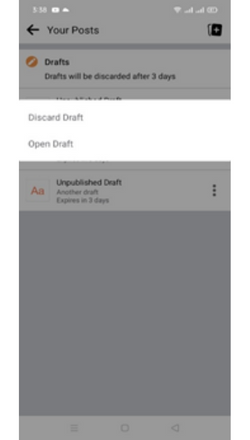
- If needed, you can also delete your drafts. Just make a simple tap on the “Discard Draft” option from the three-dot. You will get a pop-up on your screen asking if you want to delete it or not? Tap the delete option, and you are done!
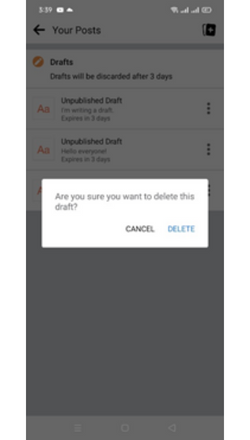
Keep in mind
- Facebook will discard each of your drafts after three days. So, you have to do the process within these three days.
- Without writing anything, you can’t save a draft. So, make sure you at least type one character.
- If you somehow delete the notification, create a demo draft and repeat the above process to view all of your drafts.
We are constantly becoming more and more dependent on Facebook for various work purposes or to keep in touch with friends and family. Giving status, uploading, or sharing photos on Facebook are parts of our daily life. So, I hope this article will solve your issues and help you make drafts and post well-thought status later anytime you want. Thanks for reading!
Summary: Find Drafts on Facebook App
- Open your Facebook app and log in.
- Select the Menu icon (three horizontal lines) at the top right corner of the screen.
- Scroll down and select "See More".
- From the See More menu, click on "Saved".
- You will see your drafts under Saved Items.