How To Fix Incompatible Programs In Windows 10?
Windows 10 has received a lot of negative publicity for its forced updates, privacy breach, and telemetry data collection. However, it's been lauded for being an all-around great operating system with lots of new features. If you are running Windows 10 and have been affected by these problems, you have come to the right place. In this article, I will explain how to fix incompatible programs in Windows 10?
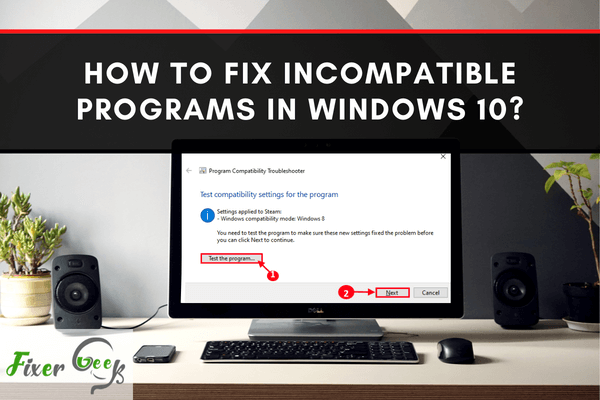
The pressure to upgrade to newer versions of Windows like Windows 10 has been enormous. Most people have upgraded to Windows 10 only to find that some of their programs are not running in the new OS. It can be frustrating, especially if that Program is essential for your everyday use.
Why do Some Programs Fail to Work When you Upgrade to Windows 10?
There are several reasons why a program may not run on Windows 10. It may be that the program dependencies, including libraries, are no longer available in the new Windows 10. Program incompatibility may also be caused when the program is 16-bit and Windows 10 is 64-bit.
16-bit programs no longer work in Windows 10 64-bit. 32-bit programs are, however, very compatible with Windows 10. It could also be that new security updates have been made on Windows 10, especially the backdoors that were particularly susceptible in earlier versions of Windows. Windows 10 could misinterpret these old programs as a security risk or viruses and prevent them from running.
Here are effective solutions for fixing the issue and helping you run an old incompatible program on Windows 10
Solution 1: Look for a Windows 10 Version of the Program
The easiest and most reliable solution is to simply update your Program. Today, most software companies manufacture several versions of software, each different for each OS, including Windows 7, Windows 8, Windows 8.1, Windows 10, Mac OS, and Linux.
There is likely a version of your Program specifically designed for Windows 10. One can easily check for this in many free software platforms, including Softonic. If such a version exists, uninstalling your old Program and installing the Windows 10 version may be the safest and most practical thing to do. Remember, Windows 10 versions have security features unmatched by previous Windows versions.

Solution 2: Try Troubleshooting
If a Windows 10 version of your Program is not available, your next step should be troubleshooting. To do this,
- Simply click on the program .exe file and then select Properties.
- Under Properties, scroll down to the Compatibility tab and click on Run Compatibility Troubleshooter.
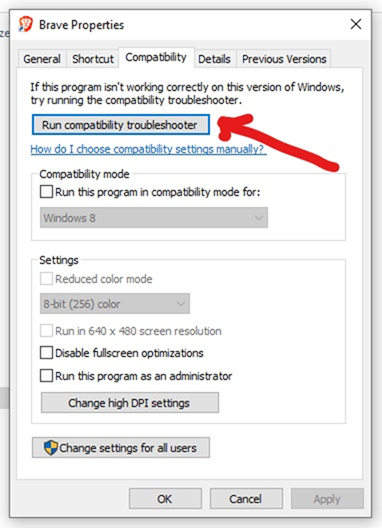 In some versions of Windows 10, like Windows 10 pro, the troubleshooter option may be direct once you right-click on the program file.
In some versions of Windows 10, like Windows 10 pro, the troubleshooter option may be direct once you right-click on the program file. - Once you run the troubleshooter, Windows 10 will evaluate the problem with your Program and recommend settings. Click on Try Recommended Settings. This should allow your Program to now run compatibly with Windows 10. If not, try the next option.
Solution 3: Run Program in Manual Compatibility Mode
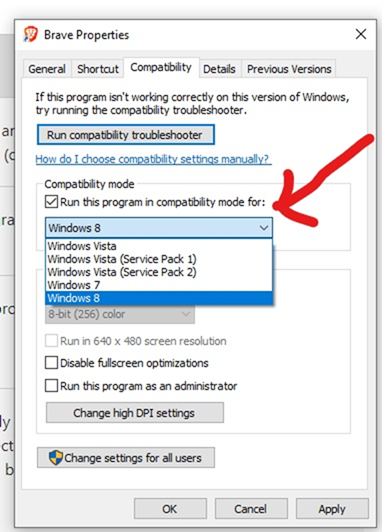
Manually running a program in compatibility mode is the most effective way to make an incompatible program work in Windows 10. However, it is important to note that it poses several security risks.
Running a program forcefully in compatibility mode overrides Windows 10 software meant to block out virus and hacker threats through backdoors in previous versions of windows.
To manually run Program in compatibility mode,
- Right click on the Program's .exe file, then select properties.
- Next, choose the Compatibility tab, and check the box next to compatibility.
- Now, click on Run this Program in compatibility mode for.
* This should bring you a window where you are given options on which version of Windows you would like to run the program. There are several versions, including Windows 95, Windows 98, Windows XP, Windows Vista, Windows 7, and Windows 8. Moreover, there are several service packages for Windows XP and Vista. - Select which Windows version your Program used to run on, then click ok. Then click apply.
* This should make your program work since you are forcefully engaging the compatibility mode. While this option is meant to give you the best chance of running your Program, one should remember that it poses several security risks. Some firmware has been destroyed, and the OS crashed because of running high-velocity programs like games in manual compatibility mode.
Summary: Fix incompatible programs in Windows 10
- Upgrade the program.
- Change the compatibility settings of a program.
- Run the Program Compatibility troubleshooter.
Conclusion
The above methods should help you fix the issue program incompatibility in Windows 10. You just need to choose the safest and most effective method for your needs.