Windows 10 is one of the most advanced operating systems released by Microsoft. However, it is also an operating system that has been plagued with many bugs and issues. One such issue that is plaguing users the world over is in regards to the microphone sensitivity in Windows 10. If you have recently upgraded to Windows 10 from a previous version of Windows then you may be experiencing low volume when using programs that utilize your computer's microphone. This article will go into detail about what causes this issue, how to fix it and what options are available for those who prefer not to upgrade their Windows operating system.

Digital mics allow capturing audio on various devices, such as laptops and desktops, high-quality audio interfaces, portable digital audio recorders, and even cellphones, quick and straightforward. Nothing is more irritating than the other person shouting “what” over and over while you’re speaking as loudly as the environment allows, when you’re on a client meeting, chatting long distance to family, or having fun a playing night.
There are many factors in play when selecting the ideal microphone for your recording requirements, but sensitivity plays a role almost in every circumstance. For quite a higher performance, several users purchase pop filters and foam covers. The quality of your audio recording, your capacity to apply post-processing, and other factors can all be affected by mic sensitivity, depending on the type of recording you’re performing. So, in Windows 10, how can I fix the mic sensitivity?
Mic Sensitivity
The sensitivity of a microphone refers to the amount of sound it can pick up. Various microphone brands may provide different output levels when subjected to the same sound source. If the microphone is more sensitive, the output will be louder for an input sound. The best microphone sensitivity will be decided based on the recording applications.
Mic Sensitivity Issue in Windows
Sensitivity issue in Windows 10 occurs commonly. Because the system’s default settings aren’t meant to eliminate background noise, this is the case. Out-of-date drivers or defective external devices might potentially cause mic sensitivity issues. So you know that adjusting the microphone sensitivity settings in Windows 10 is the only way to get crystal clear sounds.
How to fix mic sensitivity in Windows 10?
Following these easy steps, you may change the sensitivity in Windows 10:
- On your computer’s main screen, click the “Start” icon.
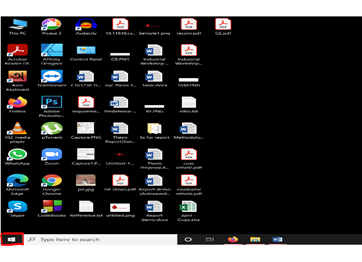
- Click on “Settings”
- Click on “System” to access a selection of customizable system options.
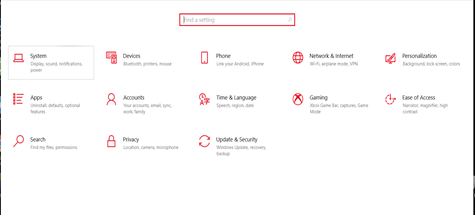
- Click “Sound” from the left-hand menu. You can type “sound” in the search field and select “Sound.”
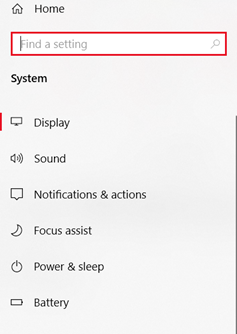
- It will open a window, pick the sound control panel from the right toolbar.
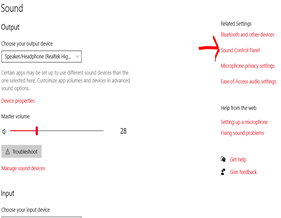
- Then select “Recording.”
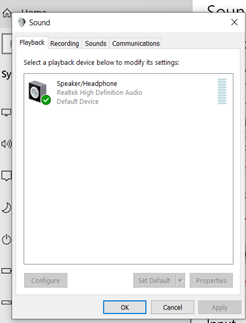
- Click on “Microphone Array”
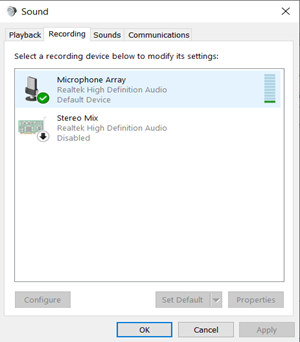
- Five tabs will appear in a new window. Select “Level”.
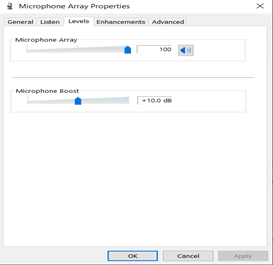
In Windows 10, there’s another method to go to the sound settings. You can do this by right-clicking on the volume icon in the lower right corner of your computer’s screen.
Look for any driver-related issues
If the problem persists after completing the procedures above, it is most likely the driver’s fault. It’s preferable if you have all of the most recent device drivers installed so that the older version isn’t to blame for any computer problems.
Follow the instructions below to deal with this problem
- Check to see if the microphone drivers are up to date.
- Into the search box, type “device manager.”
- Right-click the microphone device and choose “Update driver.”
- If you can’t find your microphone, click on various devices and try again.
- Click on “Search automatically for updated driver software.”
- If the newest driver for your microphone could not be found, search the internet for the most recent version.
The procedure for adjusting microphone sensitivity is outlined above. Now you will be able to attend meetings, lectures and communicate with your loved ones without difficulty.
Summary: Fix mic sensitivity in Windows 10
- Open Sound Settings.
- Click Input to open the Microphone Settings.
- Adjust the Microphone volume slider towards the right side to increase microphone sensitivity.
- Change settings on the sound device
- Open Start by clicking or tapping the Windows logo button in the lower-left corner of your screen.
- Type Device Manager into the search box and click on it when it appears in search results.
- Expand Sound, video and game controllers by clicking or tapping on its title bar.
- Right-click (or long-press) your sound device and select Properties from context menu.
- Click or tap on the Levels tab in pop up window, then adjust your Microphone slider to increase microphone sensitivity level.