Did you know some smartphones, and Android phones are the commonest victims of vertical lines on screen? In fact, this is such a big problem that you'll find articles about how to fix vertical lines on Android phone all over the internet. But how do you choose which solution is the best for your Android phone? This article will take you through some frequently asked questions about vertical lines on Android phone as well as give you some quick fixes so you can get rid of these pesky horizontal lines and continue enjoying your phone's functionality.
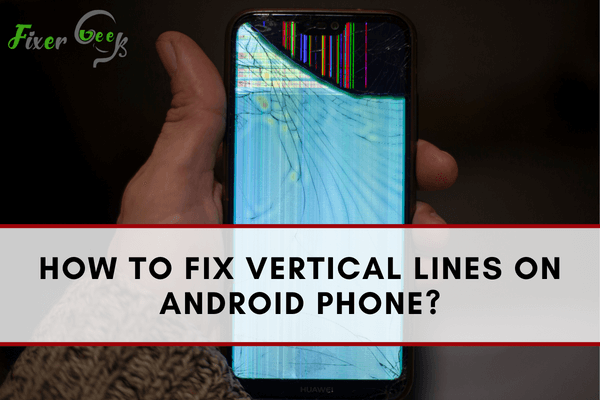
Vertical lines or white lines form on the Android screen, according to users, preventing appropriate use of the device. The apps or symbols appear hazy, creating troubles when using the phone.
The lines are primarily caused by a damaged hardware system that should only be repaired at a repair center. Most of the time, a malfunctioning or broken display is to blame for this. It could be a software glitch. There may be some issues with your android’s current firmware. I’ll explain the methods you can go through at your home to fix the vertical lines on your android.
Fixing the Vertical Lines on Android Phone
Without taking the item to a repair shop, there is no clear way to remedy the vertical lines. However, you can undertake some troubleshooting to resolve the issue. You should back up your Android files before proceeding with the techniques. The use of the repairing methods may result in some data loss. Back up your device using Google Drive, OneDrive, or any cloud storage like them.
Now, go along with the followings to fix the vertical lines on your android
Method 1: Restarting the Device
I acknowledge that it appears to be the most evident. You might also believe it won’t work. However, several customers have reported that the vertical line situation was immediately resolved after restarting their device, and you should try it too.
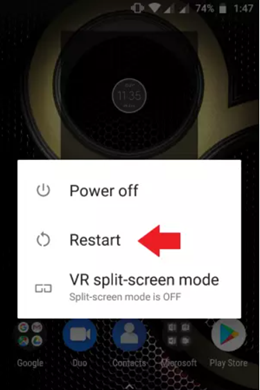
Method 2: Charging the Device
Few users have reported that complete charging their Android devices have solved the vertical lines problem. So, make sure that your android is set fully and check if the problem is still there.

Method 3: Force Restarting the Android
A force restart is performed on android if it’s lagging, the screen is frozen, or the touch is not working correctly. Sometimes, vertical lines issue is solved by force restarting the device and to do so
- Press the power key, then hold it till the device restarts.
- Release the power button when the device is restarting.
- Wait for your android to reboot and re-check for the lines.
Method 4: Rebooting the Android in Safe Mode
If the vertical lines on your android are software-related, rebooting it in safe mode will do a good job. Only the default/pre-installed program included with the device will reboot in safe mode. To do so
- Hold down the power key. The reboot menu should pop up.
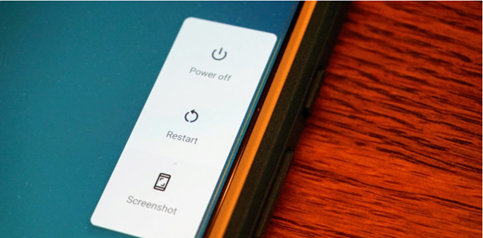
- Tap on “Power off” and hold down for few seconds.
- A confirmation window will pop up. Tap on “OK” to reboot your android in safe mode.
Method 5: Factory Reset the Android
This procedure can wipe all of your data from your android but can fix the vertical lines problem. To do a factory reset
- Switch off the device.
- Press and hold the home and volume up button together. Now, hold down the power key.
- Release the power button when the phone logo appears.
- Release all the buttons when the Android logo appears.
- Use the volume down button to choose “wipe data/factory reset.” Press the power button to enter the factory reset menu.
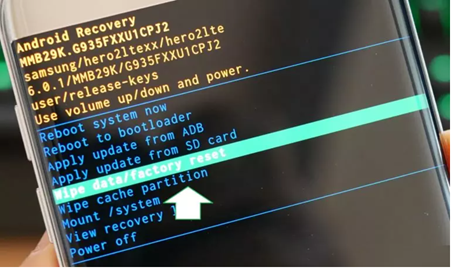
- Select the “Yes- delete all user data” option and confirm the reboot option to factory reset your device.
Summary: Fix Vertical Lines on Android Phone
- Sit down and drop the phone on a table.
- Check if the lines appear when you rotate your phone in landscape mode.
- Apply some force from your fingers on the back of the phone over the lines.
- Examine the screen surface if there is any scratch that can cause vertical lines.
- Remove the battery, SIM card and SD card from your phone and check on whether they are causing that issue.
- Reboot your phone in recovery mode and wipe cache partition.
- Factory reset your smartphone