How to forward a voicemail Android? In this tutorial we will learn how to forward a voicemail with some of the most popular Android phones. There are many instances where you need to forward a voicemail, whether it be an important message to someone or just because you want to see what is being said in the audio. Knowing how to forward a voicemail on an Android device allows you to get access to messages that may have been missed.
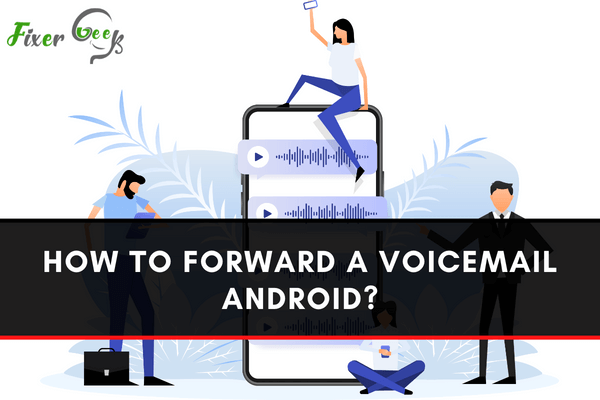
If you are annoyed with the complication of voicemail forwarding, then you will be glad to know that we have the best solutions for you.
Unlike iOS, voicemail forwarding can be pretty much complicated on android devices. So what people usually do is they hear the voicemail at first, then write it down to send us a text message to another person. As a result, people often forget many important details of voicemail. So, sending the voicemail in its original format is the proper way of avoiding any unwanted problems.
So to execute the process easier for you, we have collected the three most effective and easy ways to forward voicemail on Android.
What exactly is voicemail?
If you are here, that means you already know more or less about voicemail service. But we want to provide you with a complete outline of your problem. So let’s find everything about the voicemail service.
So basically, voicemail is a service provided by the network operator of your phone. When you are not answering your phone for almost 30 seconds, the caller will hear a beep then he/she can say whatever they want to tell you in the voicemail service. After getting the voicemail, you can listen to it anytime you want. Voicemail service is part and parcel for people who have a tight schedule.
3 Easy ways to forward voicemail on Android
So after a comprehensive exploration, we have collected the three most effective ways to forward voicemail on Android. Let’s take a look at those.
1). Using the default caller system
If you have activated voicemail service in your carrier, then you can use this process. And it’s so simple that it won’t require having excellent knowledge. So, to do this;
- Firstly, take your phone and open the dialer in it. Then open the voicemail box of your operator by dialing the correct code. After that, press “1” to hear the voice messages.
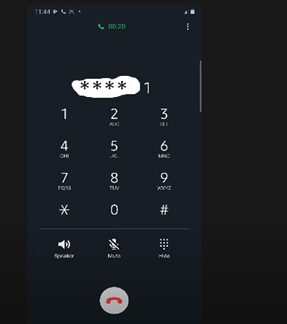
- Once you have heard all the voicemails, you must press “7” to start the forwarding process immediately.
- After that, press “9” to continue the process. And then, you have to put the receiver’s number to whom you want to send the voicemail. Remember, you have to put the number with the area code; otherwise, the forwarding process won’t be successful.
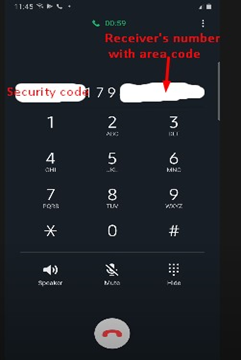
After doing all these things successfully, you can hope that the voicemail is forwarded. If this process doesn’t work on your phone, you can use the other methods described below.
2). Using carrier’s screen recorder
Using the built-in screen recorder of your android phone is another great way of forwarding voicemail.
- To begin with this process, first, you have to find the screen recorder of your android phone. Once you find it, start the screen recorder.
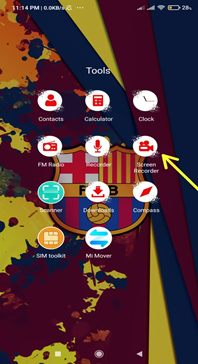
- After starting the screen recorder, play the voicemail from your voicemail box. Wait until the voicemail is over. Once you are done playing the voicemail, stop the screen recorder and save it.
- Now you have the voicemail as a video file. You can send it to anyone through Gmail, Facebook, what’s app, or any other medium.
That’s it; you are all done here. Now your desired receiver has the voicemail on his/her phone.
3). Using a third-party screen recorder
If you hold an older Android version, you might not get the default screen recorder on your phone. So, what are you going to do in this type of situation?
Suppose you don’t have a default screen recorder. Go to the play store and search for a screen recorder. You will find plenty of screen recording apps in front of you. Just download anyone from there, and it will do fine.
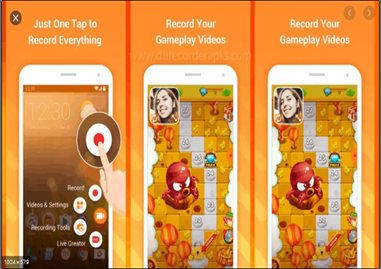
Now that you have downloaded the third party screen recorder repeat the whole 2nd process to finish the voicemail forwarding process.
Summary: Forward a voicemail Android
- Open your Phone app.
- Tap Voicemail. It has a little blue envelope icon underneath the microphone symbol.
- Select the voicemail you want to forward.
- Tap the information button that looks like an "i" in a circle in the upper-right corner of the screen.
- Tap Share
- Select how you would like to share your forwarded voicemail file. You can select Gmail, Messages, or choose other applications you have installed on your Android device.