Android is an amazingly popular operating system. It's by far the biggest selling operating system in the world, running on up to 80-90% of the smartphones in rich countries. And because it's so popular, there are lots of questions about how to do things on Android and what apps you can use. Today we're going to look at how you can add someone to a group text message.
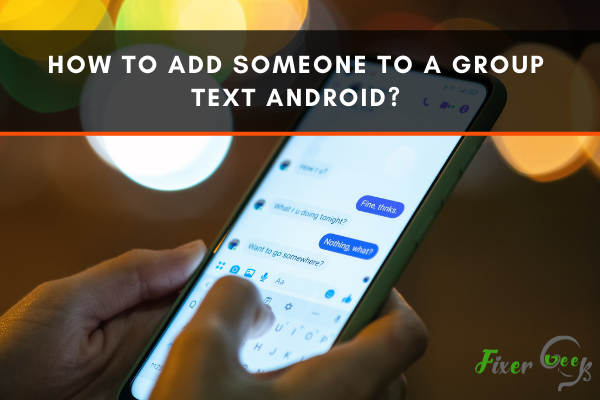
Imagine you are in a rush and you have to tell a location to 5 of your friends. If you message five of them individually, it will take a minimum of 4 to 5 minutes to complete. But if you can inform all of them in just one message, it will take a maximum of 50-55 seconds. That’s where group texting becomes a savior. Of course, it has many other benefits also. But that’s not our main concern. What our concern is the complicated process of adding people to Android’s group texting. Because many people found it very annoying adding people in a group text.
That’s why we have collected some easy methods that will help you add people both in existing groups and new groups.
5 Easy steps to add someone in group text (New group)
So first, we are going to talk about adding people in a new group text. The process is not very hard if you follow our instructions carefully. Let’s find out more.
Step-1
Firstly, take your Android phone and go to the “contacts.” In the contacts, you will see the “My groups” option. It contains all your group lists. So you have to enter into it to create a new group.
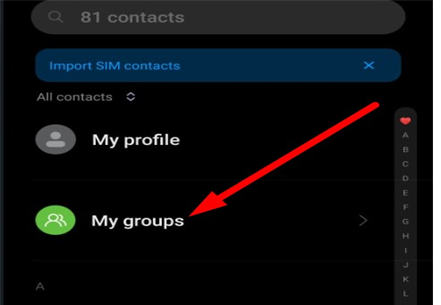
Step-2
After that, you will see some group categories named Colleagues, Family, Friends, etc. Finally, it shows which type of group you want. For example, if you want a group with friends, select the friend category and if you want a different kind of group, go for it.
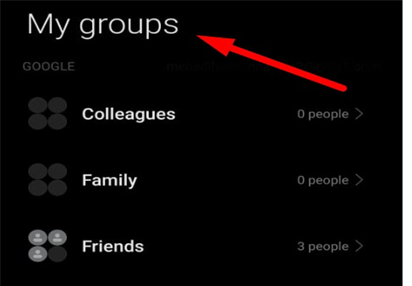
Step-3
In step 2, you have to choose a category from the options that appeared before you. So select the group type according to your preference. After that, you will be directed to a new window. Now it’s time to add participants to your contact list. To do this, you have to find the “Add” option positioned at the lower part of the window. So see it to add people.
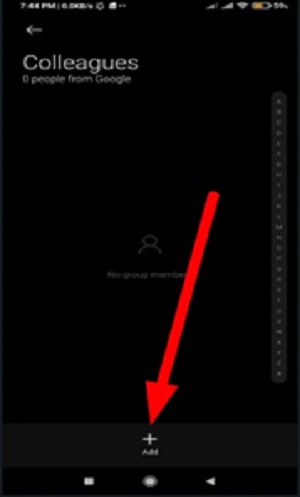
Step-4
Once you click on the “Add” option, you will be redirected to your contact list. From here, you can add any people you want to your group. Remember, whoever you add in it, heshe will see all the messages you sent to the group text. So only add the people you want in your particular group text. And then press “Ok” to add those people in your group text successfully. Follow the picture below to understand the actual process.
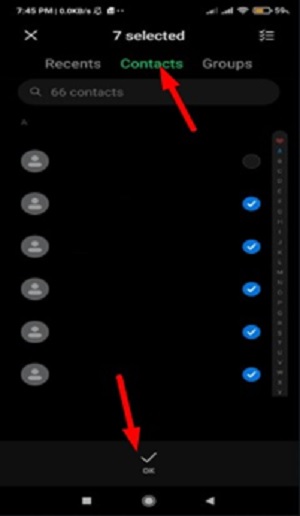
Step-5
Once you added your desired people in the group and pressed ok, you are entirely done. So now you can press the “SMS icon” and start messaging in your group. So send the first message in your group to give it a start.
Simple ways of adding people in group text (Existing group)
So in previous steps, we have discussed everything about adding people to a new group. Now it’s time to talk about adding people to existing groups. So without wasting any moment, let’s have a look at the process.
- Firstly, add your desired person’s contact number into your contact list or phonebook. Then go to the “Contacts” of your phone and find the “My group” option.
- After that, you will see your existing groups in front of you. Choose the desired group in which you want to add someone.
- After choosing the group, you will enter into it. There you will see three options at the bottom of the window. From those options, find the “Add” option. Click on it once you see it.
- Afterward, your contact list will appear before you. And from the contact list, select your desired contact and press “Ok.” That’s all. Your preferred contact is added in the group text.
Summary: Add someone to a group text Android
- From the home screen, open Messages.
- Touch the group text message thread.
- Tap the blue icon with a white plus sign at the top right corner of your screen.
- Tap the blue icon with a white plus sign at the top right corner of your screen.
- Select a contact to add to the group thread, then tap Done.