If you've enjoyed using Slack to keep in touch with people and make working more fun, you know that Slack is pretty great place for getting things done. But you may have also run into a problem: how do you invite someone to Slack? Without further ado, here's how you can invite someone to join your team's Slack.
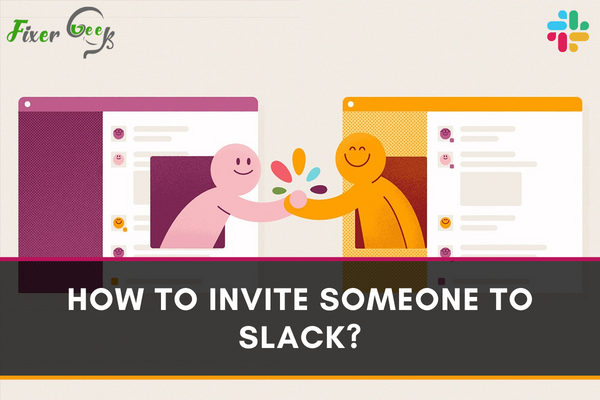
Slack is becoming increasingly popular as a channel-based messaging platform. Using Slack, you can communicate, share ideas, hold meetings, and distribute data and software, and other services.
Since Slack is primarily a business communication platform, it focuses more on business integrity and organization by promoting connectivity. That means you can work together with your friends, colleagues, clients, producers, distributors, managers, and all kinds of relevant people.
So to connect with new people and enlarge your network, you often need to invite people to share your workspace. And in this article, we’re going to learn about different ways of inviting people.
Prerequisites
Here are some boundary conditions that Slack set up for sending new invitations.
- You need to be a Workspace owner, admin, or a member for inviting someone.
- Depending on your paid plan, you can invite other members, multi-channel and single-channel guests.
- Members can only invite other members and guests.
- Workspace owner or admin may restrict a member from sending invitations.
- Restricted members can request an invitation. However, the approval depends on the owner & admin.
- Guests can not invite anyone.
- There’s an invitation limit for personal invitations. If you have too many unsuccessful invitations, this will trigger.
- Use an invitation link for extended invitations. Each link can be used by up to 2000 people.
Slack Plans
Slack offers the following plans to owners.
- Free: You can only invite other members. Individual invitations only. No guest.
- Standard Plan: Members can only invite other members while owners and admins can invite single and multi-channel guests as well.
- Plus & Enterprise Grid: Similar to the prior, members can only invite other members while owners and admins can invite single and multi-channel guests. Also, you can invite many people at once through this plan.
How to Invite Someone?
- Go to your Slack workspace.
- On the top left, select your workspace name.
- Choose “Invite people to (your workspace)”
- Choose ‘Members’ or ‘Guests’ depending on your plan.
- Choose the guest channel.
- Enter the email(s)
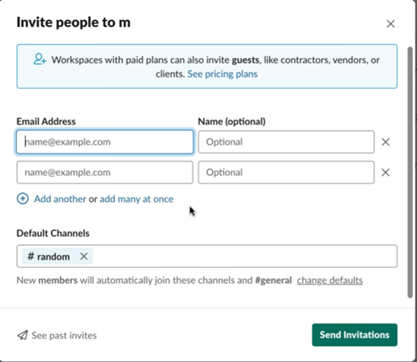
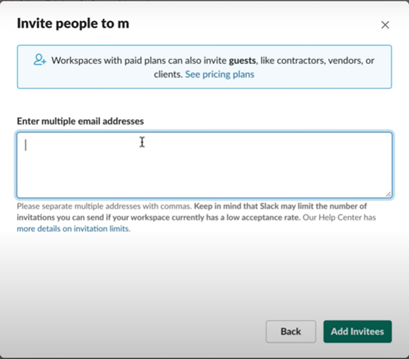
- You can assign guests to specific workspaces.
- In pro plans, you can also set time limits for your guests.
- Click Send invitations/ Invite guests.
If you’re requesting an invitation, wait for approval by the workspace owner or admin. If they approve or decline, you’ll receive a notification.
Invitation Link
There’s also another way of sending invitations. Via an invitation link. If you have permission to send invitations, you can create an invitation link and spread it. Up to 2000 people can join your workspace via the invitation link.
- Go to your Slack workspace.
- On the top left, select your workspace name.
- Choose “Invite people to (your workspace)”
- Click “Copy invite link”.
If you don’t have permission, you can request the owner or admin to create one.
Invitation link can bypass the limit of individual invitations as well. So it’s a smart choice for quickly adding many people to your workspace.
For further info, please visit the official website.
Summary: Invite someone to Slack
- Log in to the Slack team where you want them to join.
- Click on your team name to open the menu.
- Select Invite people from the menu.
- Enter their email address in the Email Address field.
- Choose a channel that they should be invited to, or leave it blank if you want them to pick one later.
- Click Send Invitation.