You’ve joined a lot of channels in Slack either from your network or from the directory. Some of them you don’t need anymore, others you do. Recognizing which do and that is not serving any purpose for you is essential in time management. You may have already failed in doing this at least couple of times. I know because I have so far, failing myself quite often when I was still new to Slack, sat several times confused with lots of Slack channels opened. Today, we are going to focus on how to delete a channel in Slack with simple steps that will make deleting a channel in Slack really easy and efficient.
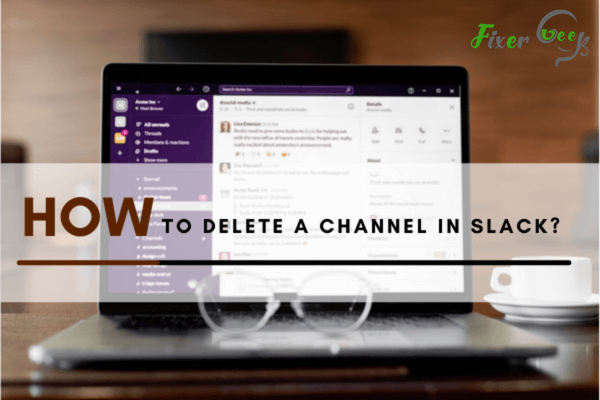
Slack is a popular business communication platform that offers space for chats through private groups or direct messaging. Communication in Slack mainly occurs through channels where team members can share files, tools, and messages.
You can create a channel and connect with your teammates. Additionally, you can join an already existing channel. Similarly, you may exit a channel and decide to delete it. So how do you delete a channel in Slack?
You can remove a channel in a Slack group by deleting it, and this can only be done on a computer. You cannot delete a channel using the mobile platforms, but you can archive it. Here is a detailed guide on how to delete a channel in Slack.
How to delete a channel in Slack?
You must be a member of the channel you want to delete. The admins and workspace owners can delete any channel that they have joined. However, they cannot delete the general channel. If you are not the admin or the owner of the channel, consult the admin or owner for help. For shared channels, you need to revoke the sharing first. You can follow these steps to delete a channel.
Step 1: Open Slack
Open the Slack application. Then click on the Slack app icon (it resembles a # sign) on your computer. If you are logged in, you will be directed to the main Slack group channel. However, if you are not logged in, you will be prompted to enter your email address, the Slack channel name, and your password.
You can also open slack from the web browser on your computer. You only need to follow this link: https://www.slack.com/.
Step 2: Select the channel you want to delete
From the list of channels on the left side, select the channel you are deleting. The selected channel will be highlighted with a blue marking, as shown below. You can only delete one channel at a time. Therefore, in case you want to delete more than one channel, you will select one at a time repeatedly.
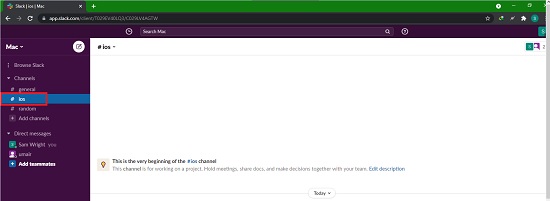
Step 3: Click on the Settings tab
Click on the Settings tab at the top of the screen. You will be prompted to choose a command from the drop-down menu that will appear.
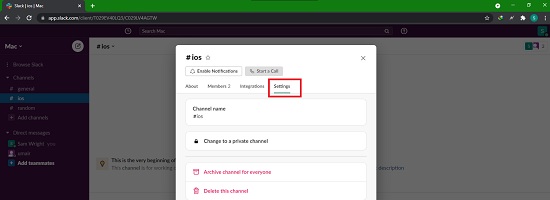
Step 4: Select the Additional options command
From the list of commands provided, select Additional options from the drop-down menu.
Step 5: Delete
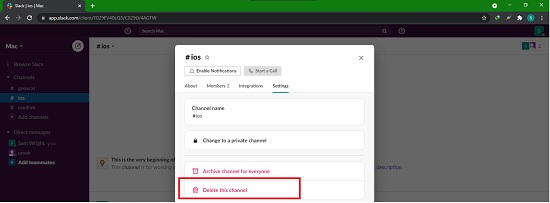
After step 4, you will be directed to a new window with more commands. Then select Delete this channel from the list of provided commands. You will get a warning that deleting the channel will result in permanent loss of all messages and that the action cannot be undone.
Step 6: Confirm delete request
You will then be directed to a new window where you will be asked if you are sure you want to delete that particular channel. You will be reminded that the action cannot be undone. You will also be informed that archiving a channel closes a conversation, but the messages are not deleted.
Step 7: Complete delete process
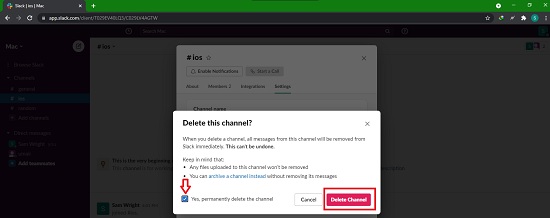
To complete the process, mark the box indicating “Yes, permanently delete this channel. You will again be asked if you are sure you want to delete the channel. Click on the Delete Channel tab to complete the process.
Final Thought
Slack offers a platform for communication among team members in business setups. One can create or join a Slack group channel. Similarly, you can delete a channel in Slack if you are the owner or the admin. You can follow the above procedure to delete a Slack channel.
Summary: Delete a channel in Slack
- Open your Slack app.
- Select the channel you wish to delete.
- Click on the name of the channel.
- On the right side, click More.
- A dropdown menu will appear with options, select Delete this channel.
- A pop-up box will appear; click Delete Channel one more time to confirm that you wish to delete it.