You might have got some channels that you found boring, therefore you decide to unfollow them. Unfollowing on Twitch is different from the other social media sites such as Twitter and Facebook. Those platforms use the concept of “following” a Twitch channel, so when you follow someone, everything that the user uploads will show up in your feed. This can be due to various reasons especially because sometimes you want to watch live streams without getting notifications all the time.
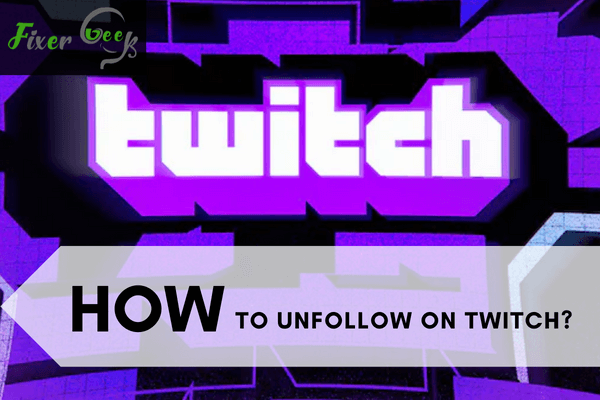
Twitch is an online live streaming platform that mainly caters to gaming streams. Through the platform, gamers can stream from all around the world no matter which device they are using. Aside from gaming, some streamers just chat with viewers in real-time. There are also talk shows available alongside podcasts, live panel discussions, and even cooking and food shows.
It is completely free to watch broadcasts and videos on Twitch. However, for a user to create a follow list of their favorite channels, they must create an account first – just like YouTube! The account allows the user to participate in the chatroom of each stream.
However, there are times that people would wish to unfollow some streamers. Since you can talk in real-time with some streamers, some reasons can be personal to you. This may be when the streamer switches formats, has become abusive in his/her language or ways, or just simply failed to inspire you.
If that’s the case, then you just have to follow these steps:
Unfollow Using Android/iOS
- In your phone, open the Twitch app then proceed to log in to your Twitch account. Keep in mind that you can’t unfollow accounts unless you are logged in.
- Look for the profile you wish to unfollow on your Twitch feed. You may use the search functionality for this
- Tap the profile icon of the account.
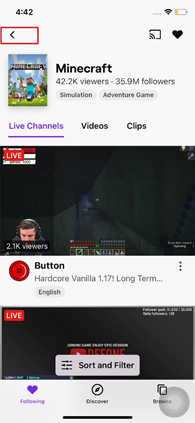
- After that, tap the heart icon located on the top right corner of the screen. If you’re still following the account, the heart will be filled in. When you unfollow the account, the heart will be unshaded
- Afterward, a prompt will show that you have unfollowed the account.
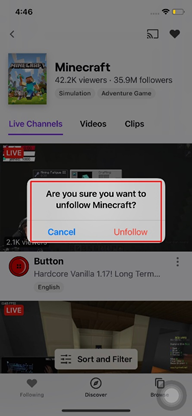
Unfollow from the Twitch Website
- Open the Twitch website using your own browser. Simply type http://twitch.tv, hit Enter, and wait for it to load.

- Log in to your Twitch account.
- Once logged in, look for the profile you wish to unfollow on your Twitch feed. You may use the search functionality for this.
- Click the profile of the channel you wish to unfollow.
- The heart icon should be shaded if you are still following the account. A category is shown in the example. In channels, you will find the heart icon around the center of the screen.
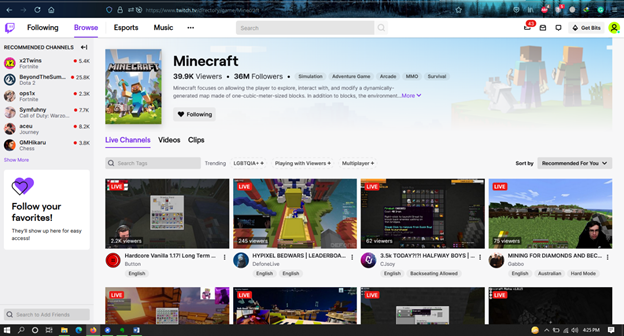
- Click on the icon. The heart will break once you have unfollowed the account.
- For easy access, click the Following tab on your profile to see all the channels, categories, and others that you follow. You can navigate around these and click on dthe profiles to quickly find the ones you wish to unfollow.
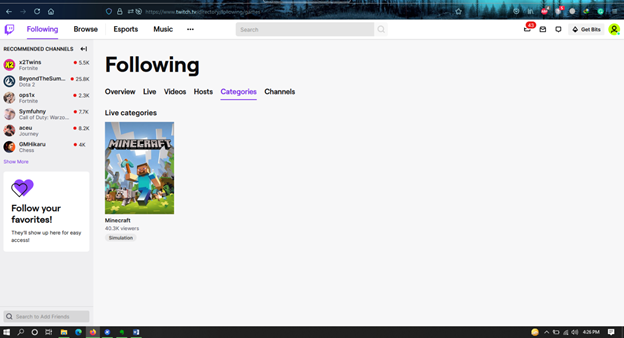
Summary: How to unfollow on Twitch?
- Open Twitch on your web browser.
- Log into your account.
- Click on the Following button which is located on the upper right-hand screen.
- Select a channel that you want to unfollow.
- Hover over the gray Follow button on the right side of the screen.
- Click on the red Unfollow button that will appear when you place your cursor over the gray Follow button.
- It’s super simple to unfollow a channel on Twitch; simply click on "Following" from the top menu bar and then find the streamer you don’t want to follow anymore, hover your mouse over the “Follow” button next to their channel and it will change to “Unfollow.” All done!
Conclusion
Twitch is no doubt growing in popularity not just for gamers but for other social media influencers as well. It has become easily accessible since it’s free for those who just wish to browse around. It is also available on different platforms.
Given this, people can choose which accounts suit their interests and simply follow them. Yet, people might also choose to unfollow certain accounts for varied reasons. This article illustrates a step-by-step guide on how to unfollow these accounts. Hopefully, this has been a helpful guide for you.