IP bans on twitch are complicated and Twitch Support doesn't answer them. There's a lot of ways to do it but only a few work because of how Twitch actually does the bans. Here is the information you need to ban someone completely from your channel without any questions or issues!
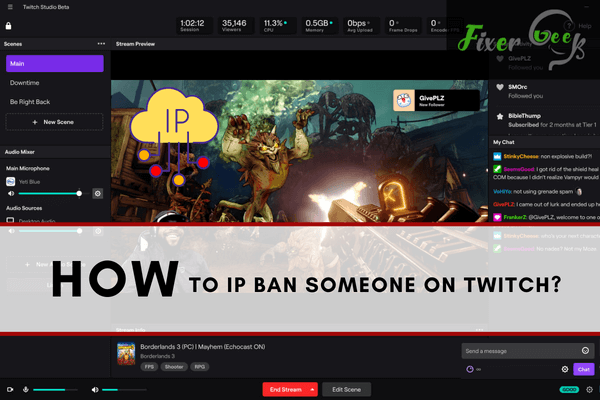
In this time and age, where technology is fast upgrading. People are often busy creating digital content to keep up with the trend. One software that is widely used especially by live streamers is Twitch. This is an American live streaming channel for video broadcasting that is used for online live game streaming or any general interests.
And like any other online platform, the users always have complaints and errors along the way. One major concern of users is if they can IP ban a person on Twitch. Although Twitch made it clear that for every report, they have a corresponding team which they call the Moderation Team who reviews the reports that the users encounter in Twitch.
When we start talking about IP, this includes not just one user but the entire group who are specifically using that said IP address. Let’s take a college dorm as an example, now if you want to ban a person’s IP, whatever the reason is, you have to take into consideration that you are not only banning one person in that IP but the entire dorm. And these people are also considered as viewers or potential viewers of your video streaming on Twitch.
This is why most commentators would suggest ignoring that person who you want to IP ban on Twitch instead. Because they would always say this idea of IP ban is plain useless in this modern world. Such that people who know how to hack or access an IP address can easily reverse the ban.
DESKTOP
These are the steps that you can do if you want to report a certain issue and this includes offenders on your Twitch stream:
- Go to your Twitch account and click the three vertical dots for the drop-down menu.
- Click the REPORT option to open the Report User form.
- There is a reported flow that you can follow and just write a detailed description of what happened.
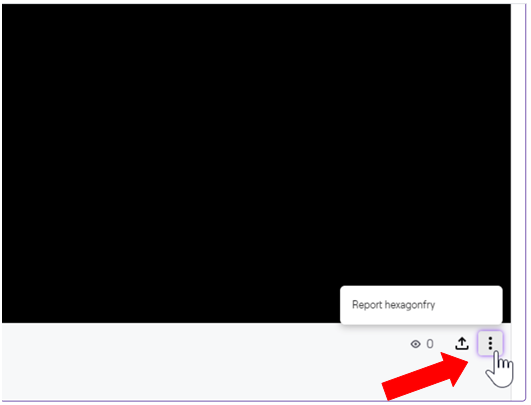
MOBILE
You can report your offender thru your mobile Twitch application in both IOS and Android software: To start on IOS, simply tap the three vertical dots next to the whisper and friend icon.
On Android: tap the three vertical dots icon on the top right-hand corner.
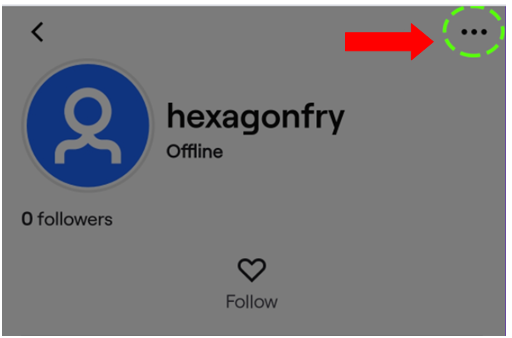
- Select the REPORT from the drop-down menu found at the bottom of the screen.
- Choose the correct report reason from the choices found in the menu pop-up.
- Type out the detailed information and description of your report.
- You will receive a confirmation once your request has been sent.
It would also be helpful for your report to be validated if you have the complete details of the offender like their username, VOD’s, timestamps, full descriptions, screenshots of the messages with offensive content, etc.
Once you have already filed the report, you will receive an email to confirm that your report has been received.
You will also receive an email if an action was taken for the account that you have reported. Otherwise, there are reasons for not receiving an email such as:
- Action was not taken.
- There is a different reason than the one you have reported and there was an action taken for that.
- An alleged criminal behavior is related to the report.
However, please be informed that even if you do not receive a notification, your report has been reviewed by the moderation team. It can take a few hours sometimes since the team needs to evaluate it first.
If you have further inquiries, you can contact Twitch support regarding the report you have submitted.
Always keep in mind that offensive messages must be reported.
Summary: IP ban someone on twitch
- Click your profile icon.
- Select Channel from the drop-down menu.
- Click the Edit button on the top-right of the page.
- Select Moderation Settings on the left-hand side of the page.
- Scroll down to Automoderator and edit its settings accordingly. OR Scroll down to IP Address Banning and edit its settings accordingly.