Are you are having trouble with getting web browser on Vizio TV? Don't worry, most users have the same problem. If you want to browse the web on your new Smart TV, follow this step-by-step guide to install web browser on Vizio smart television.
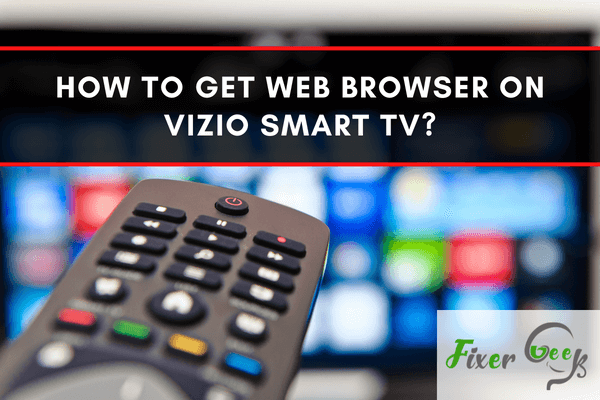
Vizio’s Smart TV service lets you watch your favorite music videos, movies, and TV series on a giant screen. On this TV, you may enjoy media content in HD resolution.
The Internet connection and browser on the Vizio smart TV have both been queried numerous times. If your Vizio Smart TV is not connected to Wi-Fi, it might not deliver all the functions it is capable of. You can’t stream movies, shows, sports, and other related stuff using any of the programs since you can’t utilize the ones I just listed. It will be easy to install a web browser on Vizio smart TV as this article shows you the step-by-step process.
Getting Web Browser on Vizio Smart TV
Some people wonder if Vizio Smart TV comes with a web browser. You cannot obtain a web browser on a Vizio Smart TV. Many people contend that Vizio TVs are difficult to operate, but you can use a web browser on a Vizio smart TV with a browser device like Chromecast. Go along with the steps to get a web browser on your Vizio smart TV –
Connecting the TV to the Internet
With no network access, you can’t use the preinstalled apps. Vizio TVs can connect to networks thanks to this device’s presence. You must be connected to the internet either via a wired or wireless network if you wish to use the browser and to do so –
Connecting Via Wireless Network
To connect your Vizio TV via Wi-Fi –
- Tap on “Menu” on the TV remote.
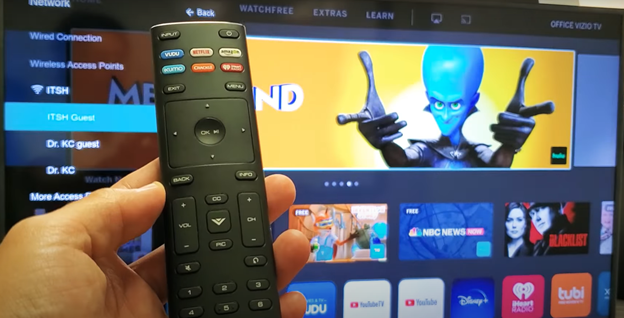
- Select the “Network” option to open the network menu.
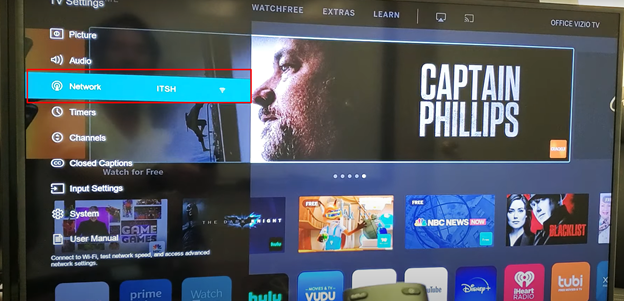
- After choosing your network from the ones displayed, input your network’s credentials. Vizio TVs are linked to the internet when you provide the correct password.
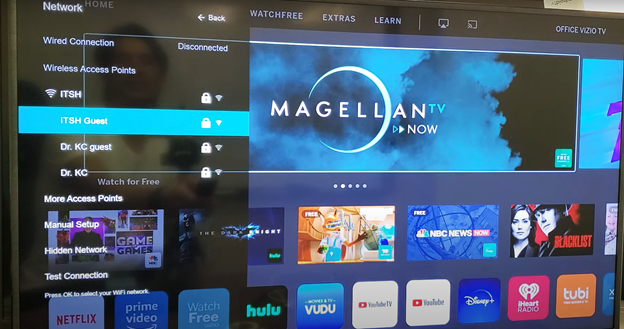
- Type the password for the network and select “Connect.”
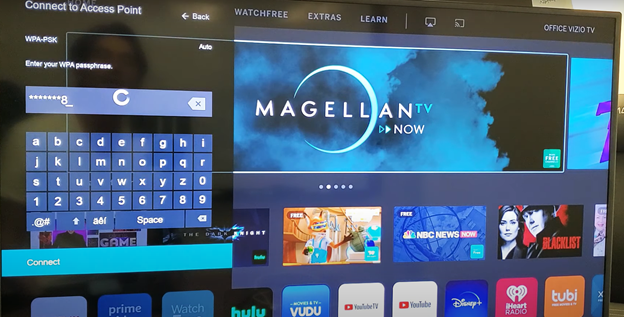
Connecting Via Ethernet
Wireless connections are slightly more challenging to set up than Ethernet ones. Instructions for putting one together are below –
- First, plug your Ethernet cable into the LAN port that’s found at the rear of the TV.
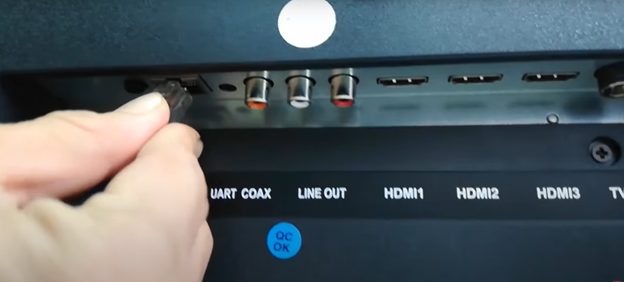
- Go to your TV main menu and open the network settings using the remote.
- Go to “Wired Connection.” Keep the automatic option switched on, and the Ethernet connection will be set up on its own.
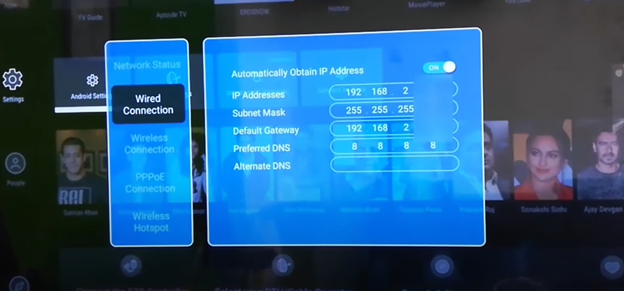
Connecting the Vizio TV to Browser Devices
There are many browser devices available, like Chromecast or Amazon Firestick. Following these instructions, you can link your Vizio TV to them –
- On your Vizio TV, attach your browsing device to the HDMI port. Ports can be situated in many spots, depending on the particular TV model.
- Please turn on your TV and switch it to the HDMI port.
- Log in to your device browser using your Google or Amazon ID. Now, you can browse the web whenever you like, using the Silk browser on your Firestick or Google directly.
To browse the internet, it may seem like much effort, but putting a Firestick or Chromecast on your Vizio TV gives you all sorts of additional streaming apps and services the TV doesn’t have, so you don’t have to spend money to use a web browser on your TV.
Summary: Get Web Browser on Vizio Smart TV
- Getting a web browser on your Vizio Smart TV is an easy process.
- Make sure your Vizio Smart TV is set up correctly.
- Plug the USB drive into your Vizio Smart TV.
- Select the Install Web Browser button from the pop-up window.
- Open the downloaded file and install it.
- Use Web Browser on Vizio Smart TV.