Connecting Roku to internet is a prerequisite to getting roku channels and also necessary for functioning of the device. You should have an activated internet connection before buying roku boxes. Many have a misconception that you can get it done later, but this is not true, as the device and operating system would not function without internet connection.
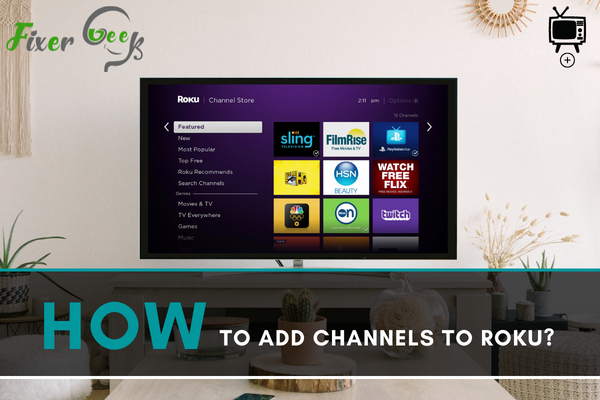
There are multiple ways of adding new channels to your Roku TV or streaming device. Depending on which platform you’re in to add channels, free and paid channels can be added to enhance your Roku viewing experience. Here are the steps on how to add channels to Roku.
Adding Channels from Your Roku Device
- Go to the Streaming Channels section: All you have to do is press the Home button on your Roku remote. Scroll down to Streaming Channels on the left section of the screen.

- Open the Roku Channel Store: Once Streaming Channels is selected, hit the OK button on your remote. You’ll be redirected to the Roku Channel Store.
- Start Searching for Channels: You can search for new channels to your Roku in different ways. If you have specifications on which channels to add, it is recommended to choose the category. However, if you are simply browsing through new channels to add to Roku, select Search Channels.
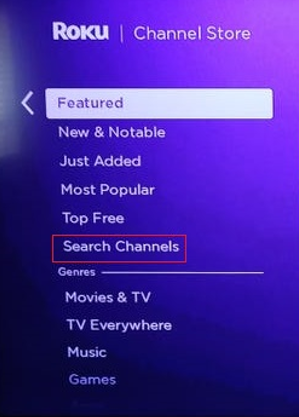
- Select the Channel You Want to Add: You can start browsing through available channels. If you find the one you wished to add, click on the OK button on your remote to see channel details.Select Add/Buy Channel.
- You can see more details on the channel in its description area, including version number, audience ratings, program list, and other relevant information. If you want to add the channel, select Add Channel. If the channel isn’t free, select Buy to install the channel.
Adding Channels from the Roku Web Platform
- Go to Roku Channel Store on any web browser: All it takes is to go to channelstore.roku.com and enter your Roku login information.
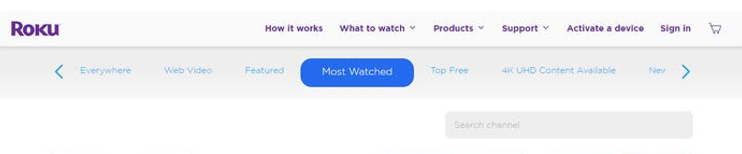
- Browse and Select the Channel You Want to Add: Browse through the collection of channels and click on the channel you want to add.
- Click on Add/Buy Channel to add it to your Roku streaming device: Once you found the channel you want to add, click on it. It is recommended to check on Details to see pricing and other relevant information about the channel. Once you’re ready to add it, click on Add/Buy Channel.
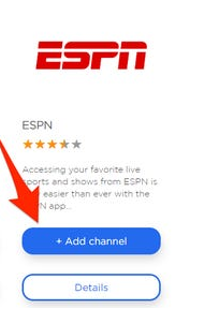
Adding Channels from your Roku Mobile App
- Open the Roku Mobile App: This app is available to both iOS and Android users. If it is your first time installing the app, you can follow the setup guide to link your Roku TV or device to the app. If you already have set it up before, continue by tapping on the Roku Mobile App icon on your smartphone to open the app.
- Tap on the Channels section: On the lower portion of the app interface, you can see five sections. Select Channel to view your Roku Channels.
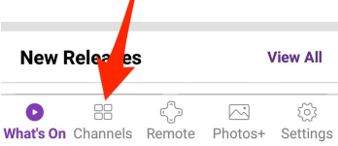
- Select Channel Store: Once you selected Channels, you can see two sections on top – My Channels and Channel Store. Select Channel Store to see all the available channels that you can add to your linked Roku device.
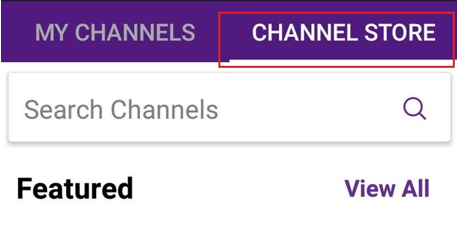
- Select the Channel You Want to Add to Roku: Like the Roku Channel store platform, you can also see more details about the channel you wished to add. If you want it, just tap on Add Channel or Buy to add the channel to your Roku device.
Before You Go …
You can both add free and paid channels to your Roku streaming device. However, paid channels require extra steps, including payment setups, to add them to Roku. Also, some channels like Netflix, Vudu, or Hulu are free to add but requires a paid subscription to access their content.
All added channels are instantaneously listed to your Roku account and device. If you are not seeing the new channels you’ve added by following the steps above, you may want to check if your Roku Stick or TV is properly connected to the Internet.
Summary: Add channels to roku
- Find the channel that you want to install.
- From the Roku home screen, select Streaming Channels on the left.
- Search for and find your desired channel.
- Select the channel that you want to add.
- Click Add Channel.
- Once installed, the channel will appear in the My Channels section of your Roku home menu.