I am sure that you might be on Slack for long hours and still want to access your project's data on Basecamp. This can be possible by integrating Slack and Basecamp.
Slack is one of the most popular workplace communication tools. As you may know, it serves as one place for files, messaging, events, tasks, etc. With Slack, you can communicate with your teammates via the channel and direct message. It has some good privacy features that are safe for everyone.
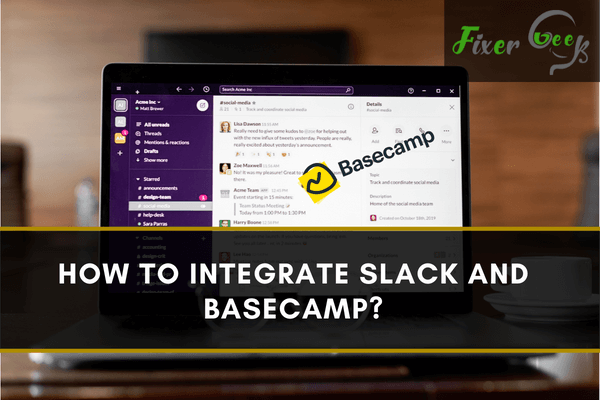
On the other hand, Basecamp is a similar tool, but it focuses more on organizing bigger teams/groups. Basecamp is another platform that lets us organize multiple projects simultaneously through a simple interface. You can shuffle between different projects, view project-specific comments, and changelog for projects and files.
Although Basecamp and Slack are pretty similar, each has its advantages. So it could be a smart idea to integrate these two platforms and take your management to another level.
Let’s find out how to integrate these two.
Before you begin
Slack and Basecamp are two of the most popular business management tools. But since they’re pretty similar, it’s hard to make them work together. So we have to use a webhook/third-party ‘hinge’ platform to make them work together.
Here’s what you need
- You must need a Slack & a Basecamp ID
- You need a clear understanding of Triggers & Actions.
- A trustworthy webhook.
However, some of these webhooks may not work with the Basecamp “base” version. Some of the advanced programs require Basecamp 2 or 3 to integrate properly.
Triggers & Actions
Triggers and actions are commonly used to integrate Slack and Basecamp. You’ll need a third-party app to use them.
Triggers Actions
A New Account Send Channel Message
New Message Send Direct Message
New Comment Send Private Channel Message
New Project Set Topic
New To-Do List Update Profile
New Upload Create Channel
New Document Set Status
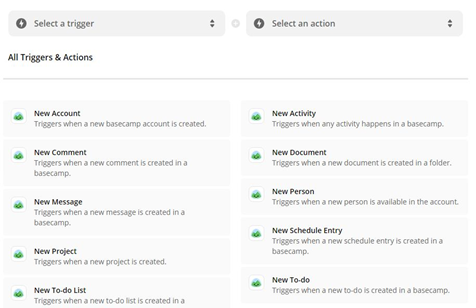
You can bridge these triggers and actions to integrate Slack & Basecamp.
Steps
- Complete Basecamp & Slack authentications.
- Select an app as a trigger. It’ll start the automation process.
- Choose an action from another app.
- Select your data.
- Transfer.
Third-Party Tools/Webhooks
There are a few third-party tools that swiftly set up connections between Slack & Basecamp. Some of the most popular ones are,
- Zapier: Send info between Slack and Basecamp automatically. No need to use complicated codes or another premium app. Just log in and set up the connections.
- Automate.io: This is another great integration tool that lets you integrate Basecamp 3 with Slack. Automate can also collaborate with some of the popular management platforms as well. You can use Automate with Asana, Trello, Bitrix, and other online management tools.
- Zoho: Another webhook program to integrate Basecamp and Slack.
- Forward Slack emails: Directly forward your Slack emails to Basecamp.
- Field Trip: Simple and efficient like Automate and Zapier. The Field trip has some custom features as well that make it different from the other webhooks.
There are a few more options but the ones above easily outshine the rest. As they are dynamic, user friendly, and trusted by thousands of users. So survey a little and find out if they have what you’re looking for.
Summary: Integrate Slack and Basecamp
- Sign in to Basecamp and open up a project you’d like to connect with Slack.
- Find the “Integrations” option in the menu bar, and then choose Slack.
- If you’re not already signed into Slack, you will be asked to do so.
- You can also send messages directly to Slack channels or people using this interface.