How to integrate Asana and Gmail? Not many companies use Asana as an email alternative. But that doesn't mean you can't integrate them. Here, we'll walk you through how to do that in three easy steps.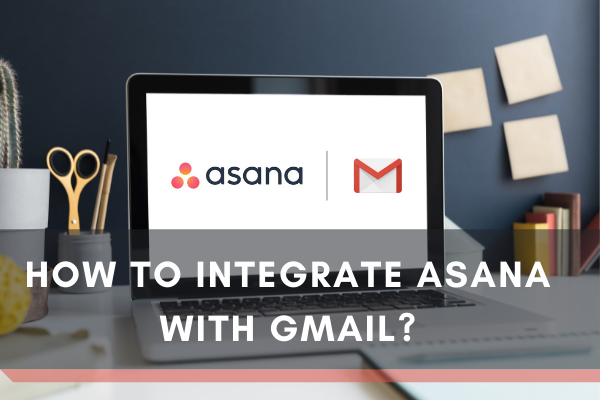
Are you tired of switching tabs between mail inbox & Asana emails?
Everything becomes a lot easier with conversion turning into tasks. Manual creation of any particular task seems to test your patience. Apart from wasting your precious time, the classic approach is likely to cause distortions.
You just need to know the exact way to interlink your Asana with Gmail. And you can easily create Asana tasks right within the Gmail inbox.
Capture Tasks within One Tab
Asana integration lets you create almost all the tasks within a singular tab. Almost anyone to surf the internet requires a Gmail account. Many people still prefer Gmail over anything else to create tasks.
Referring to any Asana task remains simple while composing any email. Of course, you don’t have to miss the slightest beat from Asana. Any initiated job will get automatically introduced to the Asana account.
You don’t have to send the team projects to individual members. It’ll let everyone know the objectives, tasks, time limit & others. You can even get the integration for Android or iOS systems.
Before Getting Started
The process comes simple for anyone. But slight mistakes can create problems with the proper installation. Therefore, you should pay attention to the light but essential facts.
- Use the Gmail account you used to open/create your Asana account.
- Keep your laptop/PC connected online. Poor connectivity will cause problems with the installation.
- Signing out from the Gmail account would seem a good idea since you’ll have to log in anyway.
- Complete the process without giving any break or closed connectivity.
Integrating Asana Account to Gmail Inbox
- Get to Google Workspace Marketplace for downloading the ‘Asana for Gmail’ add-on.
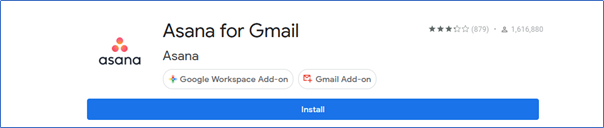
- Sign in to your Gmail account, using the one to associate your Asana account.
- Access to the inbox messages; click on any particular message to get the Asana icon on display.
- Asana icon should appear just on the upper side of the inbox’s right panel.

- Refresh your browser if the icon doesn’t work after its first installation.
- Clicking the icon will open a message box, requiring login or signup information.
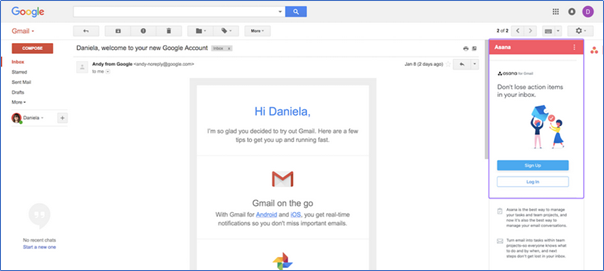
- Provide your associated ID & password to integrate Asana with Gmail.
- Once you get connected, hold onto your Asana tasks within the same inbox.
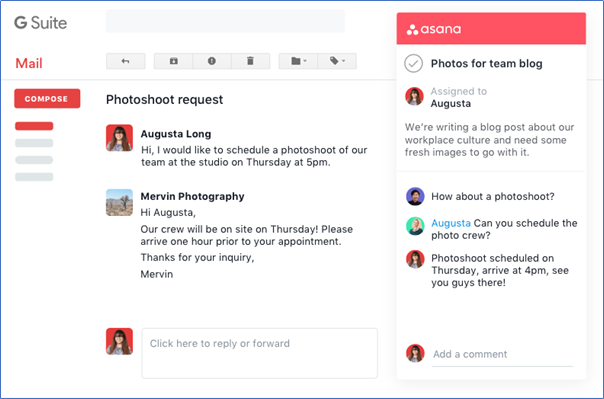
- Use Asana rules to launch all the relevant actions on the tasks created from Gmail.
Some Pro Tips
- you can install an add-on for your entire organizational tasks. Only company administrators can get support. However, you’re to wait for up to 7 days to get the admin install add-on.
- Sometimes, the side pane may not open by itself. Any problems regarding response can trigger the issue. Find out the grey Asana icon on your upper right screen. Click the icon for re-opening the deactivated pane.
Merging Asana with Gmail accounts allows immediate matching of information. Contact Asana Support Team for any query on how to integrate Asana with Gmail.
Summary: Integrate Asana with Gmail
- Open a task in Asana.
- Click the More menu.
- Select Email Conversation.
- Add content to your email.
- Click Send, or choose a different option to send your message.
- You can now view this conversation in the Comments section of the task.